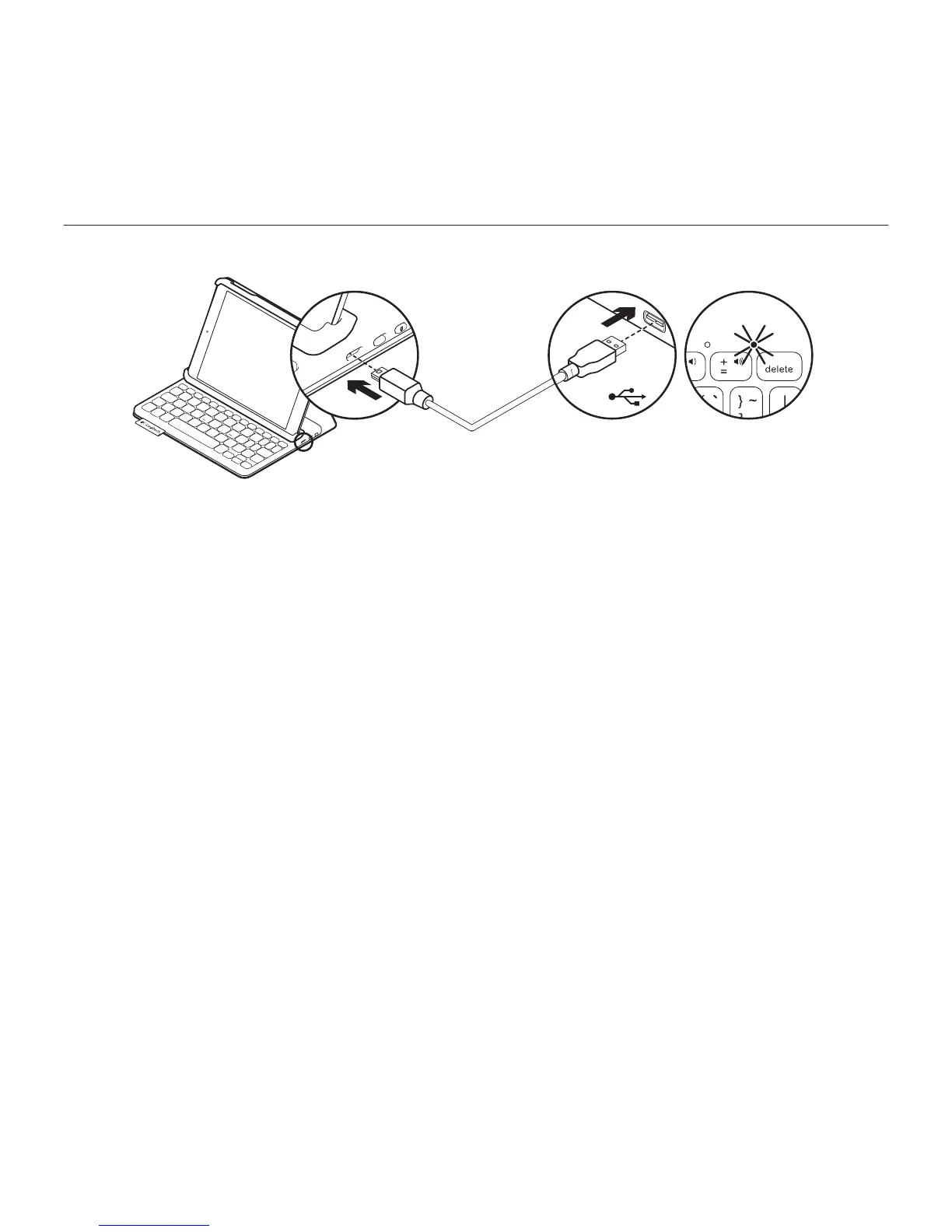Logitech Keyboard Folio Mini
English 9
Charging the keyboard battery
If the status light is red the keyboard folio
mini battery needs to be charged.
1. Plug one end of the micro-USB cable
into the charging port, and the other end
into a USB port on your computer.
The status light blinks green as
the battery charges.
Note: Please note the power input max
is 5V, 200mA, if you use an alternative
charging solution.
2. Charge the battery until the status light
turns solid green.
Battery information
•A fully charged battery provides about
three months of use when the keyboard
is used about two hours a day.
•Charge the battery if the status light
turns red briefly after the keyboard
turns on.
•When not in use, turn o the keyboard
to conserve battery power.
•The keyboard enters sleep mode
automatically if not used for a while
in the typing position. Press any key
to wake it.
USB
