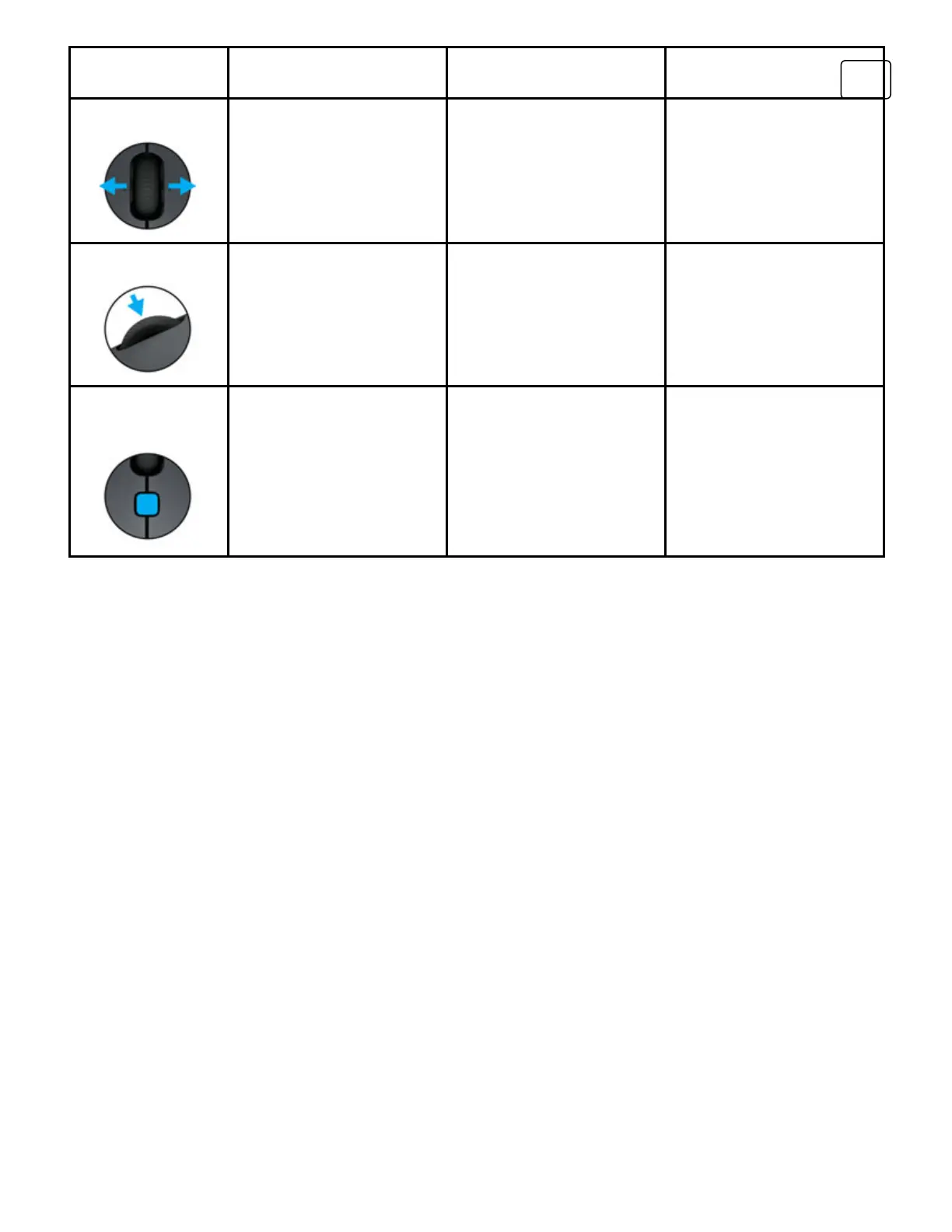Windows Chrome OS Mac
Tilt wheel
Back/forward (in
browser)
Back/forward (in
browser)
Back/forward (in
browser)
Middle click
Middle Click Middle Click Middle Click
Navigation
button
Switch applications Switch applications Misson Control
LOGITECH OPTIONS - OPTIMIZE YOUR M335 FOR MAC OS AND WINDOWS
Get more out of your M335 mouse by installing Logitech Options software.
In addition to optimizing M335 for your computer operating system, Logitech Options lets you
reassign button functions, enable and use gestures, adjust tracking speed, and much more.
Logitech Options is available only for Windows 7, Windows 8 or later, and Mac OS® X version 10.8
or later.
Learn more about Logitech Options (http://support.logitech.com/software/options)
Install Logitech Options: Mac (http://support.logitech.com/product/mx-master#download) or
Windows (http://support.logitech.com/product/11494)
PERFORM GESTURES
After installing Logitech Options on your Mac or Windows, you can perform gestures by using the
navigation button in combination with mouse movements.