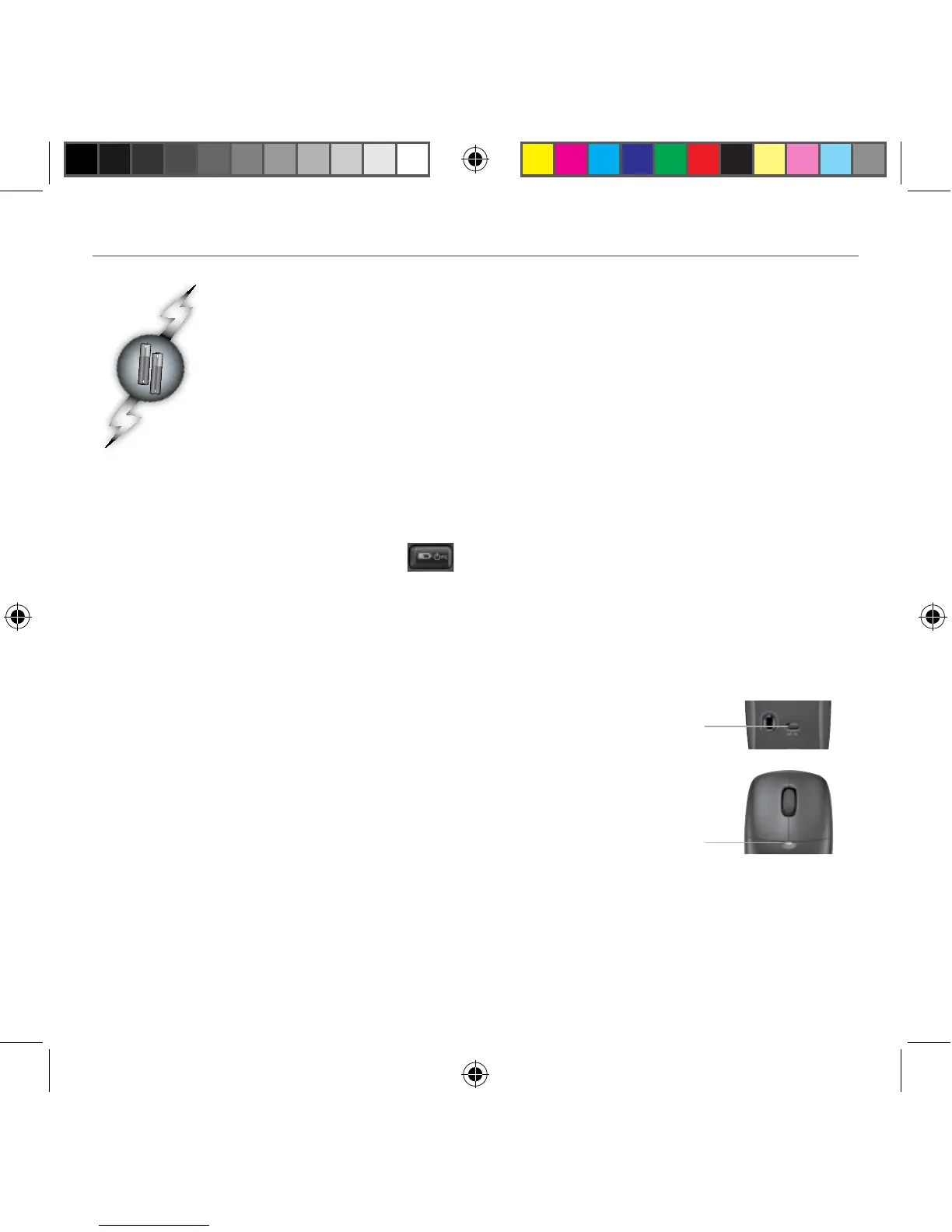English 19
User’s Guide
Battery management
Your keyboard has up to 15 months of battery life, and your mouse has up
to 8 months. (Note that the mouse can work with only one battery, but with
significantly reduced battery life.)*
Battery sleep mode
Did you know that both your keyboard and mouse go into sleep mode after you stop
using them for a few minutes? This feature helps limit battery usage. Both devices are up
and running immediately once you begin using them again.
How to check the battery level for the keyboard (software required)
Press the Battery Status Check hotkey.
The SetPoint Software Keyboard Battery tab pops up. It shows the current battery level of the
keyboard.
How to check the battery level for the mouse
Option 1: • Turn the mouse off, and then on using the On/Off
slider switch on the bottom of the mouse. Look at the battery
LED on the top case. If the LED glows green for 10 seconds,
the batteries are good. If the LED blinks red, the battery level
has dropped to 10%. (You still have a few days of battery usage
left.)
Option 2: • Launch the SetPoint Software, and click the Mouse
Battery tab to see the current battery level of the mouse.
Switch
LED
Mouse bottom
* Battery life varies with usage and computing conditions. Heavy usage usually results in shorter battery life.
