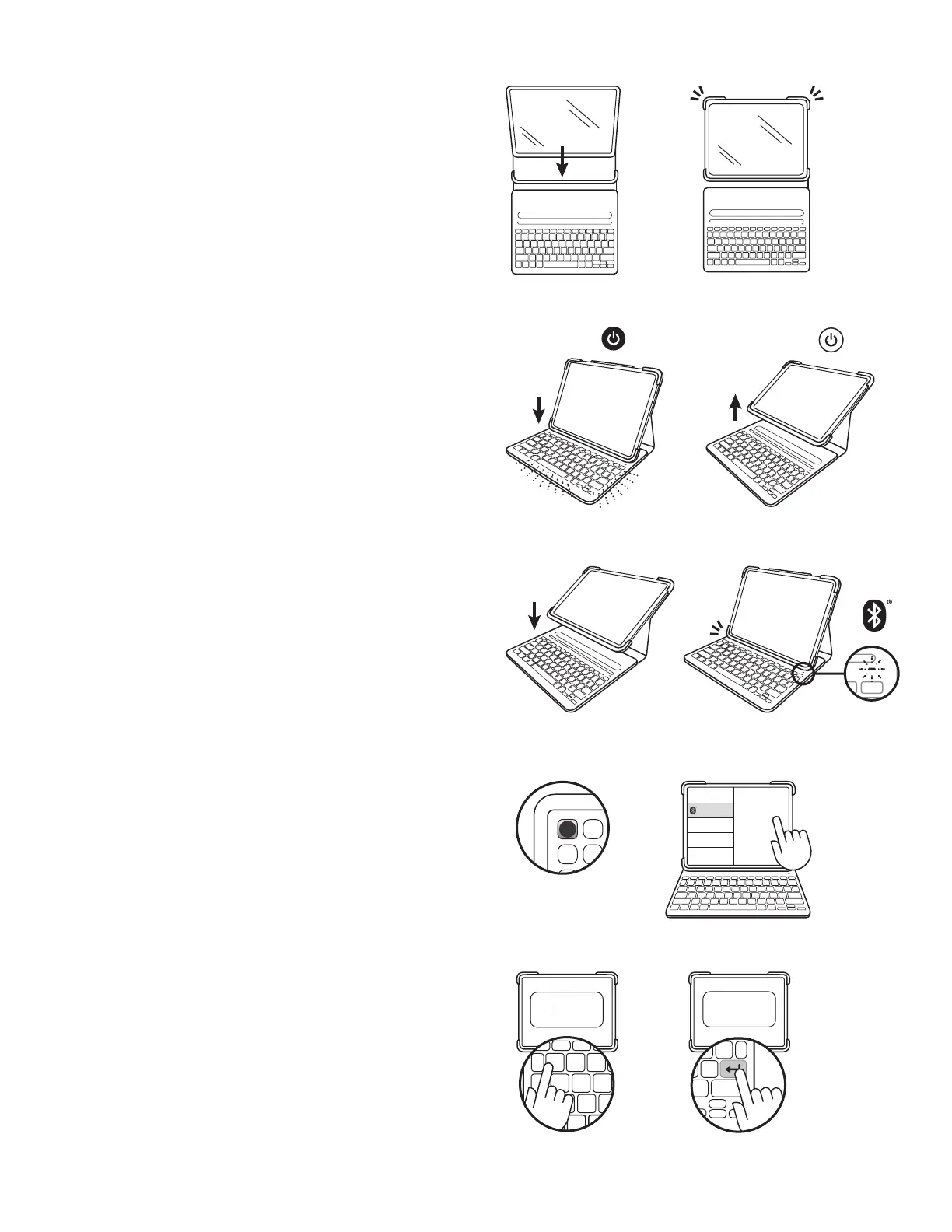English 4
X
Sl im Fol io P ro
Bluetooth
______
XX
______
XXXXXX
SETTING UP THE CASE
1. Lay keyboard case at and slide iPad into
thebottom part of the holder.
2. Snap the top corners in place to secure iPad.
TURNING ON THE KEYBOARD
This product has an automatic wake/sleep feature.
Anytime you dock the iPad in the upright typing
position, the keyboard will automatically turn on.
When lifted out of type mode, the keyboard will
automatically turn o to save battery.
PAIRING IPAD WITH KEYBOARD
1. Place iPad in the upright typing position.
Theindicator light will blink, which means
thekeyboard is ready to pair.
Light isn’t blinking?
Go to iPad Settings > Bluetooth > On. Then press
the Bluetooth button located in the top row of
your keyboard. Hold for 2 seconds until the status
light blinks. The keyboard is discoverable for 2
minutes.
2. Go to Settings > Bluetooth > Devices > Slim Folio Pro.
3. A 6-digit code will appear on your iPad screen.
Using the Slim Folio Pro keyboard, type in the
numbers.
4. Press the ENTER key. Now you’re ready to type!
Note: If you want to use another iPad with this
keyboard case, you will need to go through the
pairing process again.