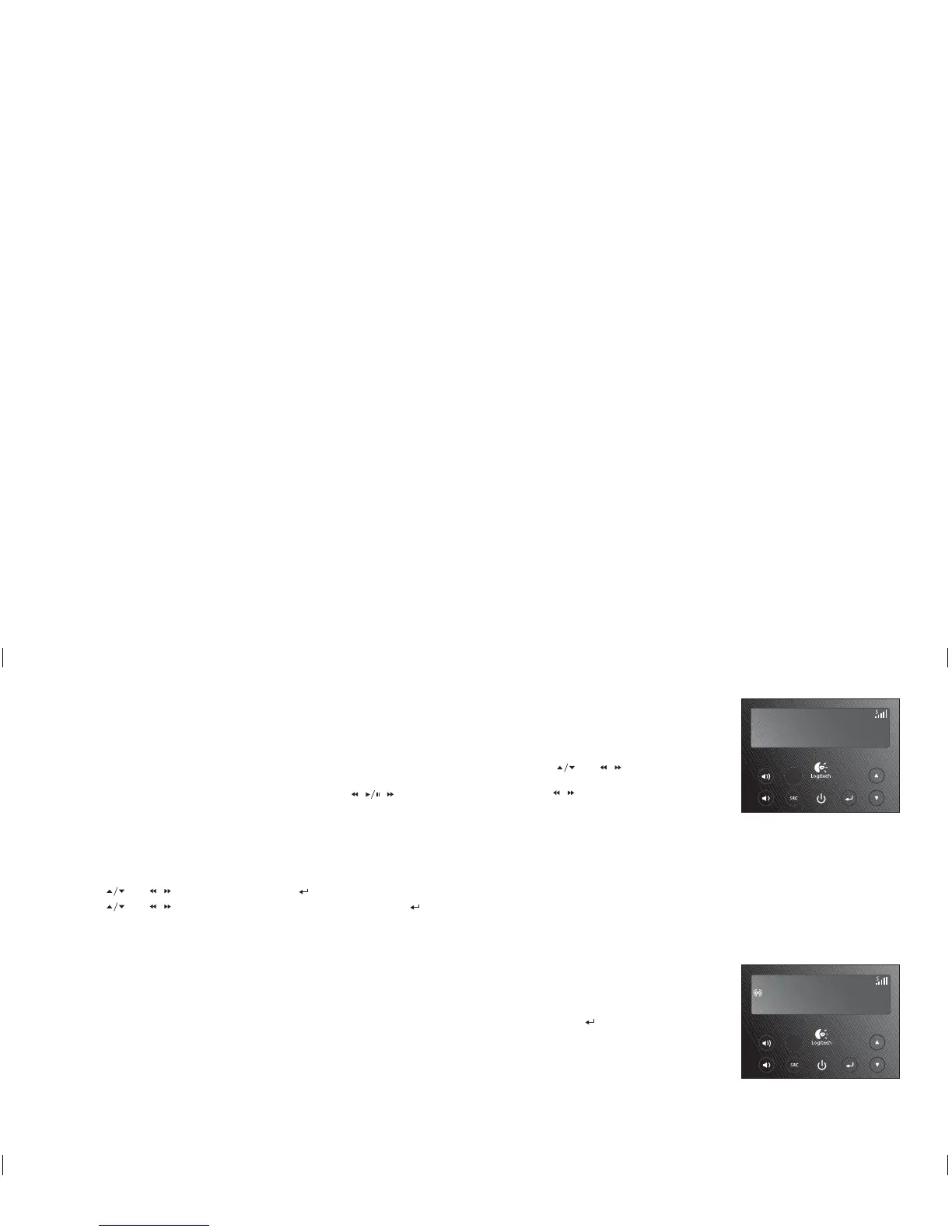English
5
English
6
2:30
FM
107. 5 MHz
Listening to Your iPod
To listen to your iPod:
1. Plug your iPod into the Universal Dock.
2. Use the iPod menu to select the songs you want to listen to.
3. Press Play on your iPod.
Pure-Fi Elite
™
will automatically turn on, switch to the iPod input and start playing.
Note: You can navigate through your playlist directly on the iPod or by using (
, ,
) on
the remote.
iPod Playlist Presets
To save an iPod playlist as a preset:
1. Press ‘iPod’ to switch to the iPod input.
2. Press and hold the desired preset button (1, 2, 3, 4, 5, or 6) for 1 second.
3. Use (
) or ( / ) to select a playlist. Press select ( ).
4. Use (
) or ( / ) to select whether the playlist should be shuffled. Press select ( )
to accept the selection.
To play an iPod playlist preset:
1. Press ‘iPod’ to switch to the iPod input.
2. Press the desired preset button (1, 2, 3, 4, 5, or 6).
Note: Your Pure-Fi Elite
™
remembers iPod playlist presets by the name of the playlist. If you have
multiple iPods with the same playlist names, your iPod playlist presets will work with all of your iPod
devices.
Getting to know your Pure-Fi Elite
™
Getting to know your Pure-Fi Elite
™
Operating the Radio
Your Pure-Fi Elite
™
includes both AM and FM radios.
To listen to the radio:
1. Press the ‘AM’ or ‘FM’ button to switch to the
desired radio band.
2. Use ( ) or ( / ) to change the station.
Note: To automatically scan for the next station, press
and hold ( / ) until you hear a beep.
Radio Presets
To save a station as a preset:
1. Change to the desired station.
2. Press and hold the desired preset button
(1, 2, 3, 4, 5, or 6) for 1 second.
To change to a preset station:
1. Press ‘AM’ or ‘FM’ to switch to the desired radio
band.
2. Press the desired preset button (1, 2, 3, 4, 5, or 6).
RDS Information
Many FM stations broadcast RDS information – which
includes the station call letters and text information
(such as the current song). To view RDS information:
1. Change to the desired FM station.
2. Press select (
) several times — until the RDS
information appears.
Note: Not all stations broadcast RDS information.
If the RDS information does not appear when expected,
the station is not broadcasting it.
107.5 MHz
WPOD-FM
Rock - Looks Good
2:30
FM
620-000474 Pure-Fi Elite_MNL.indSec1:5-Sec1:6 Sec1:5-Sec1:6620-000474 Pure-Fi Elite_MNL.indSec1:5-Sec1:6 Sec1:5-Sec1:6 11.2.2008 13:10:5411.2.2008 13:10:54
