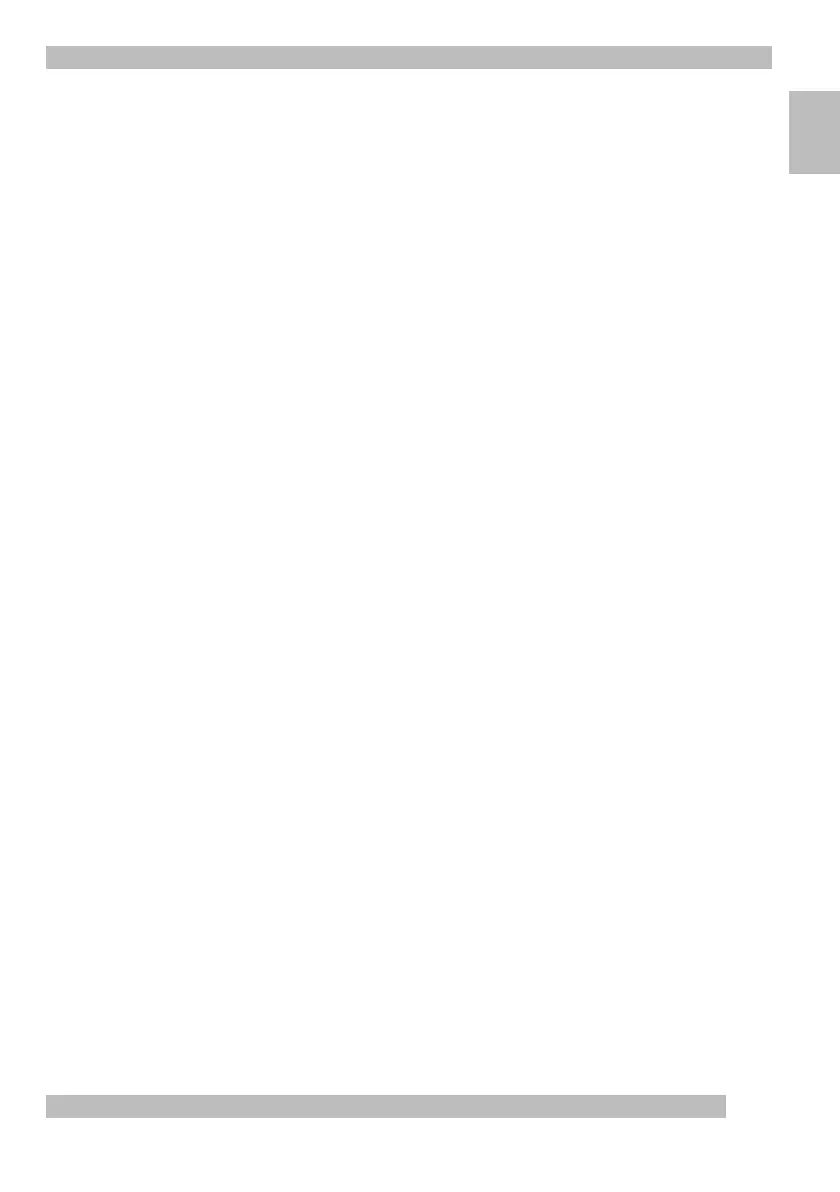3
Launching the Software
Eng
lish
4
Launc
hing the Software
Y
ou launch the
QuickCam software
and display its main dialog box by
• Clicking the QuickCam Express icon located on the Windows
®
98 Quic
k Launch Bar.
• Or, clicking the Start menu on the Windows
®
T
askbar, then selecting Programs,
Logitech QuickCam, then
QuickCam software
.
The main dialog box is where you create pictures, videos, e-mail containing pictures
and
videos, web cams, and web albums. You can also post your web cams and web
albums to the SpotLife
™
w
eb site. You can also send live video to this site for others to see.
Refer to the online help for more information about using the
QuickCam software
.
After launching the
QuickCam software
, go to the How to Guide for simple step-by-
step instructions for using your camera.
5
Setting U
p and Using Your Camera
The Quic
kCam
®
Expr
ess camera provides optimal eye contact when mounted on top
of
your computer monitor. Try several positions before mounting the camera.
To get the most from your camera, follow these tips:
• Consider placing the camera in the middle of your monitor for optimal eye contact.
• To focus the camera, rotate the focusing ring (around the camera lens) back and
forth. View live video in
QuickCam software
to guide your adjustments.
• Did you know that you can place your camera on a tabletop, or hold it in your hand?
For a flat surface, simply move the camera from the monitor to the tabletop.
To
hold the camera in your hand, simply pick it up, base and all, and point it at
your
subject.