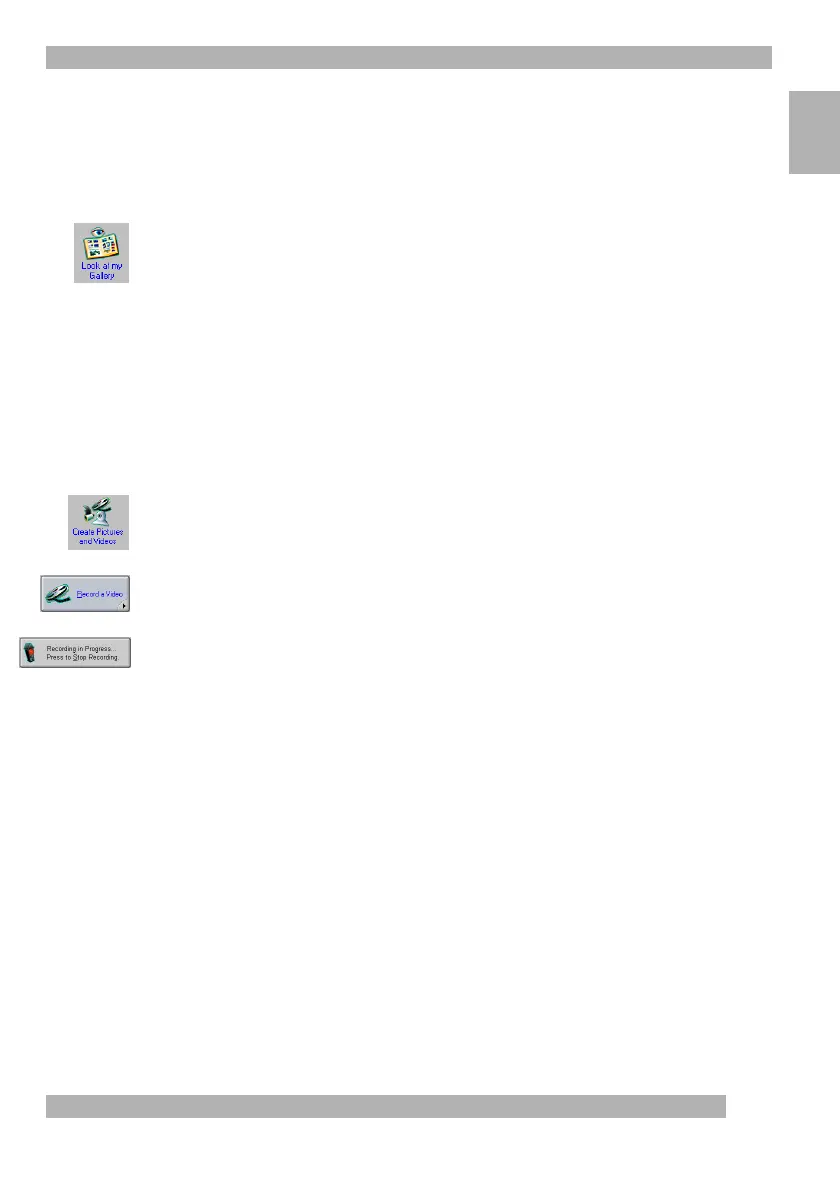13
Using Your Camera
English
Previewing and Enhancing
1. Double-click the thumbnail from the Gallery to view photo at actual size.
2. The QuickCam
®
Picture Editor program launches.
You can make changes
or modifications to your photo.
Note
You can change the default image editor by going to “Look at My Gallery,”
Actions-Edit Image, Configure Editors, then Picture Editor. Browse for the
picture editor software you wish to use.
Shooting a Video Clip
Shoot videos instantly, then share them with family and friends via the Internet.
Recording
1. Connect the camera to the computer, then launch the QuickCam
®
software.
2. Click the “Create Pictures and Videos” button.
3. Point your QuickCam camera at a subject and focus.
4. Click the “Record a Video” button in the QuickCam software to begin
recording.
5. To stop recording, click the “Recording in Progress” button.
Note
If the recording volume is not right, adjust it from the Video Capture Settings.
