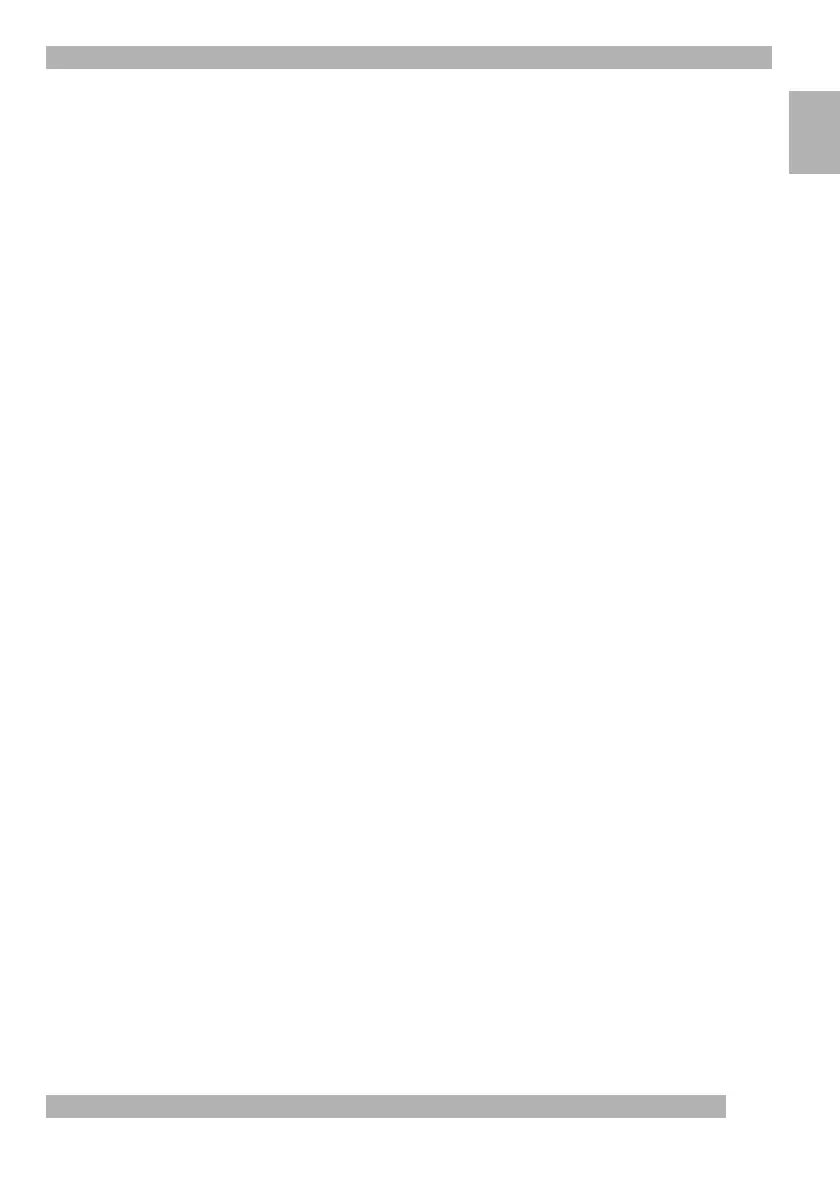5
Launching the Camera Software
English
4
Launching the Camera Software
You launch the QuickCam
®
software by doing the following:
• Clicking the QuickCam
®
Traveler
™
icon located on the Windows
®
98 Quick Launch Bar.
• Or, clicking the Start menu on the Windows
®
Taskbar, then selecting programs,
Logitech QuickCam, then QuickCam software.
The main application is where you create pictures, videos, e-mail containing pictures and
videos, web cams, and web albums. You can also post your web cams and web albums
to the SpotLife
™
web site. You can also send live video to this site for others to see.
Refer to the online help for more information about using the QuickCam software.
After launching the QuickCam software, go to the
How to Guide
for simple step-by-
step instructions for using your camera. To access the How to Guide, Refer to “Getting
More Information” in this manual.
5
Using Your Camera
Camera Handling and Placement
The QuickCam
®
Traveler
™
is both a video camera and a hand-held digital camera,
which you can take anywhere. As a video camera, mount it on its swivel base,
or use SmartClip
™
, which comes with your camera, then connect the camera
to your computer via the USB cable. Place the camera on your computer monitor
for optimal eye contact. Try several positions.
As a still camera, simply unplug the USB cable and pull off the base. Take the camera
with you to birthday parties, special events, weekend outings, vacations, or virtually
anywhere. The camera holds up to 240 images in low resolution mode that you can later
download to your computer using the camera’s USB cable.
