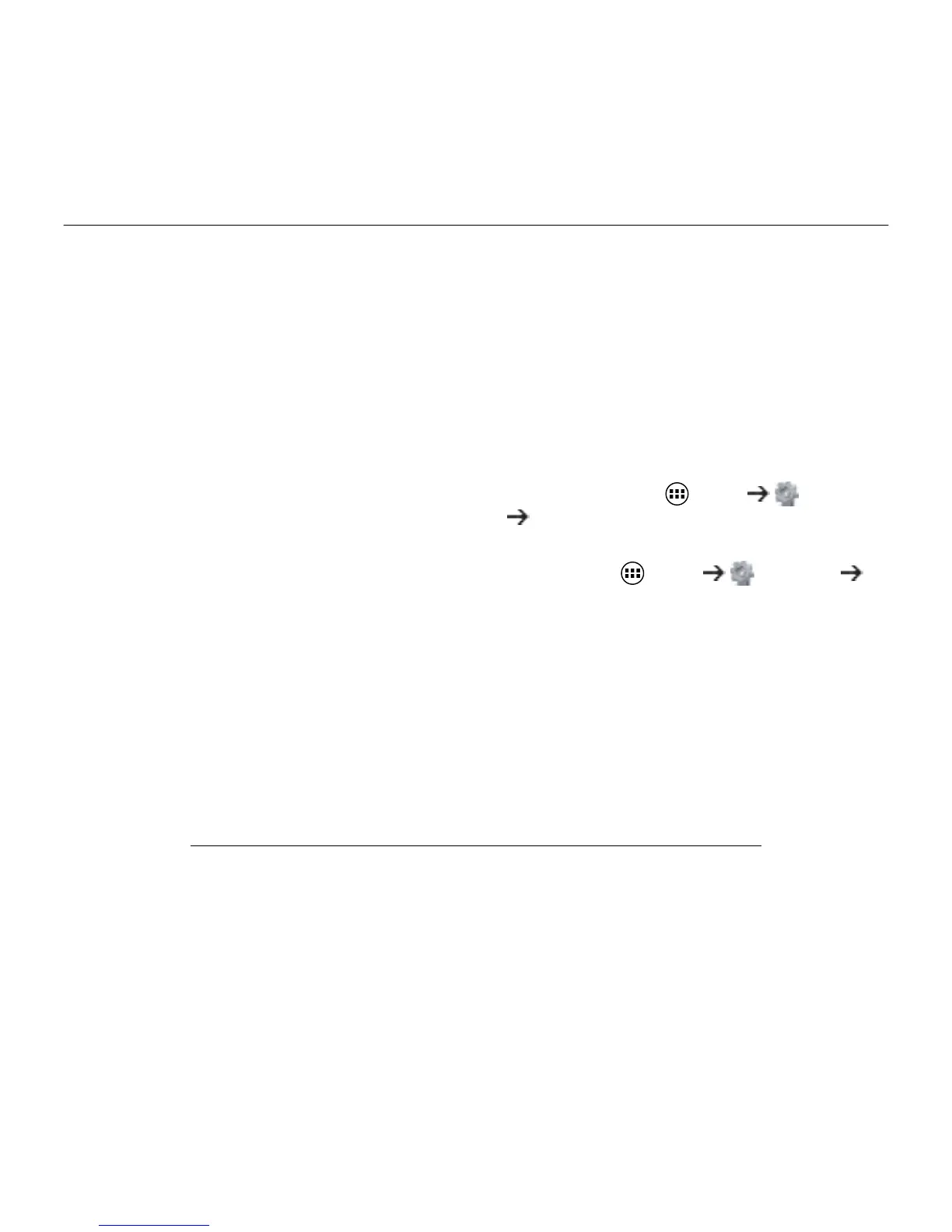Type-V—For Ellipsis™ 8
12
Visit Product Support
There’s more information and support
online for your product. Take a moment
to visit Product Support to learn more
about your new keyboard case.
Browse online articles for setup help,
usage tips, and information about
additional features.
Connect with other users in our Community
Forums to get advice, ask questions,
and share solutions.
Find a wide selection of content including:
• Tutorials
• Troubleshooting
• Support community
• Online documentation
• Warranty information
• Spare parts (when available)
Go to:
www.logitech.com/support/type-v
Troubleshooting
The keyboard does not work
• Press any key to wake the keyboard
from sleep mode.
• Turn the keyboard o and then back on.
• Recharge the internal battery. For more
information, see “Charging the keyboard
battery.”
• Verify that Bluetooth is turned on in your
tablet’s settings (
Apps Settings
Bluetooth).
• Verify that “Type-V” is paired with
your tablet ( Apps Settings
Bluetooth).
• Re-establish Bluetooth connection
between the keyboard and your tablet
by selecting “Type-V” in the list of
Available devices. The status light on
your keyboard turns solid blue when
Bluetooth connection is established.
What do you think?
Thank you for purchasing our product.
Please take a minute to tell us what you think of it.
www.logitech.com/ithink