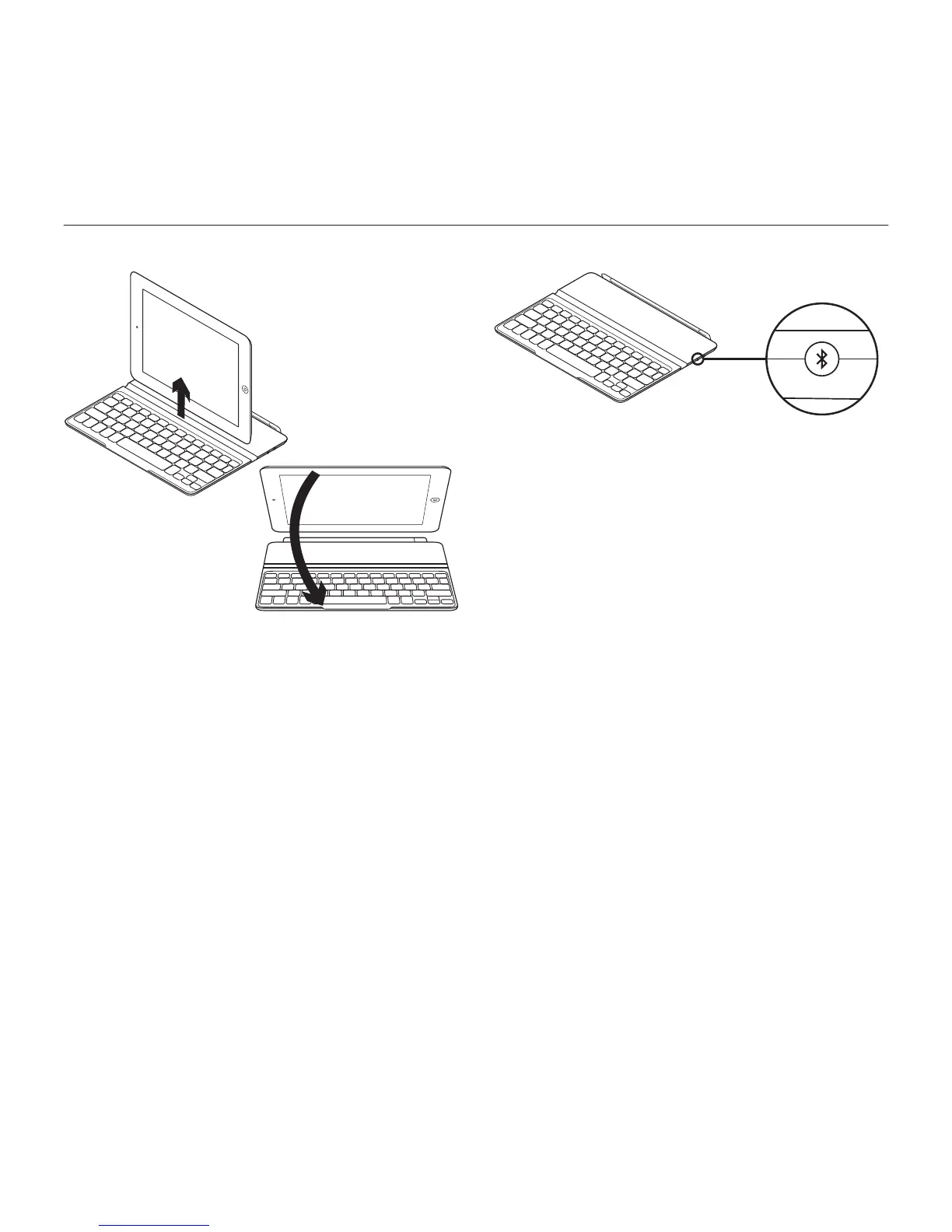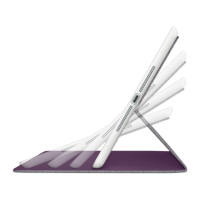Logitech Ultrathin Keyboard Cover
8 English
Storing the iPad for travel
1. Lift the iPad from the Keyboard Cover.
2. Rotate the iPad, with the screen
side down, so the Home button
is on the right.
3. Place the iPad on to the Keyboard
Cover. A magnetic clip holds the iPad
in position.
Connecting to a dierent iPad
1. Make sure the Keyboard Cover
is turned on.
2. Check that your iPad’s Bluetooth
feature is on. Select Settings > General >
Bluetooth > On.
3. Press the Bluetooth Connect Button.
The Keyboard Cover is discoverable
for 3 min.
4. Select “Logitech Ultrathin KB cover”
on the iPad’s Devices menu.
5. If your iPad requests a PIN,
enter the code using the Keyboard Cover
and not your iPad’s virtual keyboard.
After the Bluetooth connection is made,
the Status light briefly turns blue,
and then it turns o.
6. Place the new iPad on the Keyboard
Cover.
