
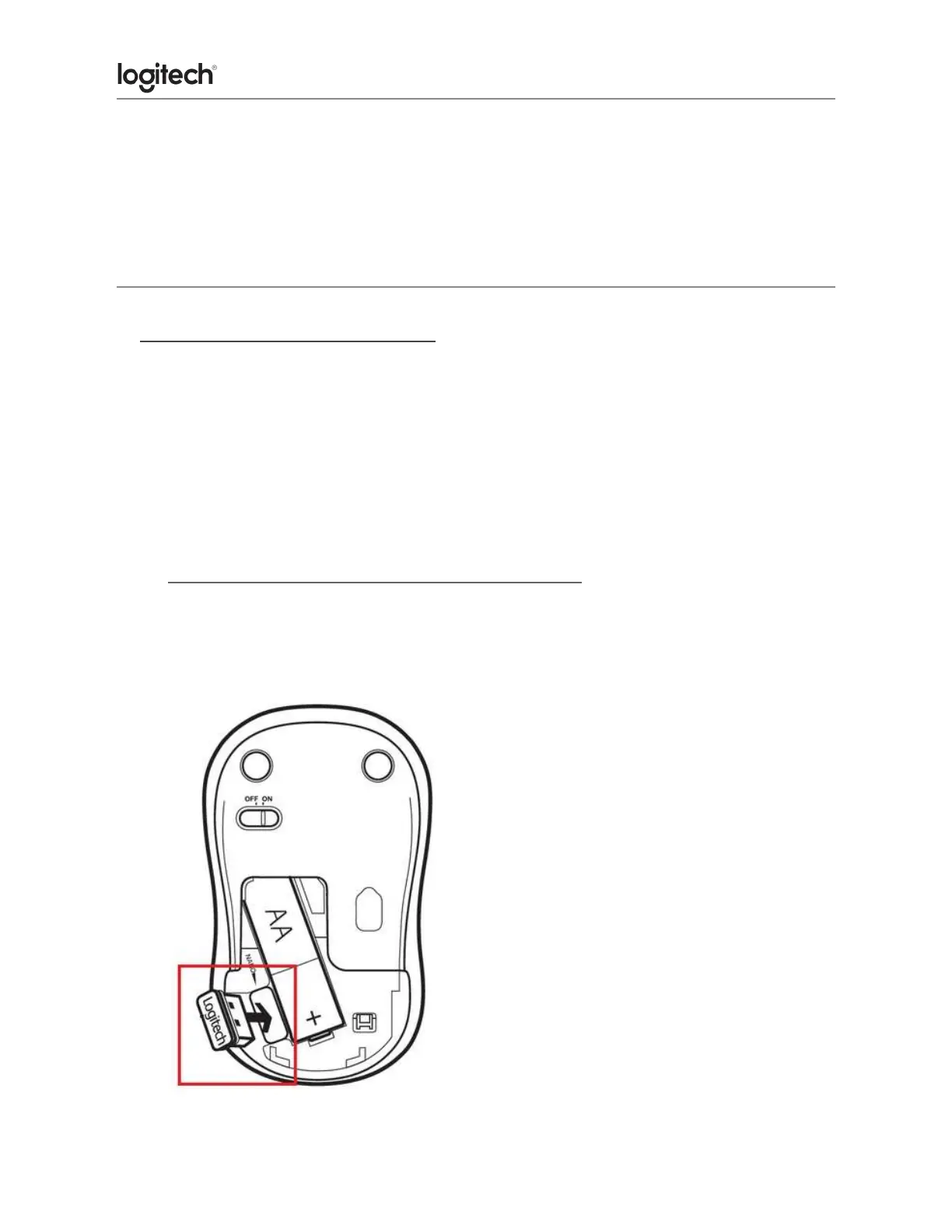
Do you have a question about the Logitech Wireless Combo MK270 and is the answer not in the manual?
| Keyboard Type | Standard |
|---|---|
| Mouse Type | Optical |
| Connectivity | 2.4 GHz wireless |
| Compatibility | Windows |
| Keyboard Layout | QWERTY |
| Mouse Buttons | 3 |
| Battery Type (Keyboard) | 2 x AAA |
| Battery Type (Mouse) | 1 x AA |
| Battery Life | Keyboard: 24 months, Mouse: 12 months |
| Wireless Range | 10 meters |
| Keyboard Features | Spill-resistant design |
| Operating System Compatibility | Windows 7, 8, 10, 11 or later |
| Mouse Dimensions | 3.9 x 2.4 x 1.5 inches |
| Mouse Weight | 75.2 g |











