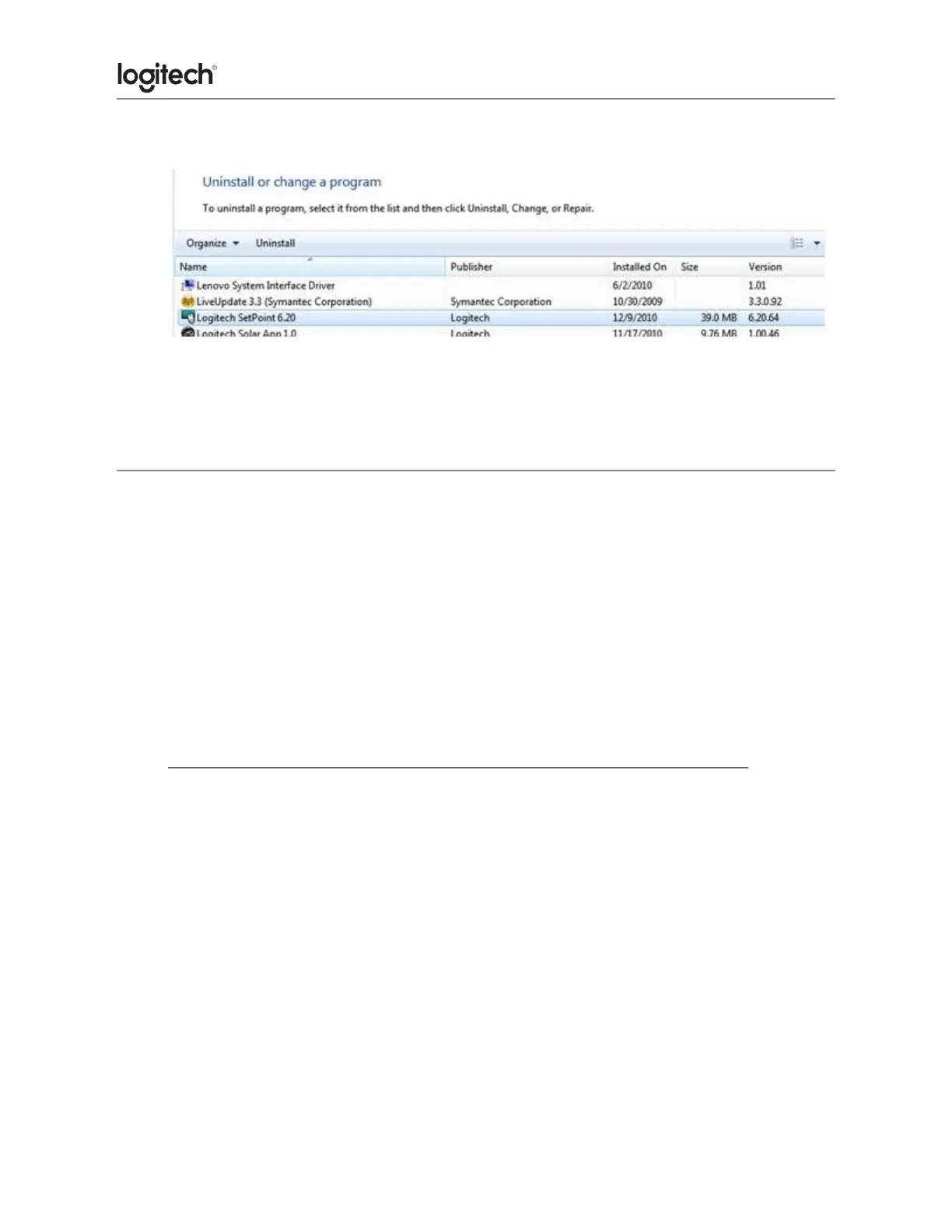2. Select Logitech SetPoint from the list.
3. Click Uninstall.
4. Follow the on-screen instructions to remove SetPoint from your system.
NOTE: You may need to restart your computer to finish uninstalling SetPoint.
Windows 10
1. Go to Programs and Features:
2. Right-click on the Windows logo on the bottom left of the window, then click Programs
and Features
3. Select Logitech SetPoint from the list of programs.
4. Click on Uninstall and follow the on-screen instructions to uninstall Setpoint.
NOTE: You may need to restart your computer to finish uninstalling.
● Mouse and keyboard compatibility with USB hubs and KVM switches
We do not support the use of third-party devices with our mice and keyboards. They can
interfere with communication between a mouse or keyboard and the computer.
Unsupported third-party devices include:
● KVM switch boxes
● Port replicators
● Docking stations
● USB hubs
NOTE: The manufacturers of these third-party devices implement keyboard and mouse
support in different ways. There is currently no industry standard.
