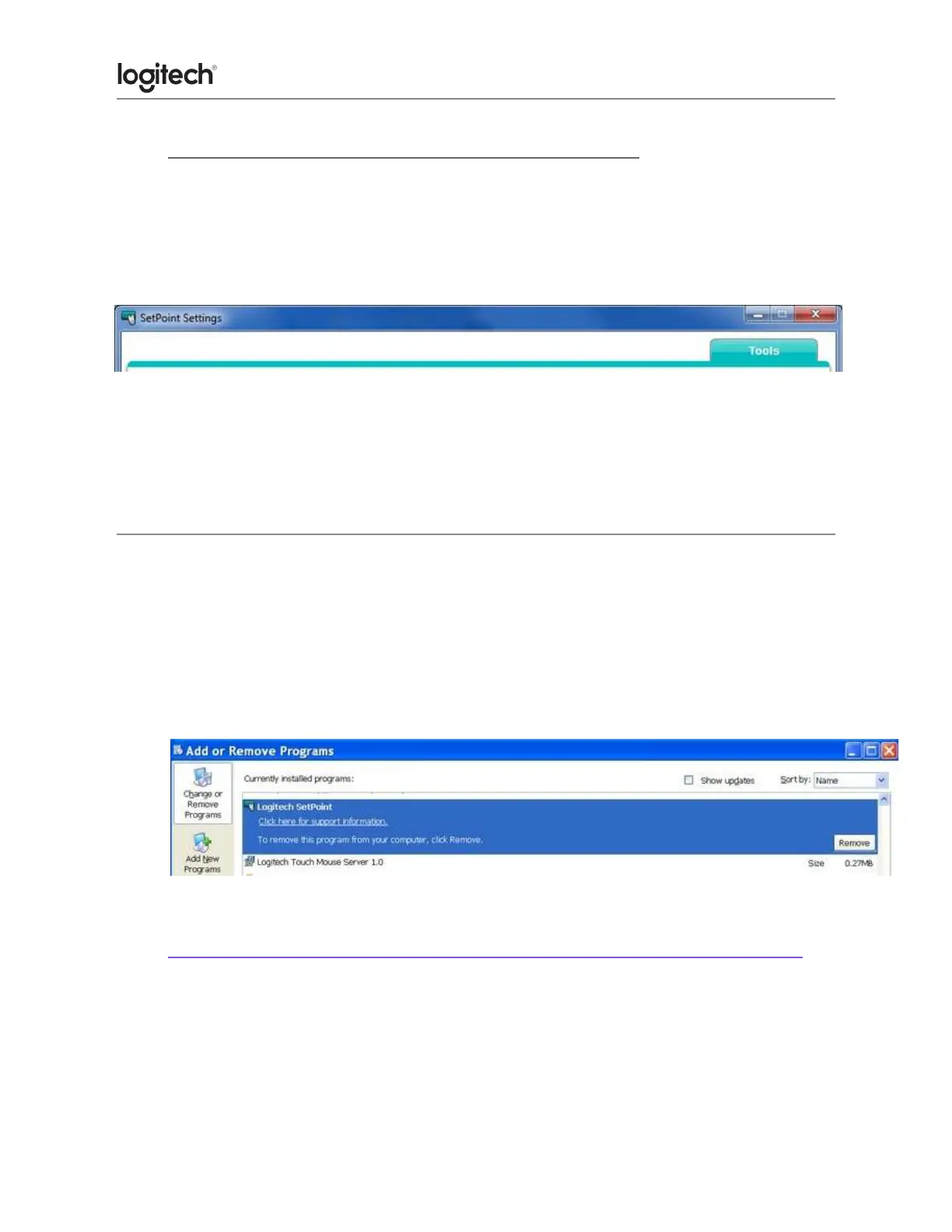● Unable to customize my mouse or keyboard in SetPoint
Normally, you should be able to customize your mouse or keyboard settings in the Logitech
SetPoint mouse and keyboard software on the My Mouse / My Keyboard tab.
Without the My Mouse / My Keyboard tab in SetPoint, only the Tools tab will display, as shown
here:
If the My Mouse / My Keyboard tab isn't displayed, you'll need to uninstall and re-install
SetPoint following the instructions below.
To uninstall and reinstall SetPoint:
Windows XP
1. Go to Add or Remove Programs.
● Default Start Menu view: Start > Control Panel > Add/Remove Programs
● Classic Start Menu view: Start > Settings > Control Panel > Add/Remove
Programs
2. Select Logitech SetPoint from the list of programs displayed.
3. Click the Change / Remove button and follow the on-screen instructions to uninstall
SetPoint.
4. Download and install the latest version of SetPoint from the Web Downloads Page.
NOTE: You may need to restart your system after SetPoint has been installed.
5. After your system restarts, open SetPoint to verify that the My Mouse / My Keyboard
tab is available.
