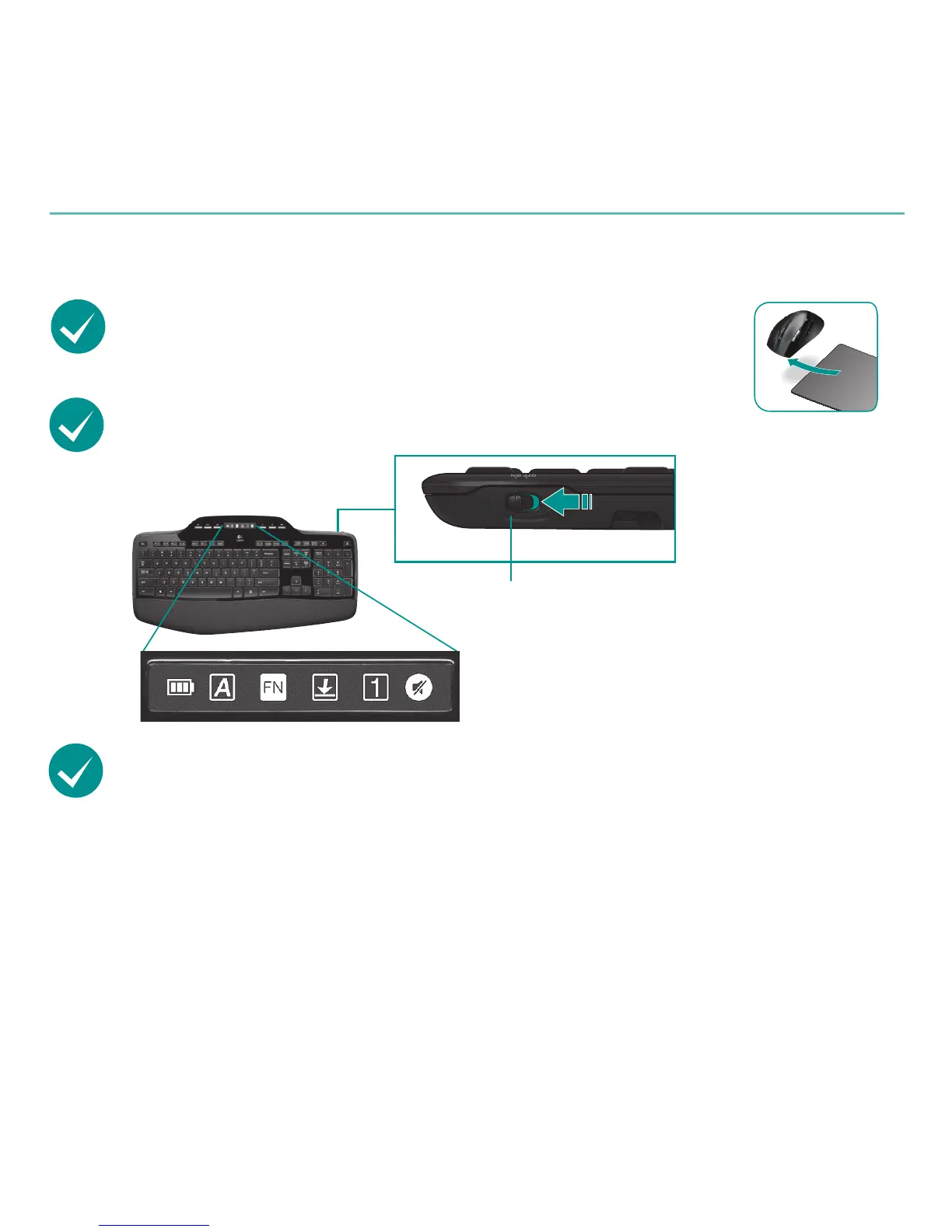20English
Logitech
®
Wireless Desktop MK700
Troubleshooting
Are you experiencing slow or jerky cursor movement?
Try the mouse on a different surface (e.g., deep, dark surfaces may
affect how the cursor moves on the computer screen).
For additional help, refer to the Customer Support telephone numbers on page 57. Also visit
www.logitech.com/comfort for more information about using your product, and for ergonomics.
Is the keyboard turned on? Slide the keyboard Off/On switch to the
On position, as shown in the image below. The keyboard Status icons
should light up.
ON
Status icons
Re-establish your wireless connection
Please download the Logitech Connect Utility software:
http://www.logitech.com/connect_utility
Tip If you have already installed SetPoint on your computer, do the following:
Open the Logitech Connect Utility: 1.
C:\Program Files\Logitech\SetPoint\Connect.exe
Follow the on-screen instructions.2.
