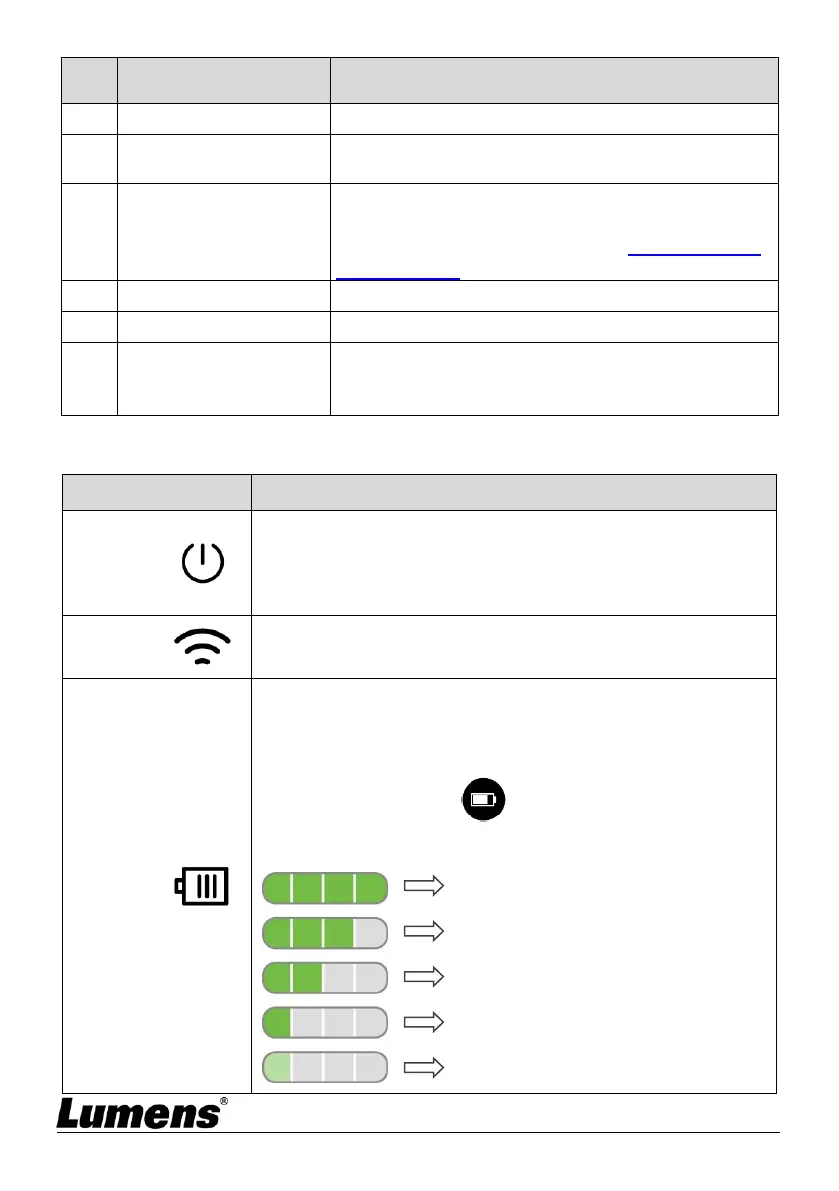Press the button for initialization to reset to original
factory settings.
Adjust the resolution setting. The default is
1920*1080/30 fps.
To switch the setting, please refer to Chapter 10 DIP
Switch Setting
Switch Modes: Wi-Fi / HDMI / USB
Connect to HDMI output signal source
The USB port is for connecting to the USB port of the
computer which provides USB signal images and
power
3.5 Description of LED indicator
Flickering blue light: Startup in progress, initialization
Blue light stays lit: Startup completed
Flickering red light: A startup failure or error has occurred
Pink light stays lit: Already powered on, indicating low power
and need to connect to the USB cable for charging
Blue light stays lit: Switched to the Wi-Fi Mode and the startup
is completed
No Light: In another operating mode
Indicator light is green
After connecting the USB cable and the flickering indicator light
will indicate that it is charging
Press “Battery Check” button to display the battery
level
Battery level ≥ 75%
Battery level 50% ~ 75%
Battery level 25% ~ 50%
Battery level 3% ~ 25%
Battery level < 3%
