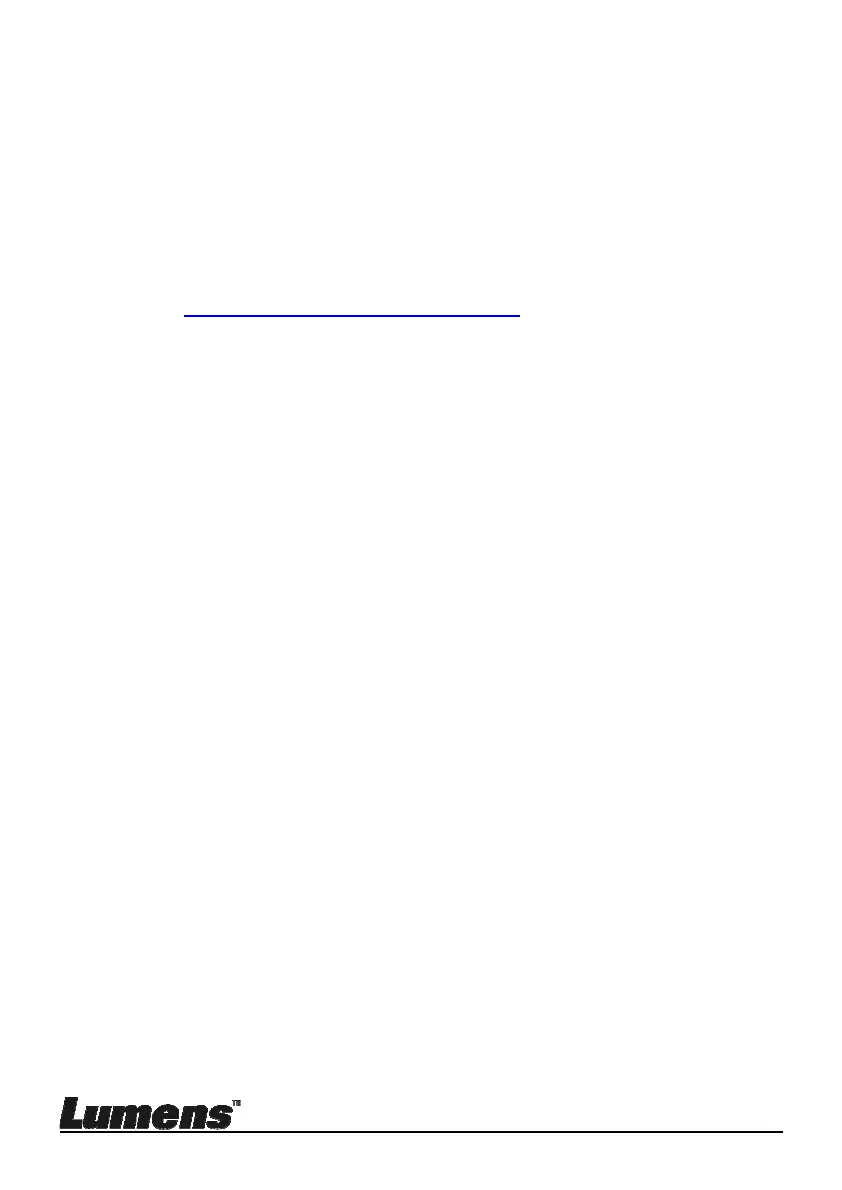English - 25
[Text]: for viewing text files, making the text clearer.
[Gray]: for viewing black & white photos which will make the
grayscale differentiation distinct.
7.5.2 Set up Photo/Text mode
To change the settings, please use the remote control or the
control panel:
1. Press [MENU] to activate the setting menu.
2. Press [], [], [], or [] to select [Photo/Text]. (Please refer to
7.5.1 Photo/Text mode descriptions to make the best choice.)
3. Press [ENTER] to activate.
4. Press [] or [] to select the [Photo/Text/Gray].
5. Press [MENU] to exit.
7.6 I would like to zoom in/out images
1. Press [ZOOM+] on the remote control or control panel to zoom in
images.
2. Press [ZOOM-] on the remote control or control panel to zoom out
images.
7.7 I would like to use the manual focus
Use the remote control or control panel:
1. Press [MENU] to activate the setting menu.
2. Press [], [], [], or [] to select [Manual Focus].
3. Press [MENU] to exit.
7.8 I would like to adjust the brightness
If you use the remote control or the control panel:
1. Press [BRT +] to make it brighter.
2. Press [BRT -] to make it darker.
7.9 I would like to turn on/off the lamp
The default of the lamp is Arm lamp. When using the remote control or
control panel:
1. Press [LAMP] to switch On/Off. (in the sequence of arm
lamp/backlight/OFF)
