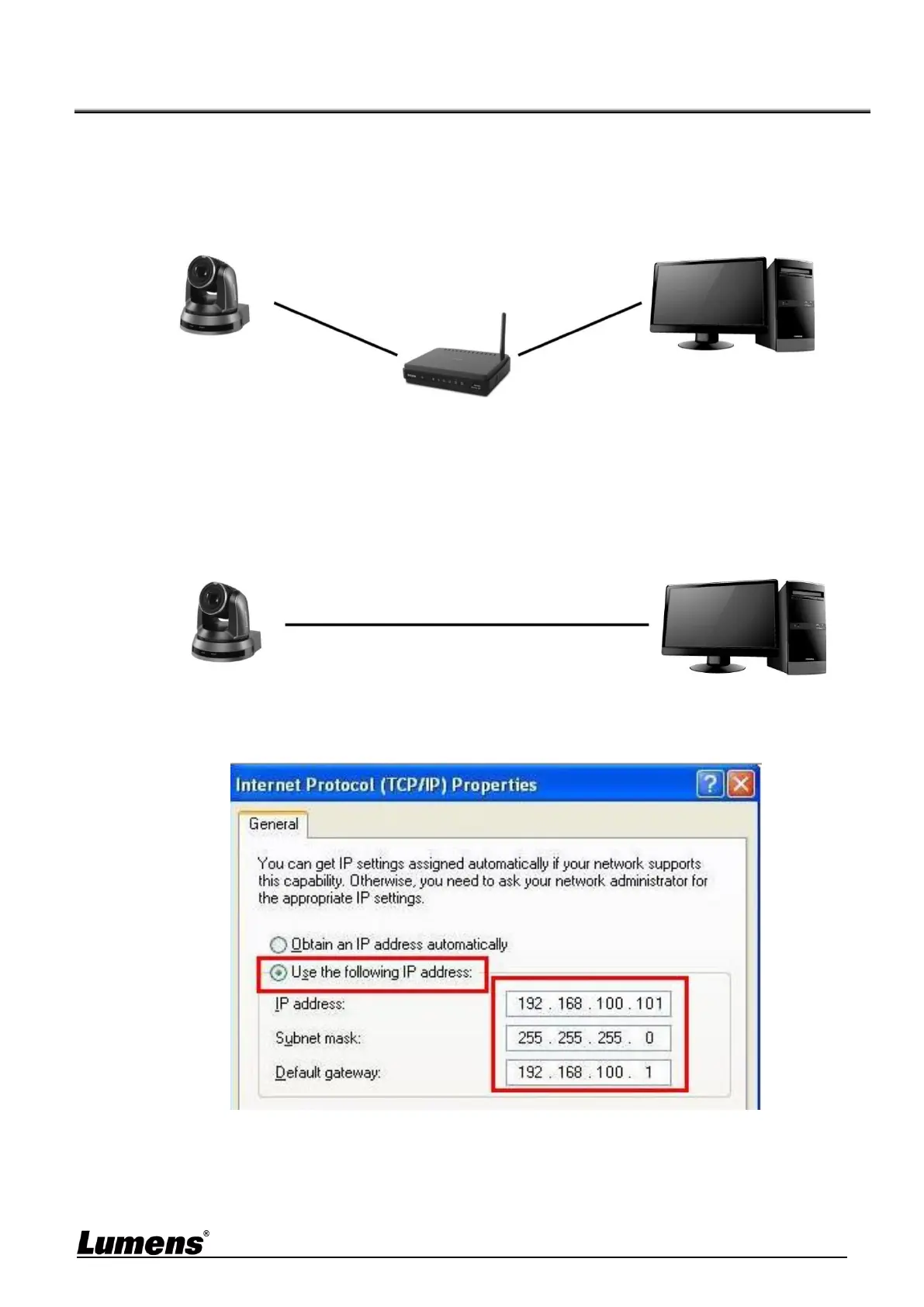21
Chapter 5 Network Function Settings Description
5.1 Connecting Camera to Network
5.1.1 Connecting to Internet
Two common connection methods are shown below
1. Connecting via switch or router
2. To connect directly through network cable, the IP address of the computer should be
changed so that it is on the same network segment as the camera
E.g.: The factory-preset default IP address of the camera is 192.168.100.100. The computer
IP address must be set with the same network segment, such as 192.168.100.101, so that
the computer can be connected correctly with the camera
Change network settings
