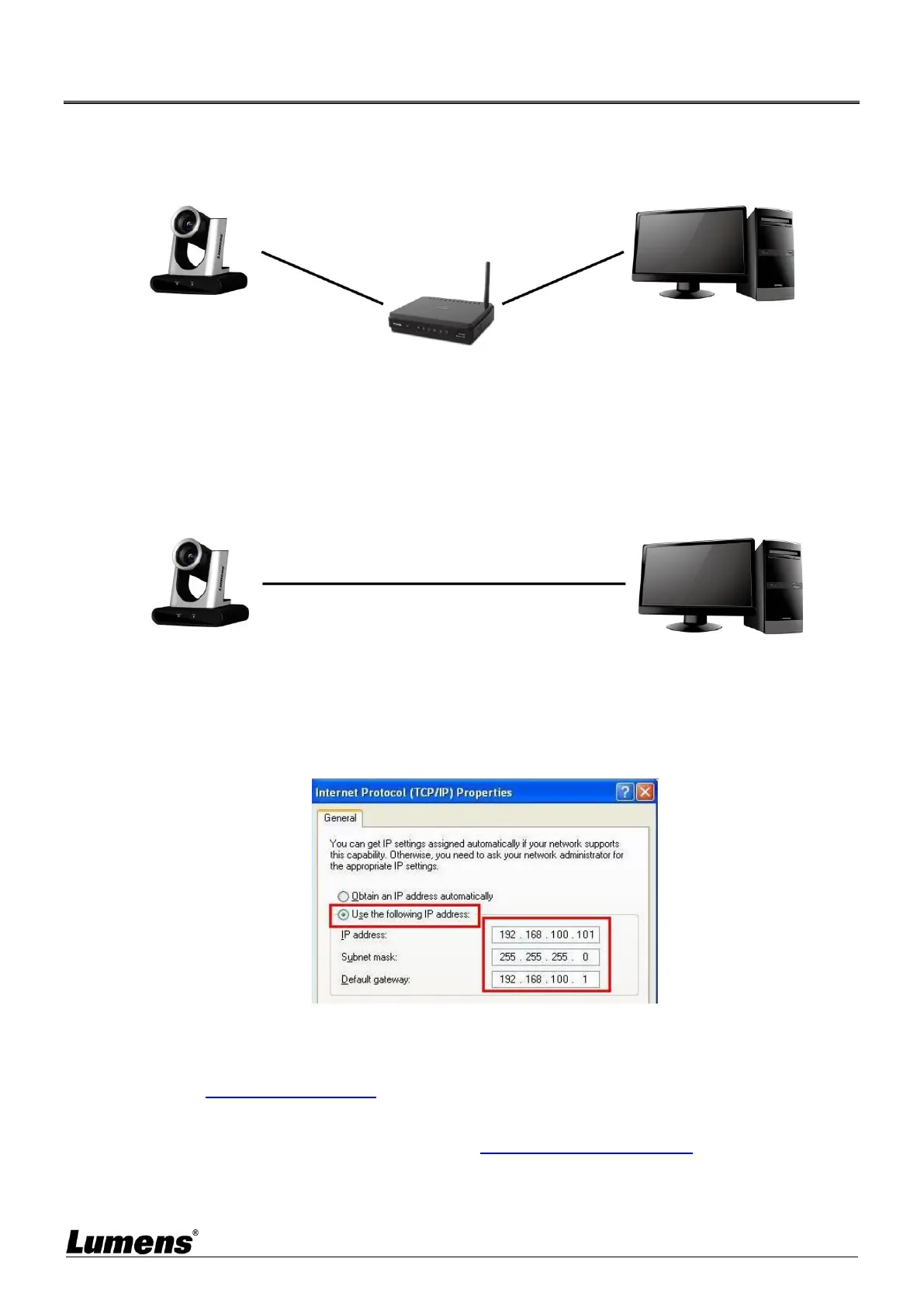English-13
Chapter 5 Network Function Settings Description
5.1 Connecting Camera to Network
5.1.1 Connecting to Internet
Two common connection methods are shown below
1. Connecting via switch or router
2. To connect directly through network cable, the IP address of the computer should be changed so
that it is on the same network segment as the camera
E.g.: The factory-preset default IP address of the camera is 192.168.100.100. The computer IP
address must be set with the same network segment, such as 192.168.100.101, so that the
computer can be connected correctly with the camera
Change network settings
5.1.2 Using the Browser to View the Images
Open the browser, and enter the IP address of the camera in the address bar
E.g.: http://192.168.100.100 (default IP address)
Enter administrator’s account and password
<Remark> For the first-time login, please refer to5.2.10System Settings - User to change the default
password
