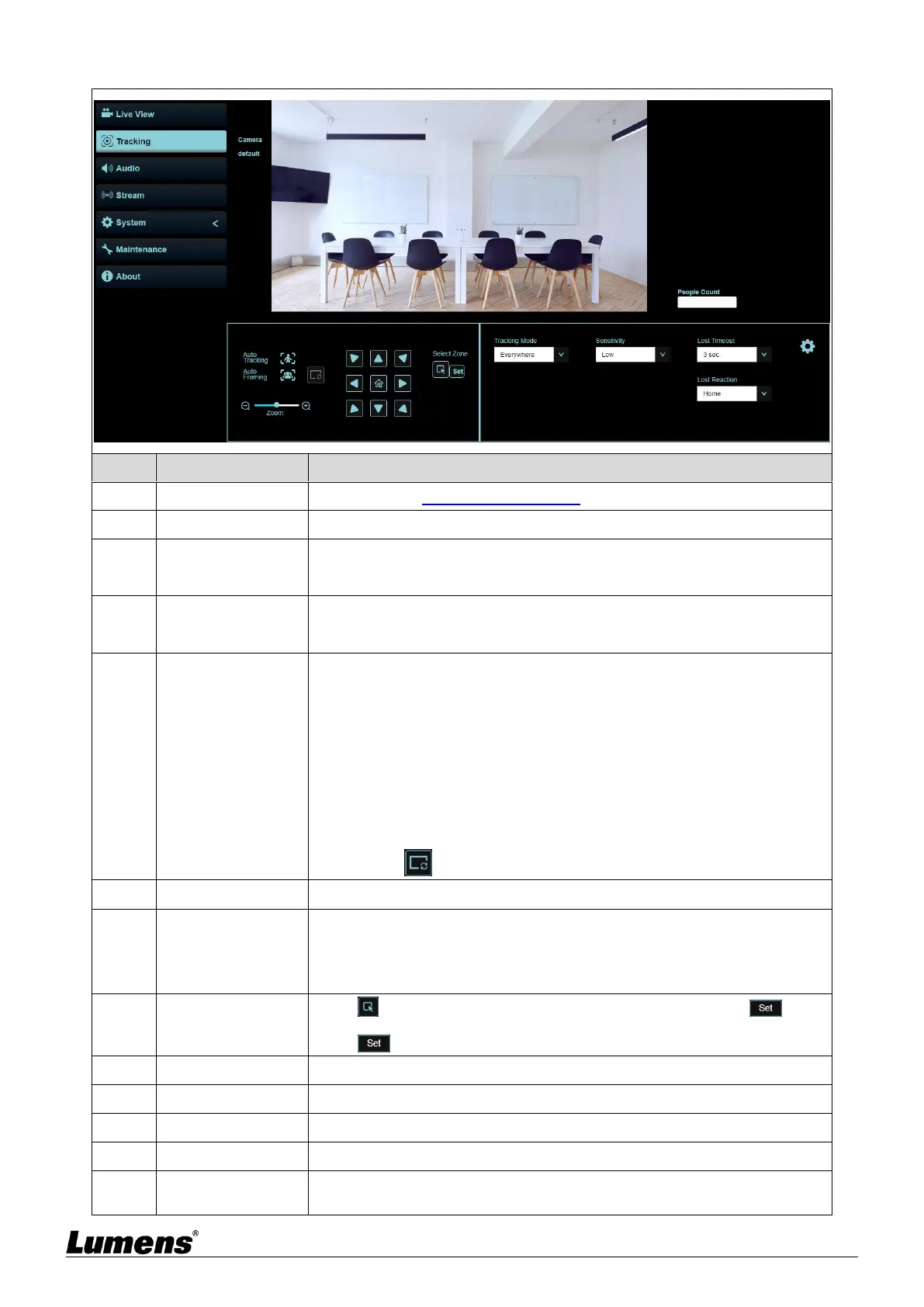English-20
5.2.4 Tracking
Please refer to 5.2.7 System - Device to display camera ID/location
Display the screen currently captured by the camera lens
Display the number of people in the screen automatically calculated by the
system
Start/Stop Auto Tracking
<Remark> Auto Tracking / Auto Framing (Select one only)
Start/Stop Auto Framing
The camera will automatically detect the locations of people, and
automatically adjust the zoom to the most appropriate size to
accommodate all the participants according to change of the number of
people in conference.
<Remark> Auto Tracking / Auto Framing (Select one only)
※If the image is not zoomed according to the actual number of people,
please click to perform framing correction.
Adjust the Pan/Tilt position of the camera screen
<Remark> When Auto Tracking / Auto Framing is enabled, PTZ settings
are not supported
Click and drag the mouse to select an area and then click , the
screen will be enlarged to the selected zone
Click again to cancel enlarging the selected zone
Set the Tracking Mode (Everywhere/Stage/Partition/Auto Framing)
Set a delay for taking action after a tracking object is lost
Set the action after a tracking object is lost
Advanced Setting
of Tracking Mode
Advanced Setting of Everywhere / Stage / Partition Tracking
