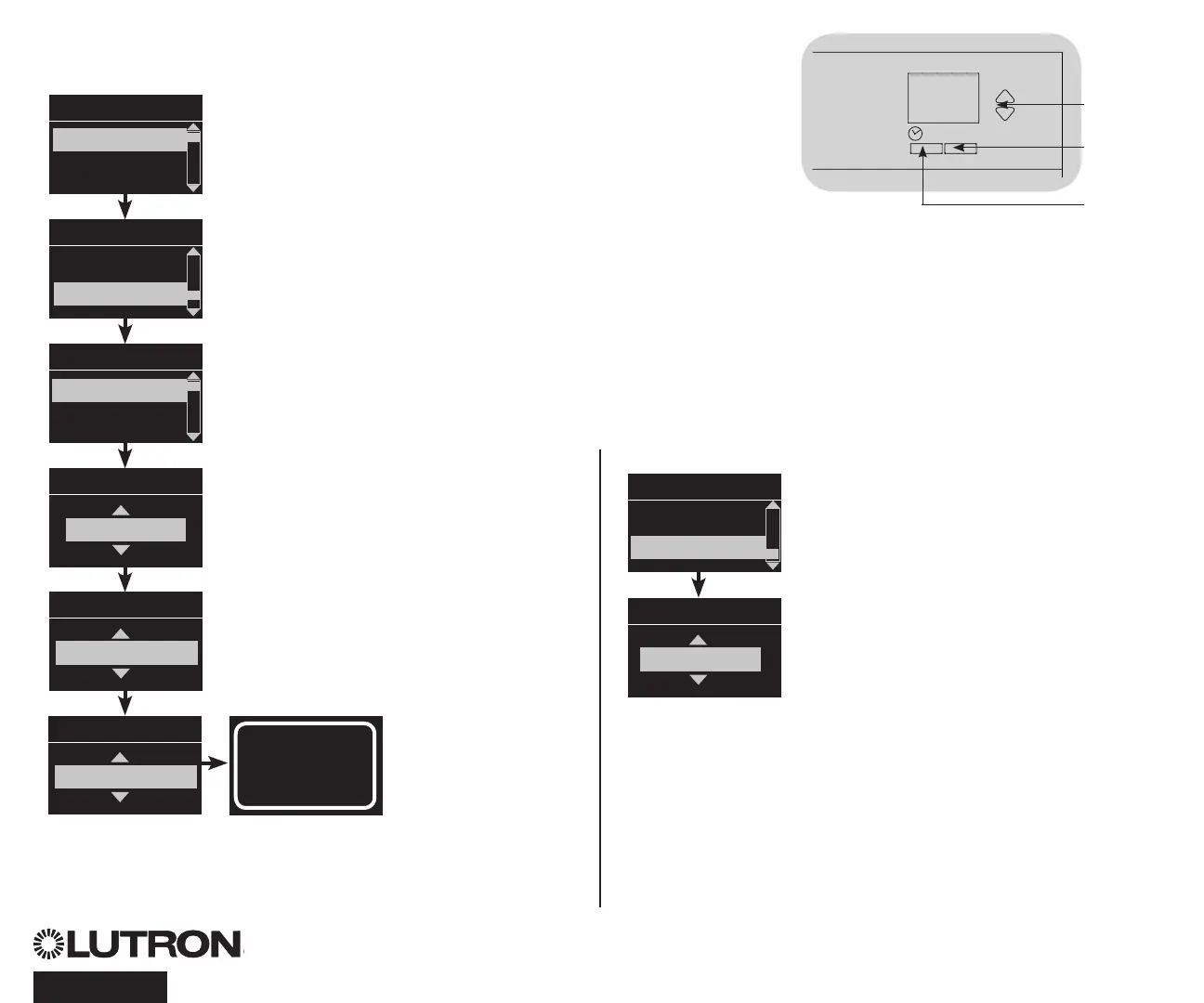QS Timeclock Quick Installation and Operation Guide 11
Setting Daylight Saving Time
1. Enter programming mode and
select “Timeclock”. Use the Master
buttons to highlight “Set DST” and
press the OK button to accept.
2. Use the Master buttons to highlight
“YES” if your location observes
daylight saving time, or “NO” if it
does not. Press the OK button to
accept.
3. If yes, use the Master buttons to
choose either “USA 2007” (the
second Sunday in March to the first
Sunday in November), or “Other.”
For “Other,” follow the screens to
set start and end dates and amount
of time.
4. Press the OK button to accept. The
info screen will confirm that your
time and date have been saved.
5. Exit programming mode.
Timeclock Operation (continued)
Setting Location
1. Enter programming mode.
2. Use the Master buttons to highlight
“Timeclock” and press the OK button to
accept.
3. Use the Master buttons to highlight
“Location” and press the OK button to
accept.
4. Use the Master buttons to set your
location by either country and city
or latitude and longitude. Press the
OK button to accept.
5. Use the Master buttons to highlight
the country and press the OK button
to accept. Repeat for the state and
closest city.
6. The info screen will confirm that your
time and date have been saved.
7. Exit programming mode.
Main menu
Timeclock
Scene setup
Timeclock
Time & date
Location
Location by
Lat/Longitude
Country, City
Timeclock
State
Pennsylvania
City
Philadelphia
Country
08 : 00
USA
Timeclock
Location
Set DST
DST
: 00
Yes
Saved
OK
Master
buttons
OK
button
Timeclock
(back) button
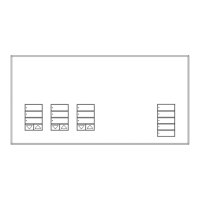