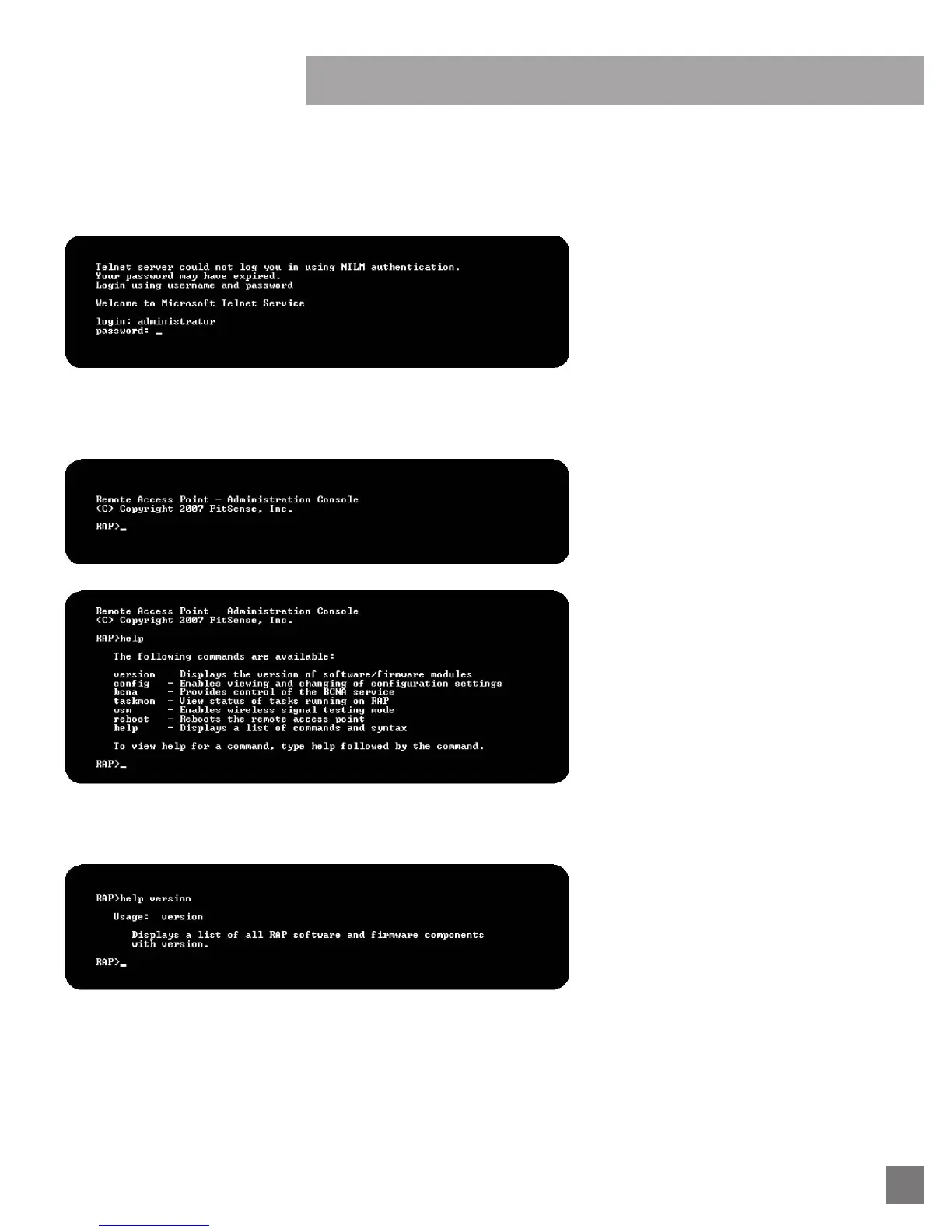13
SECTION C: REMOTE ACCESS POINT MANUAL
Once you connect to the RAP you will be presented with a login screen. The default login credentials are:
login: administrator
password: wireless
Note: nothing will appear on the screen when typing the password - this is normal behavior.
Figure 2: The RAP login screen.
After successfully logging in as the administrator you will be presented with a confirmation message and the RAP prompt (RAP>) will be
displayed (see figure 3). Type help at the RAP prompt for a list of the available commands (see figure 4).
Figure 3: The RAP prompt will appear after a
successful login.
Figure 4: Typing help displays the RAP help menu.
Figure 5: An example of typing help version.
Typing any of the commands listed in the help menu will reveal further information, allow you to configure the RAP, or send commands directly
to the RAP. You may also type help followed by any of the commands for additional assistance (see figure 5).
