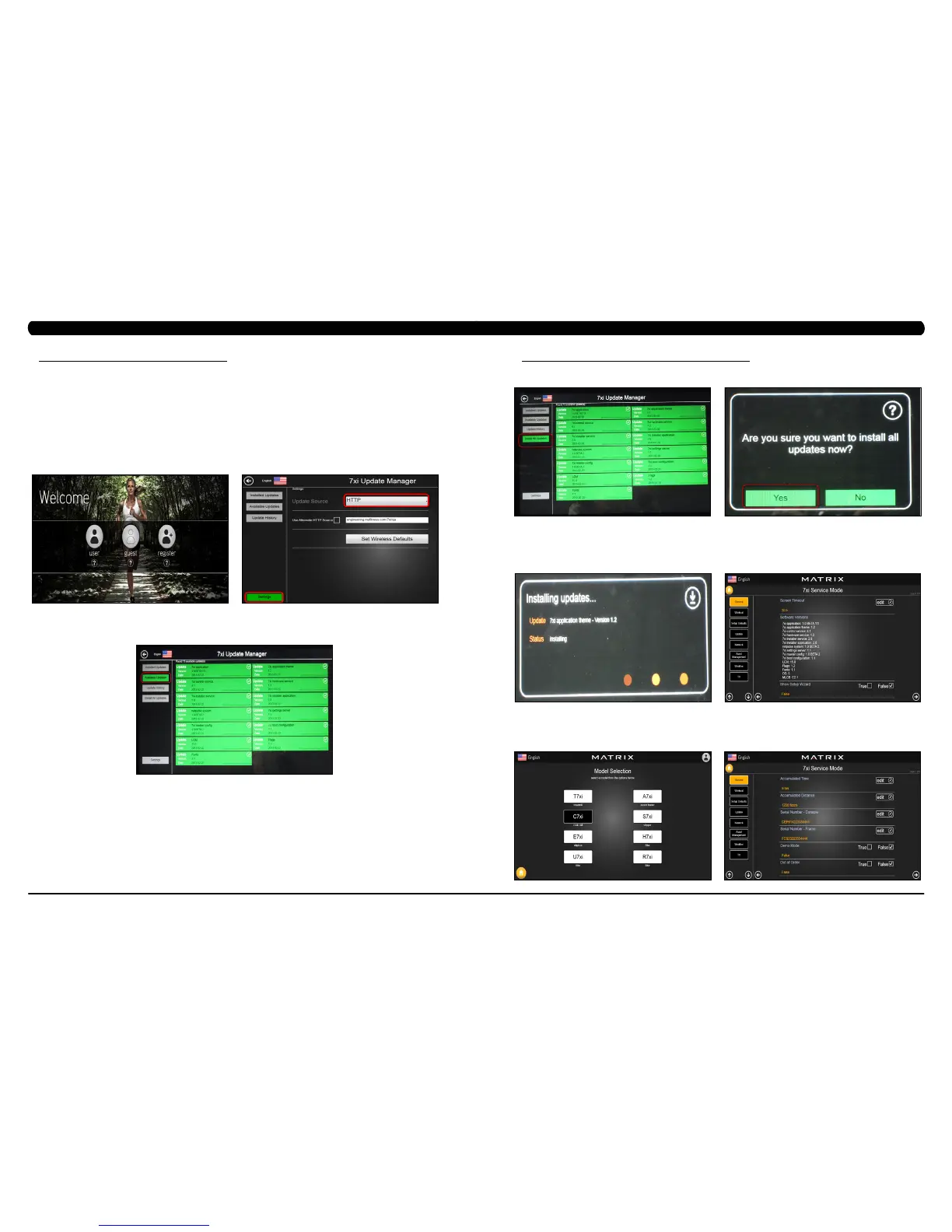177
176
CHAPTER 11: SOFTWARE UPGRADE INSTRUCTIONS
11.1 SOFTWARE UPGRADE PROCEDURE FROM WEBSITE
NOTE:Don’tpoweroffthemachinewhilethesoftwareisbeinginstalled.Afterthesoftwarehasbeen
installedcompletely,turnoffthemachineandwait30seconds,thenturnthemachinebackon.Ifthe
displayshows04A0,turnoff&turnonthemachineagain.
1) Turn on the power to the Climb Mill, wait until the welcome display picture has been come up (Figure A).
2) Enter Manager Mode by pressing ENTER, 1, 0, 0, 1, ENTER on the lower keypad.
3) Record the Accumulated Mileage, Accumulated Time, and Serial Number. NOTE: The information can be lost during the update procedure
and should be recorded so that the information can be entered into the newly updated console.
4) Press the HOME key to return to the welcome display picture.
5) Enter Update manager by pressing ENTER, 3, 0, 0, 4, ENTER on the lower keypad.
6) Press the Settings key on the screen. Then select the "HTTP" update source (Figure B).
7) Press the Available Updates key on the screen. (Figure C).
FIGURE A FIGURE B
FIGURE C
11.1 SOFTWARE UPGRADE PROCEDURE FROM WEBSITE - CONTINUED
8) Press the Install All Updates key on the screen (Figure D).
9) Press the Yes key to auto run the upgrade process (Figure E).
10) The screen will show every software install status (Figure F). When the update is complete, the Stepper will automatically return to the
standard display. Remove the USB Drive from the USB port in the console. Turn off the machine and wait 30 sec, then turn on the machine.
If display shows 04A0, please remove the USB drive, turn off & turn on the machine again.
11) Enter Service Mode by pressing ENTER, 3, 0, 0, 1, ENTER on the lower keypad and press the General key on the screen. Then check if
the software versions are correct (Figure G).
12) Enter Service Mode by pressing ENTER, 3, 0, 0, 1, ENTER on the lower keypad and check that the Machine Type is correctly set for
S7xi. If not correct, press ENTER, 3, 0, 0, 2, ENTER on the lower keypad and select the correct Machine Type (Figure H).
13) Enter Service Mode by pressing ENTER, 3, 0, 0, 1, ENTER on the lower keypad and press the edit key on the screen. Enter the values
recorded in Step 3 if necessary (Figure I).
FIGURE EFIGURE D
FIGURE IFIGURE H
FIGURE F
FIGURE G
CHAPTER 11: SOFTWARE UPGRADE INSTRUCTIONS
