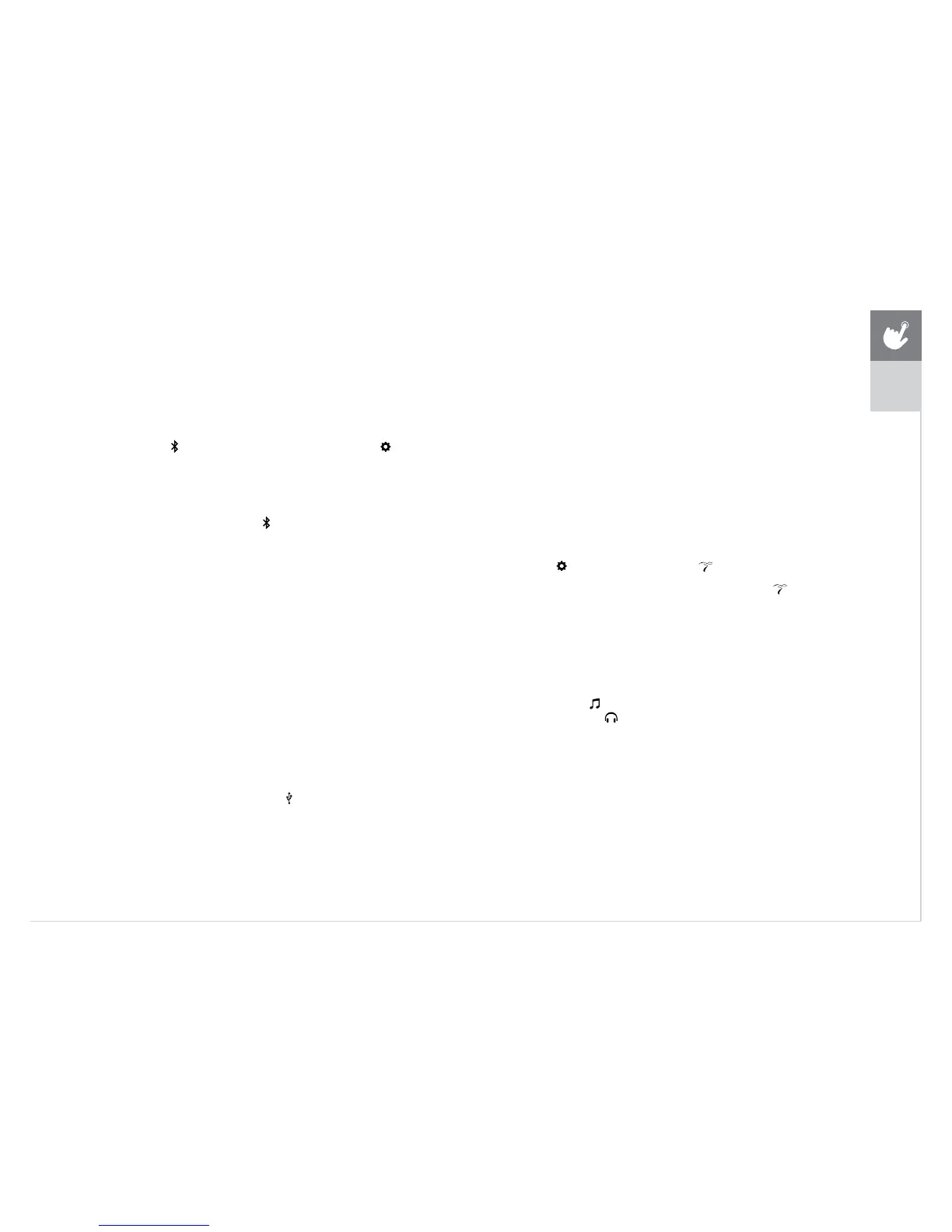11
BLUETOOTH (XER AND XIR ONLY)*
The XIR console can connect via Bluetooth to one device per category:
• Media Players (XIR only, includes Phones, Tablet and MP3 players)
• Speakers / Headphones
• Heart Rate Monitors
TO CONNECT YOUR COMPATIBLE DEVICE:
1) BLUETOOTH PAIRING can be accessed from the SETTINGS MENU .
2) Enable Bluetooth on your device and make sure it is discoverable.
3) Touch the appropriate category from the list. The Bluetooth
device should appear to the right after a few seconds.
4) Touch the device name and follow the onscreen prompts to pair
the device. Once paired, the Bluetooth icon
will be highlighted
and appear in the top right corner of the menu bar.
5) Connected Phone/Tablet/MP3 players can stream audio in the MY MEDIA APP.
USB AUDIO/VIDEO (XIR ONLY)
The XIR console can stream media in the MY MEDIA APP via USB. Supported devices
include USB flash drives, Windows phones/tablets, and Android phones/tablets.
The media types supported are:
Audio
• AAC (.3GP, .MP4, .M4A, .AAC)
• MP3 (.MP3)
• Wave (.WAV)
Video
• H.263 (.3GP, .MP4)
• H.264 (.MP4, .MOV)
TO PLAY MEDIA DURING YOUR WORKOUT:
1) Unlock and connect your device to the USB port located beneath the display.
2) Open the MY MEDIA APP and select the USB device name from the Media Source list.
3) Select the Audio or Video tab at the top to access your files and play your media.
PASSPORT MEDIA PLAYER
The Passport player, featuring Virtual Active
™
technology, is a high-
definition experience that uses real destination footage and matching
ambient sounds from stunning destinations around the world. The
ultimate in workout entertainment, Passport lets you escape the confines
of a regular workout routine while enjoying a dynamic experience.
A Passport player is available for purchase separately from your Matrix
Retailer. Additional courses are available from your Matrix Retailer.
For more information, go to: www.passportplayer.com
SYNCING CONSOLE WITH PASSPORT
1) Use the arrow keys on the Passport remote to
scroll to the setup icon and press select.
2) Follow the on-screen prompts and when prompted,
return to the console and open the SETTINGS
MENU
and touch PASSPORT SYNC .
3) When the passport sync is complete, the passport icon
will appear in the top right corner of the menu bar.
NOTE: See PASSPORT OWNER’S MANUAL for more information.
AUDIO IN/OUT
You can play audio through the console speakers by connecting a device
to the audio in jack
located beneath the display. Plug your headphones
into the audio out jack
to use them instead of the console speakers.
XER
XIR
* Not all Bluetooth protocols are compatible.
ENGLISH
