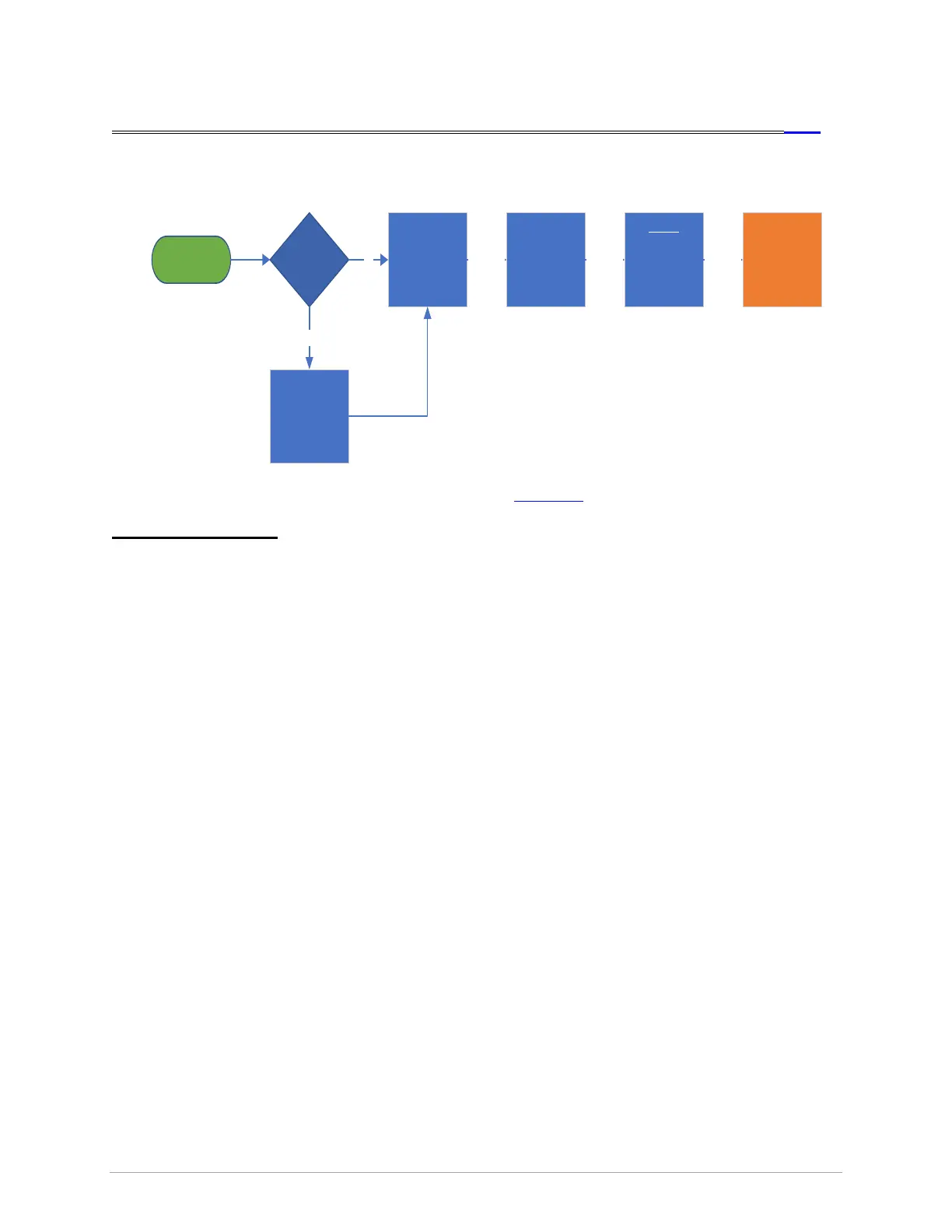If your issue persists, Click here.
Additional Information
• Bluetooth issues are difficult, because we can’t be responsible for the integrity of the device the
customer is attempting to connect. Consider that failures could be with the other device – not our
equipment.
• Apple AirPods require special attention to pair with consoles. Follow these steps:
1. On the phone (or other device normally paired with the AirPods), navigate to Bluetooth
Devices menu, locate the AirPods and command “Forget This Device”. Alternatively, turn
Bluetooth off on the phone or other device. If the AirPods automatically connect to any
other device, the Xer/Xir console will not find them.
2. Make sure the AirPods are inside the case and docked. Open the charging case lid, but
do not remove either of the AirPods yet.
3. On the back, near the bottom of the AirPods charging case, there is a small circular
button. Press and hold the button until the LED between the AirPods at the top turns
white and begins a slow, rhythmic blink. The console should find the AirPods; pair with
the console as any other compatible device.
4. When the user is done with their workout, they may need to re-pair the AirPods with their
other device.
• Some heart rate monitors (HRM) are Bluetooth-enabled but may not appear as “Paired” devices;
this is normal. The Polar HRM provided with the machine does not pair with Bluetooth.
