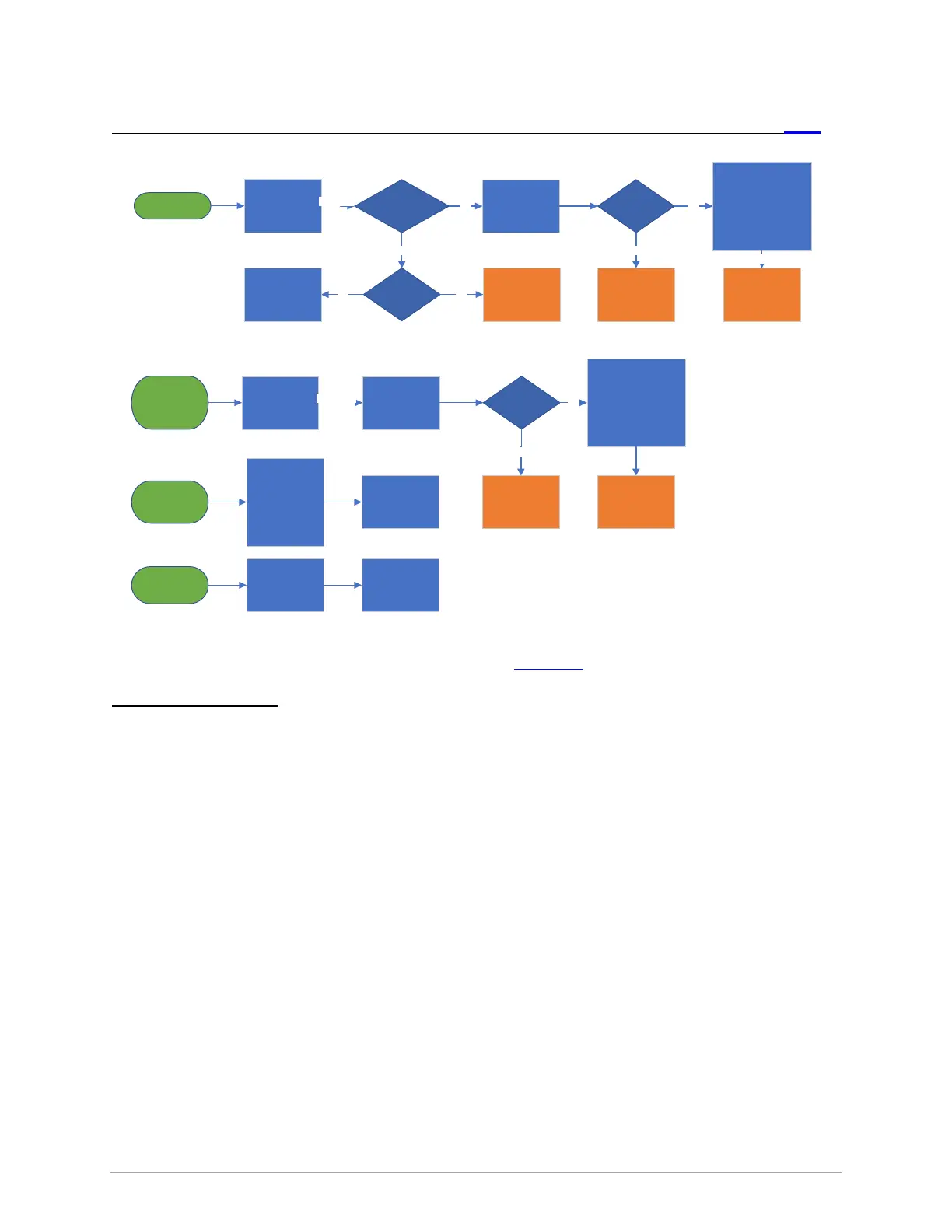Touchscreen doesnt
respond to input
NO RESPONSE
Touchscreen only
responds to hard
presses, or some
areas dont appear
to work
Clean the
touchscreen with
computer/LCD
screen cleaner.
DEAD SPOTS
Did not fix?
Attempt
Touchscreen
Calibration (See
notes below)
Touchscreen is
overly sensitive, or
registers phantom
touches
SENSITIVE
Inside console, loosen
screws affixing screen
bezel to frame and ensure
rubber gasket is properly
seated in groove.
Leave all bezel mount
screws snug – not tight.
Clean thoroughly.
Do the Keypads beep
when pressed?
Is the screen lit?
No
No
Check topics:
Power
Freezing
Display
ErP
Clean the
touchscreen with
computer/LCD
screen cleaner.
Replace Console
TSG-FB16
Attempt
Touchscreen
Calibration (See
notes below)
Yes
Yes
Didnt fix?
Inside console, loosen
screws affixing screen
bezel to frame and ensure
rubber gasket is properly
seated in groove.
Leave all bezel mount
screws snug – not tight.
Clean thoroughly.
Replace Console
TSG-FB17
Replace Console
TSG-FB18
Is this a new (out
of box) failure?
Yes
No
Didnt fix?
Replace Console
Choose days
failurein CRM.
Is this a new (out
of box) failure?
Yes
No
Replace Console
Choose days
failure in CRM.
Ensure screen is
clean, dry, and users
arent leaning
books/tablets/etc
on screen.
Recommend using
Lock Screen button
during workouts
No known solution.
Request video of
occurrence &
discuss with TL.
Touchscreen
registers touches in
wrong place
CALIBRATION
Calibrating the
touch screen
realigns where the
console registers
touches.
Perform
touchscreen
calibration. See
instructions below.
If your issue persists, Click here.
Additional Information
• To perform touch screen calibration:
• Navigate to initial “GO” screen. End any workouts & exit apps.
• Press and hold appropriate button combination (see below) for ~3sec.
• Console will enter Service Mode. Release button combination.
• Again, press and hold appropriate button combination for ~3sec.
• Touch the targets that appear on the screen; follow directions on the console.
• Service Mode Button Combinations:
• URE: Resistance up & Resistance down
• A: Incline up & Resistance down OR Resistance up & Resistance down
• C: Speed up & Speed down
• T: Speed up & Speed down OR Incline up & Speed down
• Sweat, cleaner, water, and other contaminants on the touchscreen frequently cause apparent
failures. Properly cleaning the touchscreen is commonly all that’s required to resolve.
• Spraying cleaner directly on the screen is not recommended. Spray cleaner on a cloth and wipe
the screen with it.
• Determining whether the touchscreen itself or the UCB has failed may be useful at some point,
but presently, screens and UCBs cannot be independently replaced or repaired.
