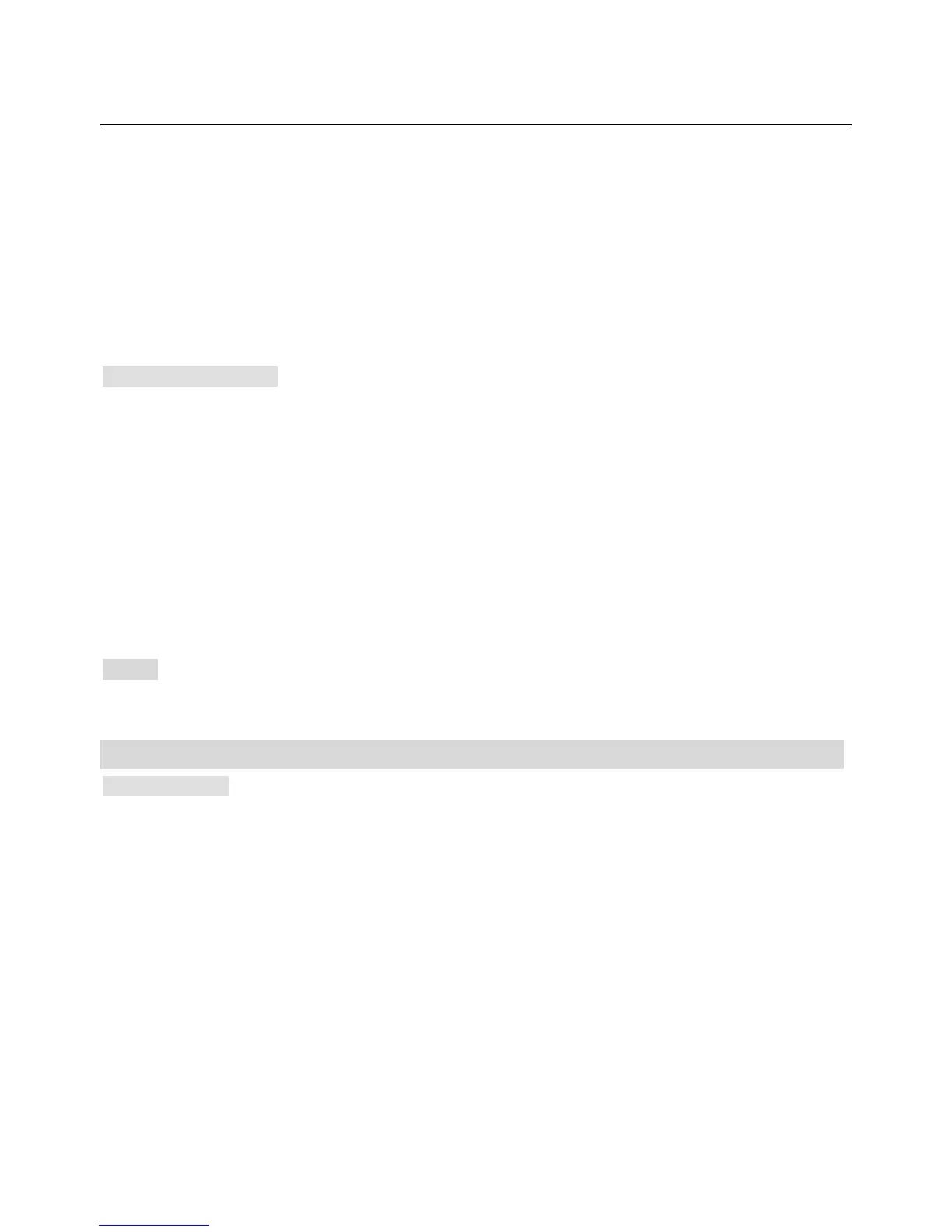1. In on-hook state, press MENU/OK key + 3 key to enter the Call history interface, the
cursor stops at Missed calls
2. Press UP↑ or DOWN↓ key to move the cursor to Received calls,
3. Press MENU/OK key to confirm and enter the submenu with a list of the received calls
4. Press UP↑ or DOWN↓ key to select one of the received calls and then press MENU/OK
key to check the details of the call
5. Press MENU/OK key to enter the submenu of Delete, Save, Dial, Edit
and do the rest operations same with Missed calls
DELETE CALL LOGS
If you erase the call by this way, the number is not be deleted one by one but kind by kind. For
example, if you select Missed calls, all the number belong to missed calls will be deleted.
1. In on-hook state, press MENU/OK key + 3 key to enter the Call history interface, the
cursor stops at Missed calls
2. Press UP↑ or DOWN↓ key to move the cursor to Delete call logs
3. Press MENU/OK key to confirm and enter the submenu of Missed calls, Dialed calls,
Received calls, Delete all
4. Press UP↑ or DOWN↓ key to select the kind of calls you want to delete and press
MENU/OK key to confirm
NOTE:
You also can press CALL LOG key to enter the Call history interface directly in idle mode.
Settings
PHONE SETUP
Setting date & time
1. In on-hook state, press MENU/OK key + 4 key to enter the Settings interface, the cursor
stops at Phone setup
2. Press MENU/OK key to confirm and enter the submenu of Time and date, Language,
Input method, Contrast, Greeting text, LCD backlight
3. Press UP↑ or DOWN↓ key to select Time and date, press MENU/OK key to enter the
submenu with Set time/date, Set format
4. Press UP↑ or DOWN↓ key to select Set time and date, press MENU/OK key to confirm
and enter the submenu with time, date
5. Press UP↑ or DOWN↓ key to select one of them, then press MENU/OK key and edit it
using digit key