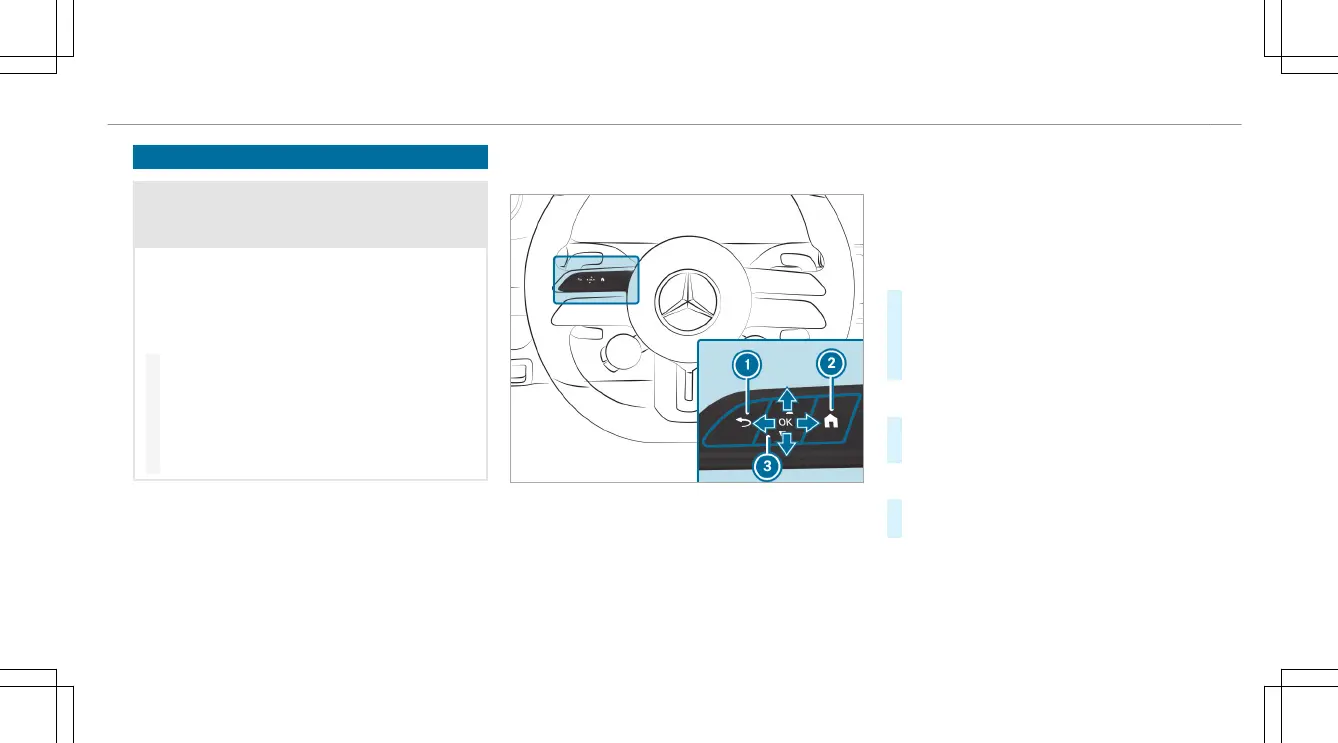Operating the driver's display
&
WARNING Risk of distraction from infor-
mation systems and communications
equipment
If you operate information systems and com-
munication devices integrated in the vehicle
when driving, you could be distracted from the
trac situation. This could also cause you to
lose control of the vehicle.
#
Only operate this equipment when the
trac situation permits.
#
If you cannot be sure of this, stop the
vehicle whilst paying attention to road
and trac conditions and operate the
equipment with the vehicle stationary.
Observe the legal requirements for the country in
which you are currently driving when operating
the driver's display.
Scrolling through the menu bar and calling up a
menu
1
Back button
2
Main menu
3
Touch Control
The content on the driver's display is controlled
using the control elements on the le side of the
steering wheel. Touch Control 3 is used to navi-
gate in a vertical and horizontal direction by swip-
ing with one nger. Conrm your selection by
pressing the Touch Control.
%
To operate Touch Control 3 in the most
eective way, use the tip of your thumb if pos-
sible. You can also set the sensitivity of the
Touch Control on the central display.
#
Briey press main menu button 2.
#
Select a menu by swiping to the le or right
on Touch Control 3.
#
To conrm: press Touch Control 3.
Calling up or exiting the Options submenu
#
To call up: press le-hand Touch Control 3.
#
To exit: press back button 1.
Browsing through display content or lists
#
Swipe up, down, le or right on le-hand
Touch Control 3.
%
For dierent menus, icons appear at the right
edge of the center display section to indicate
the current position in a list.
Driver's display
21
