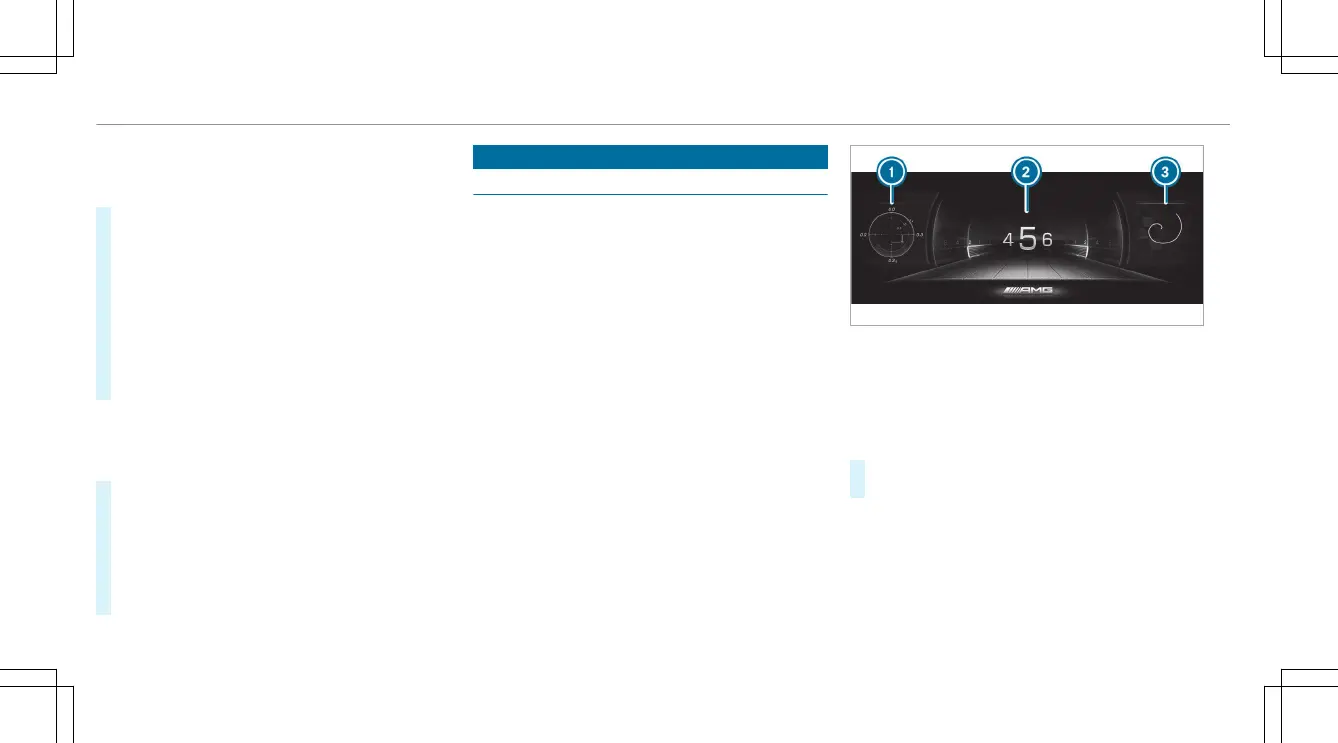Setting display content as the standard display
You can set custom-congured menu display con-
tent as the standard display.
#
Press and hold le-hand Touch Control 3
until the bar display that appears is completely
lled.
The Set Shortcut? prompt will appear.
#
Swipe le on le-hand Touch Control 3 and
select Yes.
#
To conrm: press le-hand Touch Control 3.
#
To call up standard displays: press back but-
ton 1 on the upper level of a menu.
%
Pressing back button 1 on the standard dis-
play will call up the previous menu.
Resetting values
#
To call up the Options submenu: press le-
hand Touch Control 3.
#
To select the function to be reset: press le-
hand Touch Control 3.
#
Select Yes.
#
To conrm: press le-hand Touch Control 3.
Driver display menus
Calling up the Track Pace menu
Driver's display:
4
TRACK PACE
The Track Pace function is intended for use on
designated race tracks. Do not use this function
on public roads, and adapt your driving style to
your personal capabilities and the ambient condi-
tions.
The following options will be displayed on the
TRACK PACE menu:
R
G-meter
R
Race track selected
R
Braking and acceleration procedure
R
Gear currently selected
Displays on the Track Pace menu (example)
1
G-meter
2
Center display content (example: gear display)
3
Telemetry display (example: selected race
track)
#
To call up the menu: press the le-hand Touch
Control.
The display content of the TRACK PACE menu will
adapt to the selected settings on the central dis-
play:
R
Gear display
R
Braking points
R
Acceleration
22
Driver's display
