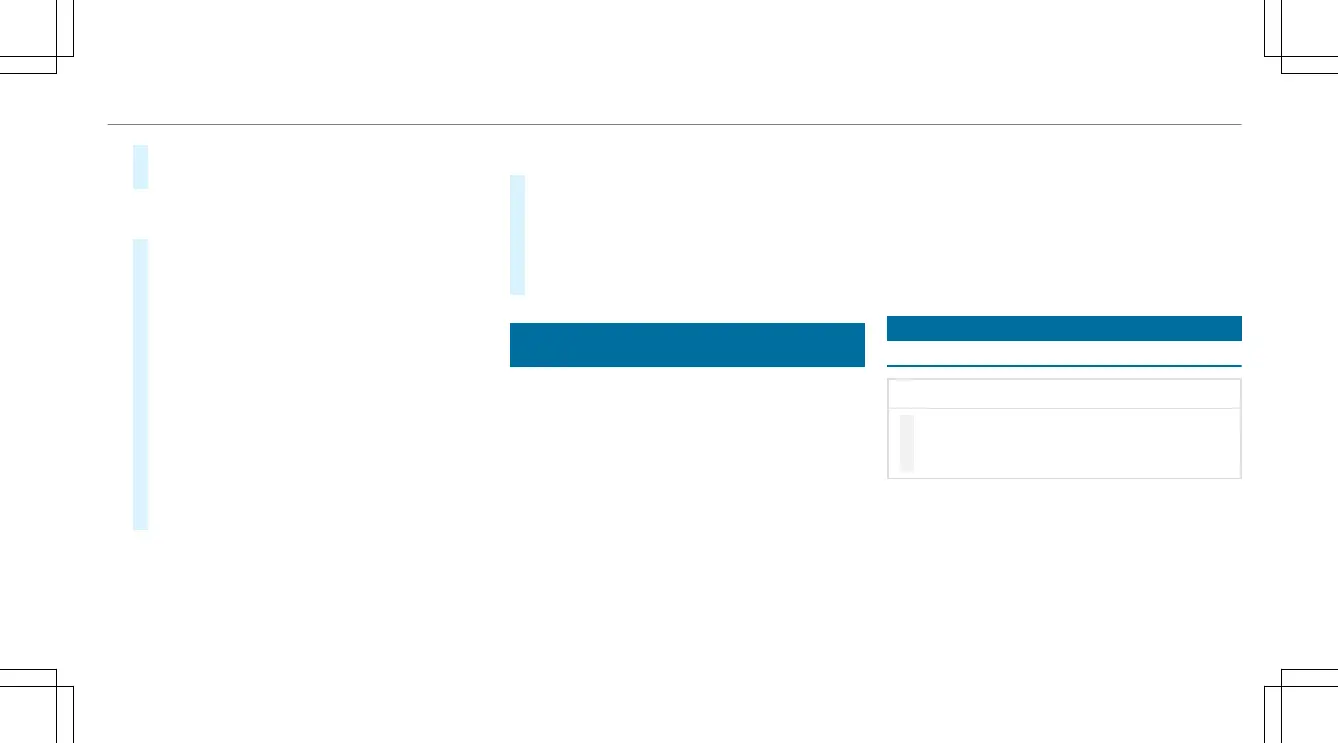#
To call up the menu bar: press the left-hand
back button until the menu bar is displayed.
%
Press the ò button to call up the menu
bar of the on-board computer.
#
To scroll in the menu bar: swipe left or
right on the left-hand Touch Control.
#
To call up a menu, submenu or possible
settings on the menu, or confirm a selec‐
tion or setting: press the left-hand Touch
Control.
#
To scroll through displays or lists on the
menu, or select display content, a func‐
tion, an entry or a display: swipe up or
down on the left-hand Touch Control.
#
To switch between displays: swipe up or
down on the left-hand Touch Control.
#
To exit a submenu: press the left-hand back
button.
Full-screen menus
You can display the following menus full-screen
on the instrument display:
R
DriveAssist
R
Trip
#
On the corresponding menu, use the left-
hand Touch Control to scroll to the end of the
list.
#
Press the left-hand Touch Control.
The selected menu will be displayed full-
screen.
Overview of displays on the multifunction
display
Displays on the multifunction display
ë
Active Parking Assist activated
(/ page 195)
é
Parking Assist PARKTRONIC deactivated
(/ page 193)
¯
Cruise control (/ page 157)
ç
Active Distance Assist DISTRONIC
(/ page 159)
æ
Active Brake Assist (/ page 174)
è
Active Steering Assist (/ page 166)
Ã
Active Lane Keeping Assist (/ page 179)
±
Active Lane Change Assist (/ page 169)
è
ECO start/stop function (/ page 132)
ë
HOLD function (/ page 154)
_
Adaptive Highbeam Assist (/ page 111 )
Vehicles with Traffic Sign Assist: Detected
instructions and traffic signs (/ page 175).
Head-up Display
Function of the Head-up Display
*
NOTE Mercedes-AMG vehicles
#
Observe the notes in the Supplement.
You could otherwise fail to recognize
dangers.
The Head-up Display projects the following into
the driver's field of vision:
R
Information from the navigation system
R
Information from the driver assistance sys‐
tems
R
Some warning messages
Instrument Display and on-board computer
203
