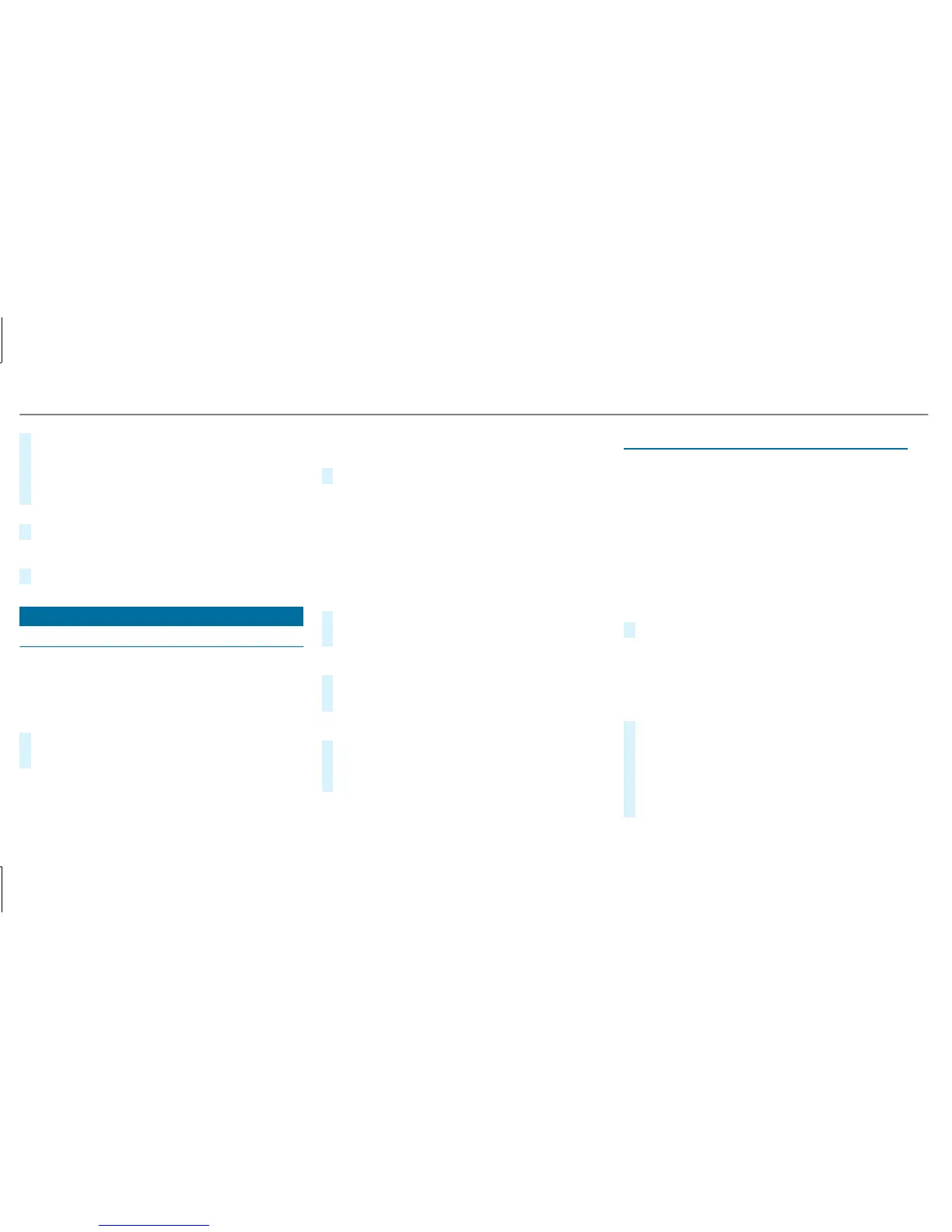#
To delete a character: swipe left when the
cursor is located in the input line.
#
To confirm the entry: press the touchpad.
#
To finish character entry: swipe upwards.
or
#
Press the % button.
Example: entering a destination (navigation)
#
Enter a POI or address (→ page 244).
System settings
Display
Configuring display settings
Multimedia system:
,
.
G
Designs
#
Select .
#
Select , or .
Additional display area
Depending on the vehicle, various items of addi‐
tional information can be shown. The additional
display area comprises the left-hand or right-
hand third of the display.
#
Select .
The following display content can be selected:
R
R
R
R
Display brightness
#
Select .
#
Select a brightness value.
Switching the display off/on
#
Off: select .
#
On: press a button, e.g. %.
Display design
#
Select .
#
Select , or
.
Time and date
Setting the time and date automatically
Multimedia system:
,
.
.
The correct time is required for the following
functions:
R
Route guidance with time-dependent traffic
guidance
R
Calculation of expected time of arrival
#
Activate O or deactivate ª the function.
Setting the time zone
Multimedia system:
,
.
.
A list of countries is displayed.
#
Select a country #.
Depending on the country, time zones are
displayed.
#
Select a time zone.
The time zone set is displayed after
.
236
Multimedia system
