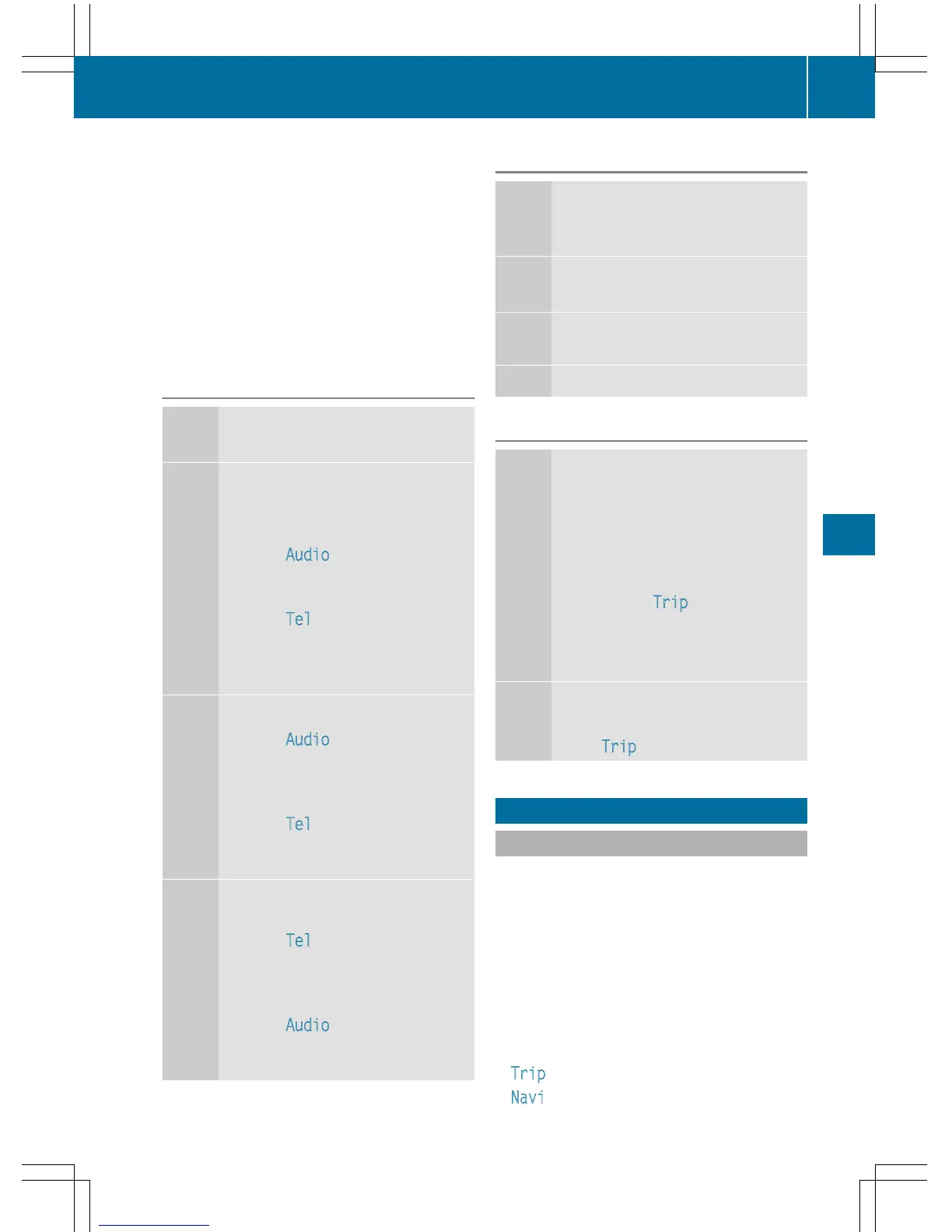?
Left control panel
A
Back button
X
To activate the on-board computer: turn
the SmartKey to position 1 (Y page 103) in
the ignition lock.
You can control the multifunction display and
the settings in the on-board computer using
the buttons on the multifunction steering
wheel.
Left control panel
=
;
R
Calls up the menu and menu bar
9
:
Press briefly:
R
Scrolls in lists
R
Selects a submenu or function
R
In the
Audio menu: selects a
stored station, an audio track or
a video scene
R
In the
Tel (telephone) menu:
switches to the phone book and
selects a name or telephone
number
9
:
Press and hold:
R
In the
Audio menu: selects the
previous/next station or selects
an audio track or a video scene
using rapid scrolling
R
In the
Tel (telephone) menu:
starts rapid scrolling if the phone
book is open
a
R
Confirms a selection/display
message
R
In the
Tel (telephone) menu:
switches to the telephone book
and starts dialing the selected
number
R
In the
Audio menu: stops the
station search function at the
desired station
Right control panel
~
R
Rejects or ends a call
R
Exits phone book/redial mem-
ory
6
R
Makes or accepts a call
R
Switches to the redial memory
W
X
R
Adjusts the volume
8
R
Mute
Back button
%
Press briefly:
R
Back
R
Switches off the Voice Control
System; see the separate oper-
ating instructions
R
Hides display messages/calls
up the last
Trip menu function
used
R
Exits the telephone book/redial
memory
%
Press and hold:
R
Calls up the standard display in
the
Trip menu
Menus and submenus
Menu overview
Press the = or ; button on the steer-
ing wheel to call up the menu bar and select a
menu.
Operating the on-board computer
(Y page 146).
You can find more information on the individ-
ual menus in the Digital Operator's Manual.
Depending on the equipment installed in the
vehicle, you can call up the following menus:
R
Trip menu
R
Navi menu (navigation instructions)
Menus and submenus
147
On-board computer and displays
Z
