
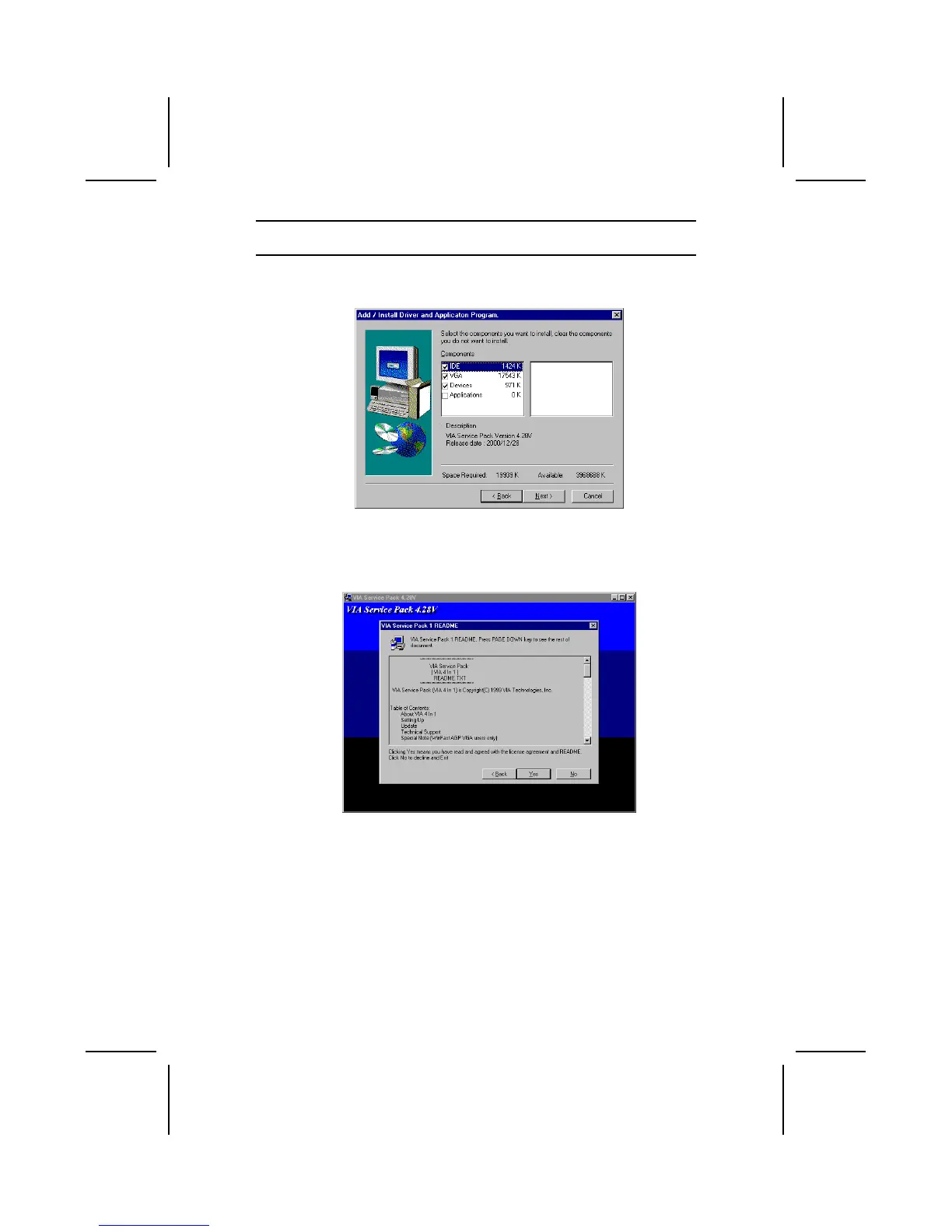
Do you have a question about the Mercury PI845GVM-P and is the answer not in the manual?
| Brand | Mercury |
|---|---|
| Model | PI845GVM-P |
| Category | Motherboard |
| Language | English |
Details the motherboard's processor, chipset, memory, and expansion options.
Lists essential safety guidelines to prevent damage during installation.
Provides instructions and illustrations for mounting the motherboard in a computer case.
Explains how to set motherboard jumpers for correct system configuration.
Details how to connect various case components, such as fans and switches, to the motherboard.
Covers the installation of essential hardware components like the processor and memory modules.
Guides users through the procedure for installing the CPU onto the motherboard socket.
Provides step-by-step instructions for installing DDR SDRAM memory modules correctly.
Provides instructions on downloading and installing updated BIOS versions for system improvements.
Explains settings for controlling system power-saving modes, ACPI, and wake-up events.
Monitors critical system parameters like voltages, temperatures, and fan speeds.
Allows setting CPU clock speed, system bus frequency, and voltage controls.