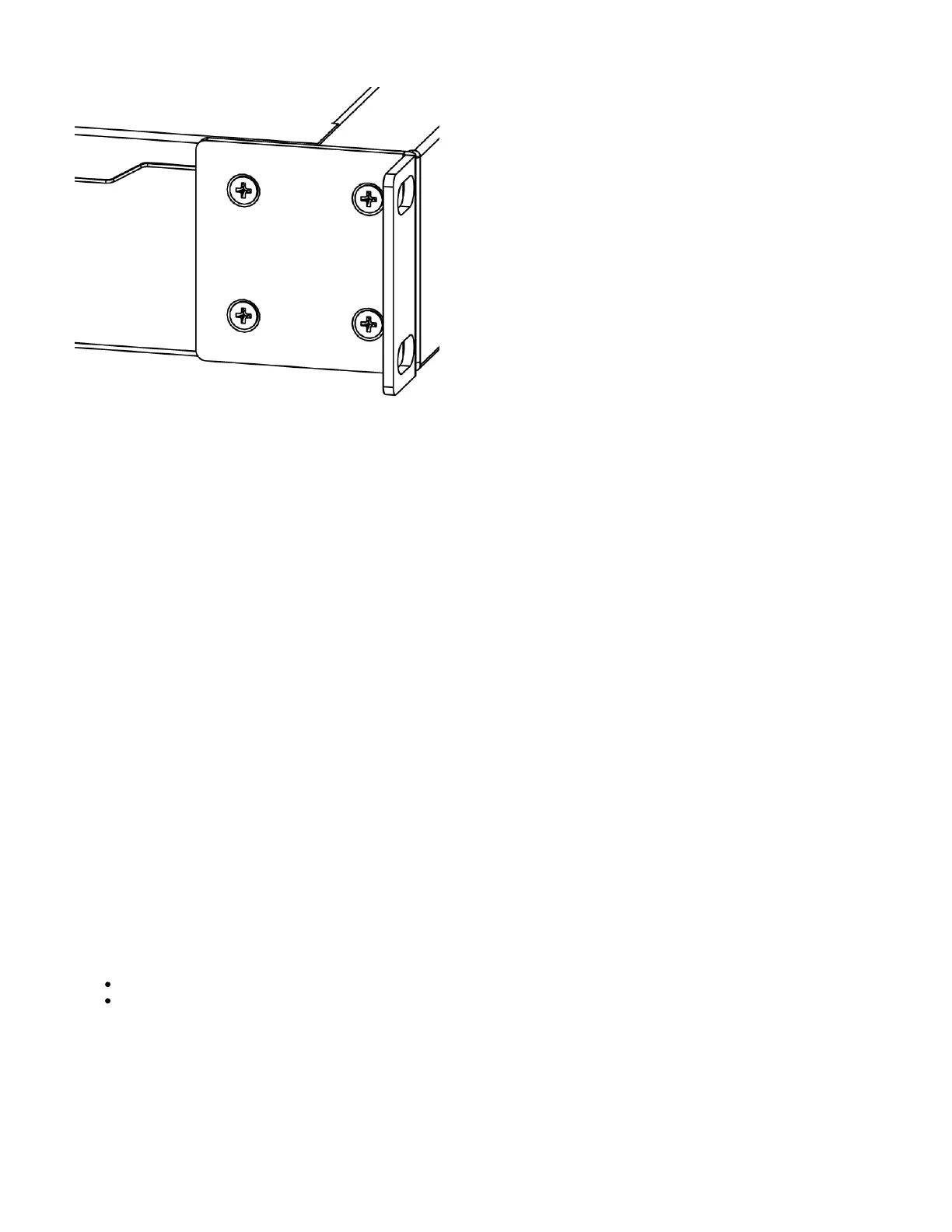1.
2.
3.
The device is designed to use indoors and it can be mounted in a rackmount enclosure using provided rack mounts, or it can be placed on the desktop.
Please attach rubber pegs on the bottom of the router if the desired placement is on the flat surface or use a Phillips screwdriver to attach rackmount ears
on both sides of the device if designated use is for rackmount enclosure.
Attach rack ears to both sides of the device and tighten four screws to secure them in place, as shown on the picture to the right.
Place the device in a rackmount enclosure and align with the holes so that the device fits conveniently.
Tighten screws to secure it in place.
The IP rating scale for this device is IPX0. The device has no protection from water contamination, please ensure the placement of the device in a dry and
ventilated environment.
We recommend shielded Cat5/6 cables for our devices.
Mounting and configuration of this device should be done by a qualified person.
Powering
The device accepts 11-57 V DC from the direct-input power jack (5.5 mm outside and 2 mm inside, female, pin positive plug) accepts. The Ethernet port 1
accepts 802.3af/at and passive PoE power input (18-57 V DC).
The power consumption of this device under maximum load is up to 17 W. It is possible to connect both power inputs at the same time and they will work in
fail-over mode (input with higher voltage will work as the main source).
When using 802.3af/at to power this device, we recommend not using grounding for best compatibility.
Configuration
RouterOS includes many configuration options in addition to what is described in this document. We suggest starting here to get yourself accustomed to
the possibilities: .https://wiki.mikrotik.com/wiki/Manual:CRS3xx_series_switches
In case the IP connection is not available, the Winbox tool ( ) can be used to connect to the MAC address of the device.https://mt.lv/winbox
The device is equipped with an RS-232 serial port, set by default to 115200 bit/s, 8 data bits, 1 stop bit, no parity. For recovery purposes, it is possible to
boot the device for reinstallation, see the next section.
The device supports booting RouterOS (for routing and switching configuration) or SwOS (for only using as a switch). By default, the device will boot
RouterOS, but you can reboot into the other operating system in the following ways:
From SwOS: In the System menu, click the "Boot RouterOS" button on the bottom of the page.
From RouterOS: in the System, RouterBOARD menu, click "Settings" and there select "Boot OS".
It is also possible to select the OS and configure other boot settings via the serial console menu.
Buttons and Jumpers
The reset button has these functions: