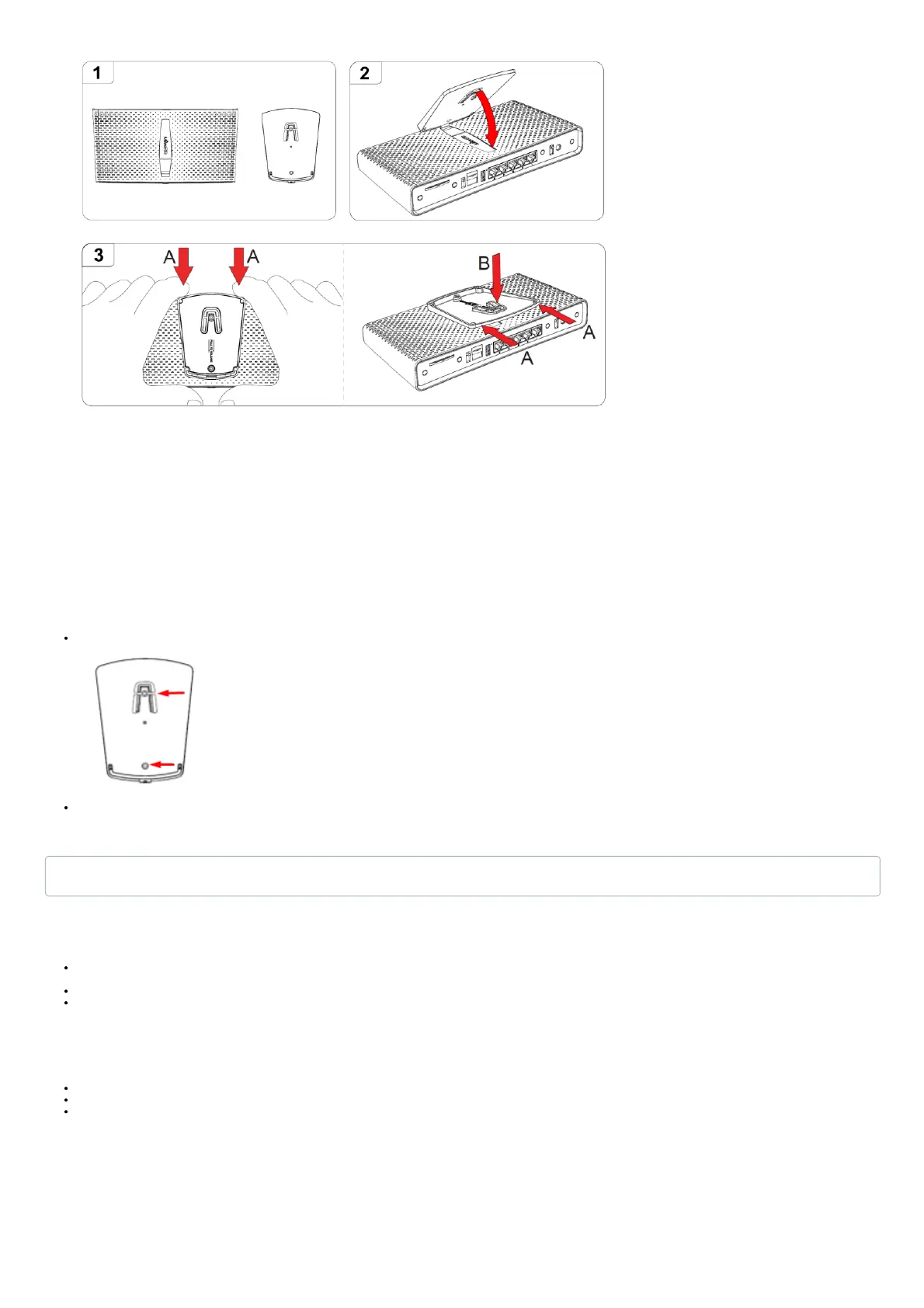2. Place the small tip of the base plate into the case on the bottom of the device and fold it down.
3. While holding with both hands, use fingers to slightly press it and push down till it locks, follow the sequence on the illustration.
Configuration
Once logged in, we recommend clicking the "Check for updates" button in the QuickSet menu, as updating your RouterOS software to the latest version ensures the best performance
and stability. For wireless models, please make sure you have selected the country where the device will be used, to conform with local regulations.
RouterOS includes many configuration options in addition to what is described in this document. We suggest starting here to get yourself accustomed to the possibilities:
https://mt.lv/help. In case IP connection is not available, the Winbox tool (https://mt.lv/winbox) can be used to connect to the MAC address of the device from the LAN side (all access
is blocked from the Internet port by default).
For recovery purposes, it is possible to boot the device for reinstallation, see section Buttons and Jumpers.
Mounting
The device is designed to be used indoors and placed on a flat surface with all needed cables connecting to the back of the unit.
The mounting base can be attached to the wall with the provided screws:
Attach the base to the wall, using provided screws;
Attach the unit to the mounting base by following previously instructions in the base plate section.
For optimal performance, ensure good airflow and place the device on the stand in an open space.
Extension Slots and Ports
Five Gigabit Ethernet ports, supporting automatic cross/straight cable correction (Auto MDI/X), so you can use either straight or cross-over cables for connecting to other
network devices.
Integrated Wireless 5GHz, 802.11a/n/ac and 2.4 GHz b/g/n.
SIM slot.
Buttons and Jumpers
The reset button has the following default functions, or can be modified to run scripts:
Hold this button during boot time until the LED light starts flashing, release the button to reset RouterOS configuration (total 5 seconds).
Keep holding for 5 more seconds, LED turns solid, release now to turn on CAP mode. The device will now look for a CAPsMAN server (total 10 seconds).
Or Keep holding the button for 5 more seconds until LED turns off, then release it to make the RouterBOARD look for Netinstall servers (total 15 seconds).
Regardless of the above option used, the system will load the backup RouterBOOT loader if the button is pressed before power is applied to the device. Useful for RouterBOOT
debugging and recovery.
The Mode Button enables the execution of custom scripts, that can be added by the user.
The front blue LED button, enables WPS mode.
Accessories
The package includes the following accessories that come with the device:
Warning! This equipment should be installed and operated with a minimum distance of 20 cm between the device and your body. Operation of this equipment in the residential
environment could cause radio interference.
