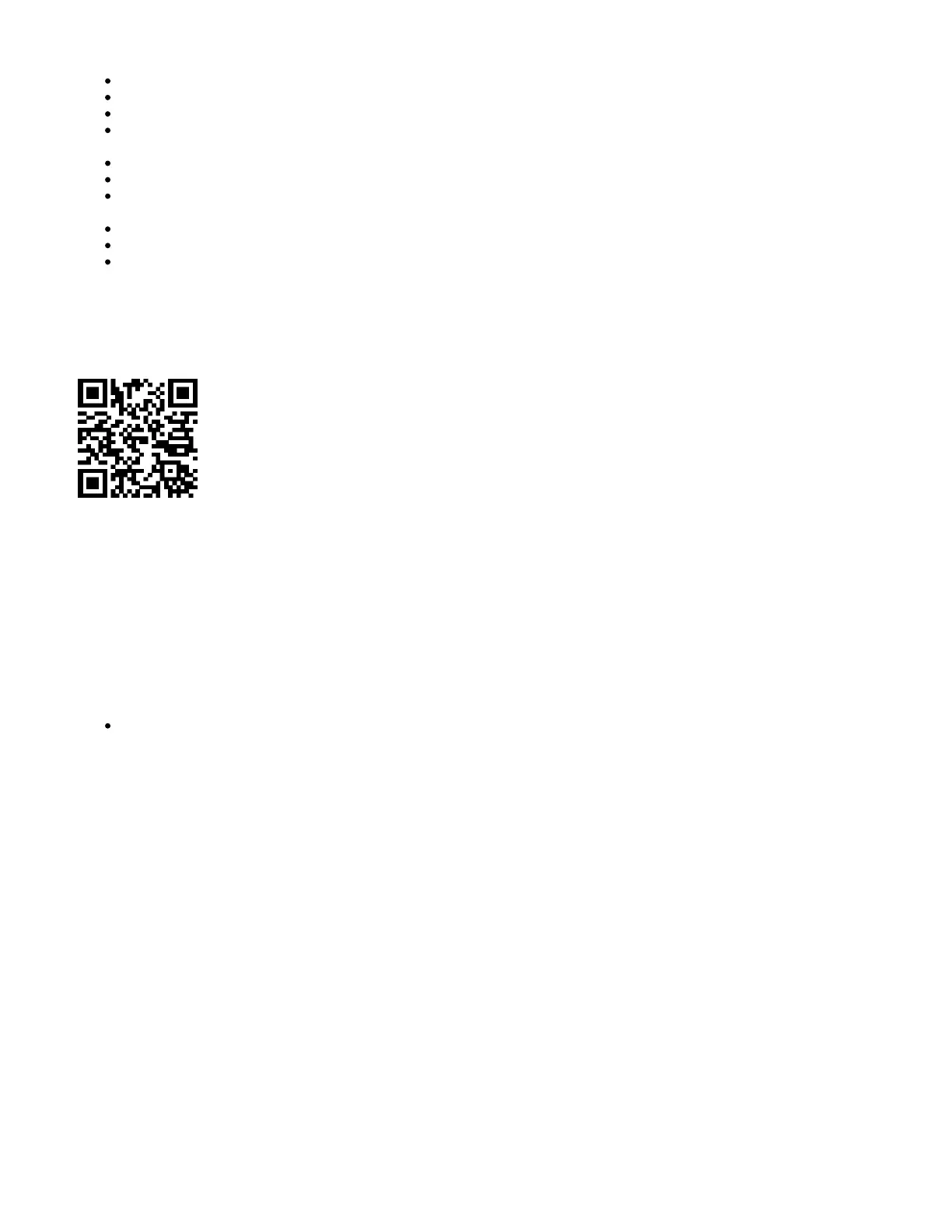1.
2.
3.
4.
5.
6.
Connect the power adapter to the DC jack;
To initiate the configuration, access in your web browser;https://192.168.88.1
The username is "admin" and there is no password (or, for some models, check user and wireless passwords on the sticker);
Update the device by clicking the (Check_for_updates) on the right side and updating your RouterOS software to the latest version. Must have a
valid SIM card inserted;
For a manual update of the device, visit ;https://mikrotik.com/download
Select the v7 ARM-packages (routeros-arm-x.x.npk, wifiwave2-arm-x.x.npk) for this device and download them onto your PC;
Upload downloaded packages to the (WebFig) (Files) menu and reboot the device. By upgrading your RouterOS software to the latest version,
you can ensure optimal performance, stability, and security updates;
In the (QuickSet) menu, set up the following: Choose your country, to apply country regulation settings;
Set up your wireless network password in the left field;
Set up your router password in the bottom field.
MikroTik mobile app
Use the MikroTik smartphone app to configure your router in the field, or to apply the most basic initial settings for your MikroTik home access point.
Scan the QR code and choose your preferred OS.
Install and open the application.
By default, the IP address and user name will be already entered.
Click Connect to establish a connection to your device through a wireless network.
Choose Quick Setup and the application will guide you through all basic configuration settings in a couple of easy steps.
An advanced menu is available to fully configure all necessary settings.
Powering
The device accepts power in the following ways:
USB type C accepts 5 V DC.
The power consumption under maximum load can reach 12 W.
Configuration
Once logged in, we recommend clicking the "Check for updates" button in the QuickSet menu, as updating your RouterOS software to the latest version
ensures the best performance and stability. For wireless models, please make sure you have selected the country where the device will be used, to
conform with local regulations.
RouterOS includes many configuration options in addition to what is described in this document. We suggest starting here to get yourself accustomed to
the possibilities: . In case an IP connection is not available, the Winbox tool ( ) can be used to connect to the MAC https://mt.lv/help https://mt.lv/winbox
address of the device from the LAN side (all access is blocked from the Internet port by default).
For recovery purposes, it is possible to boot the device for reinstallation, see section .Buttons and Jumpers
Mounting
The device is designed to be used indoors and placed on a flat surface with all needed cables connecting to the front of the unit.
The IP rating scale of this device is IP20. We recommend using Cat6 shielded cables.
Warning! This equipment should be installed and operated with a minimum distance of 20 cm between the device and your body. Operation of this
equipment in the residential environment could cause radio interference.
Expansion slots and ports
