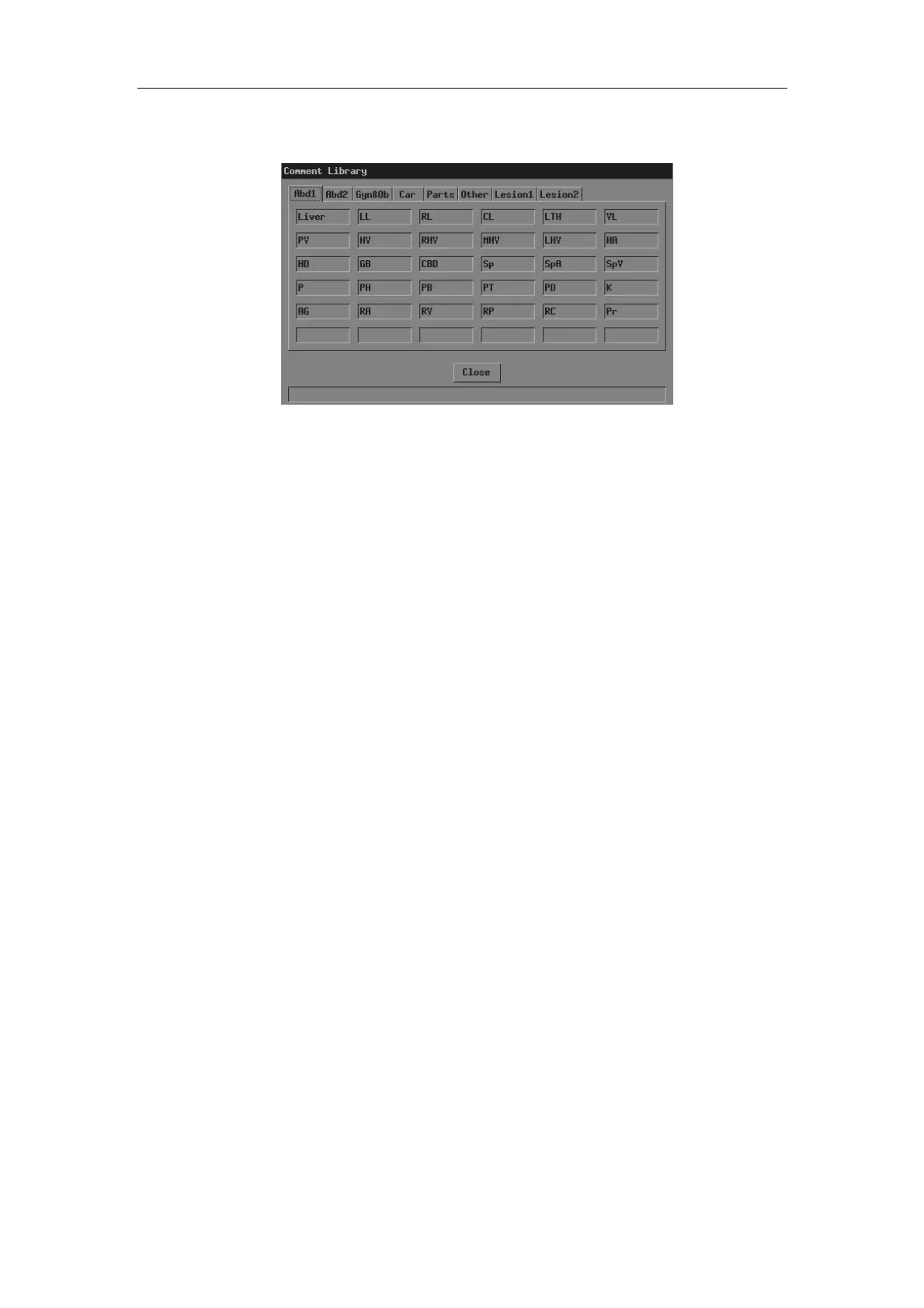Comment
9-2
3
Press <Update>. The [Comment Library] dialog box pops up and the page
corresponding to the current exam mode is displayed.
4
If none of the comments in the [Comment Library] dialog box is what you need,
click [Close] or press <Update> or press <Esc> to close the [Comment Library]
dialog box. The operation is over.
If none of the comments in the current page is what you need, enter other pages to
find it. Then go to the next step.
5
Move the cursor onto the comment you want and then press <Set>. The comment
appears on the screen.
You can edit the comment (add characters, delete characters, etc.) or return to the
step 3 to add another comment from the library.
6 If you want to adopt the comment, press <Set>;
If you want to adopt the comment and put the cursor to the next line, press <ENTER>.
To add an arrow
Arrows can be added to an image to mark what should be emphasized.
1 Enter the comment status.
2 Turn the trackball or press <→>, <←>, <↑> or <↓> to move the cursor where you want
the comment to be located.
3 Press <Set> to add an arrow. The arrow has a frame, which means the arrow can be
moved, its orientation can be adjusted and so on.
4 If you want to move the arrow, turn the trackball.
If you want to adjust the orientation of arrow, press <→>, <←>, <↑> or <↓> (pressing
<→> or <↓> can rotate the arrow clockwise; pressing <←> or <↑> can rotate the arrow
counterclockwise).
5 If you want to adopt the arrow, press <Set>;
If you want to cancel the arrow, press <Back>.
