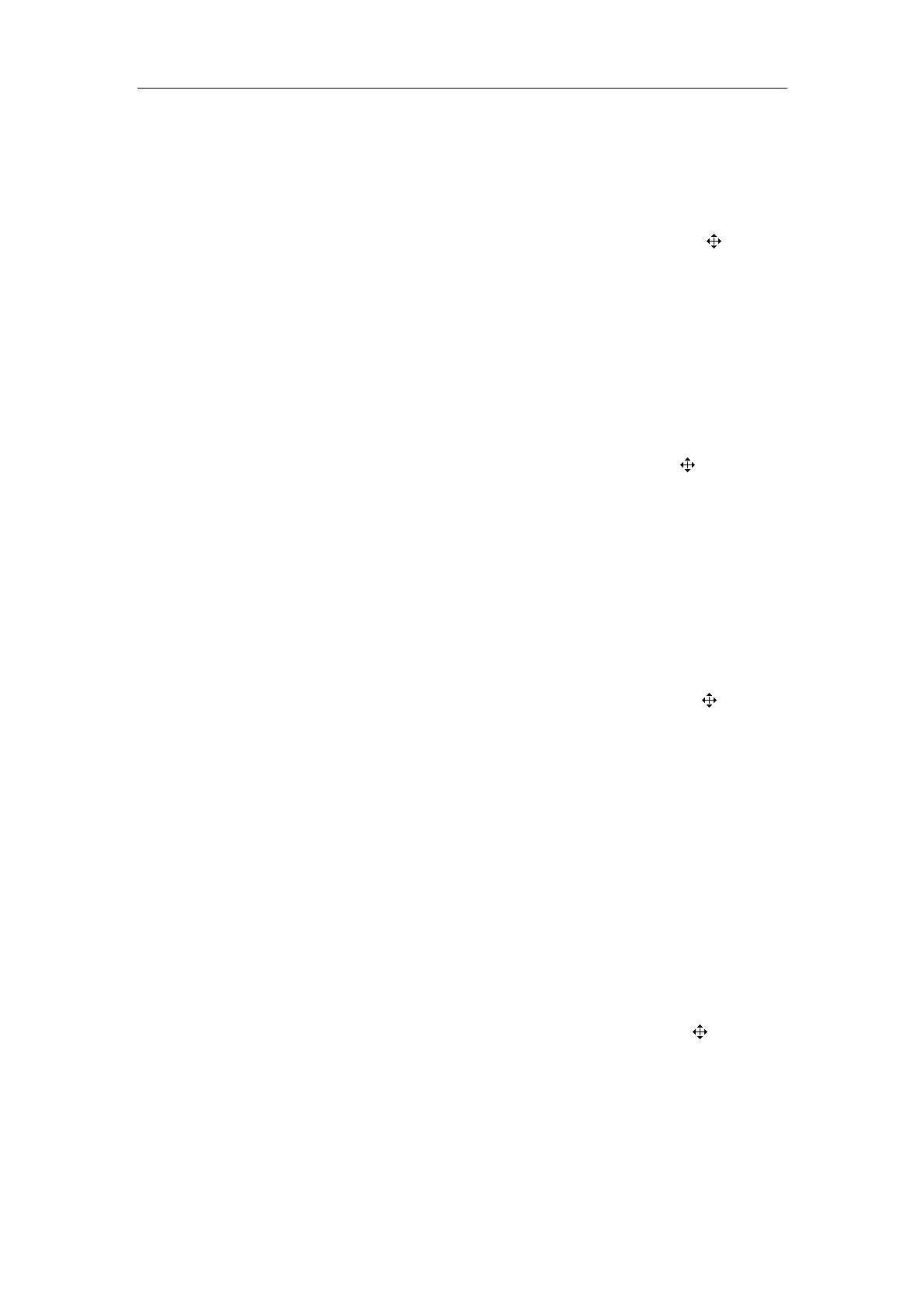Comment
9-3
9.3 Moving Comments
To move a comment (excluding arrow)
1
Enter the comment status.
2
Move the cursor onto the comment to be moved. The cursor changes to “ ”.
3
Press <Set>. The selected comment has a gray background.
4
Turn the trackball and a frame whose size is the same as that of the comment
moves with it. Move the frame where you want to locate the comment.
5
If you want to locate the comment to the new position, press <Set>;
If you do not want to move the comment, press <Back>.
To move an arrow
1
Enter the comment status.
2
Move the cursor onto the arrow to be moved. The cursor changes to “ ”.
3
Press <Set>. The selected arrow has a frame.
4
Turn the trackball to move the arrow where you want.
5
Press <Set>.
9.4 Editing Comments
To edit a comment (excluding arrow)
1
Enter the comment status.
2
Move the cursor onto the comment to be edited. The cursor changes to “ ”.
3
Press <Set>. The selected comment has a gray background.
4
Press <Set> again. The comment has a white background and can be edited.
5
Press <→> or <←> to move the cursor where you want. Then input new comment
from the keyboard or comment library, or delete the characters on the right of the
cursor.
6 If you want to adopt the new comment, press <Set>;
If you want to adopt the new comment and put the cursor to the next line, press
<ENTER>.
To change the orientation of an arrow
1
Enter the comment status.
2
Move the cursor onto the arrow to be modified. The cursor changes to “ ”.
3
Press <Set>. The selected arrow has a frame.
4 Press <→>, <←>, <↑> or <↓> to adjust the orientation of arrow (pressing <→> or <↓>
can rotate the arrow clockwise; pressing <←> or <↑> can rotate the arrow
counterclockwise).
5
Press <Set>.
