
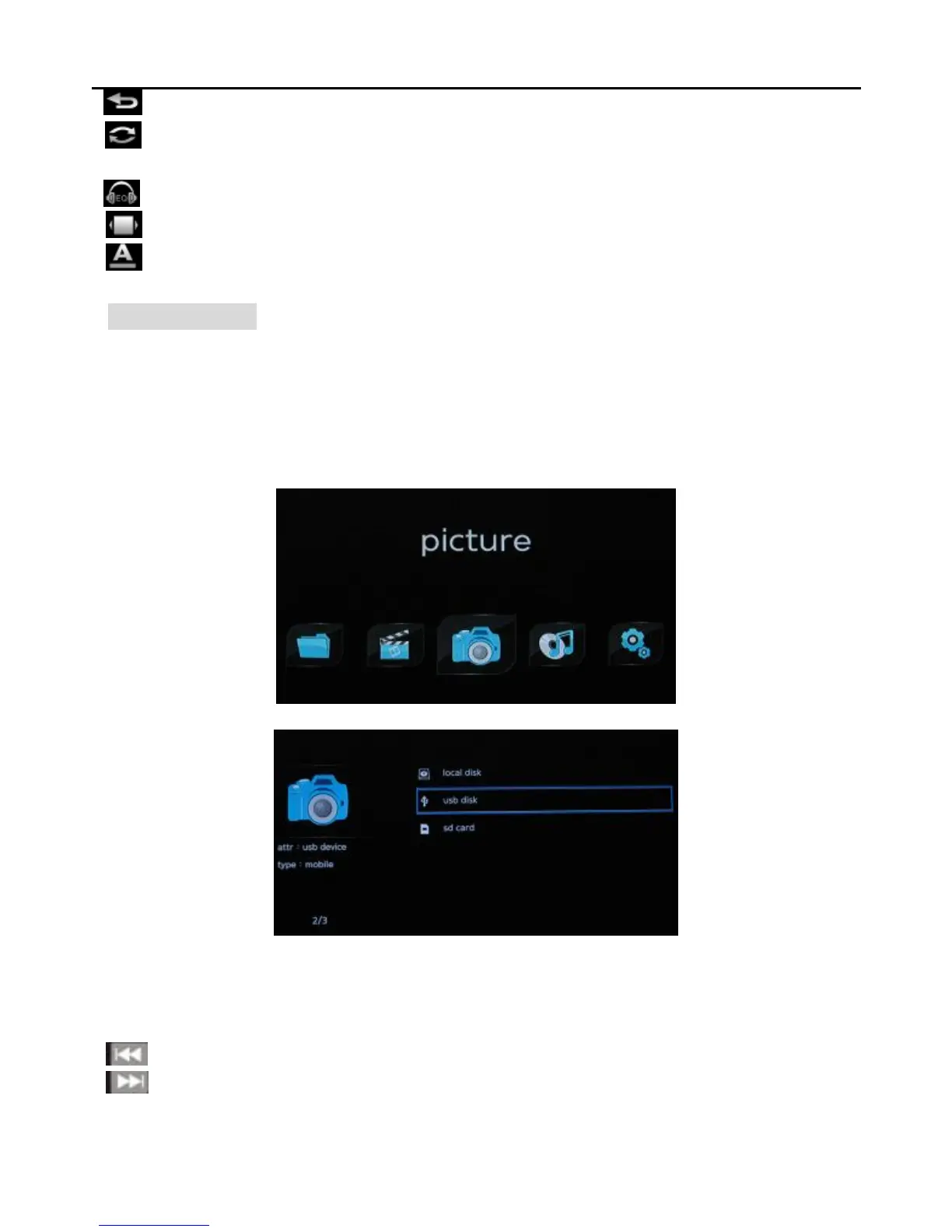
Do you have a question about the Mini MINI1080P and is the answer not in the manual?
Details USB storage, host, card reader, supported media formats, and optional features.
Covers dimensions, supported outputs, and audio capabilities.
Lists all components provided in the package, including cables and adapters.
Guides on connecting the player to PCs and TVs via AV, YPbPr, and HDMI.
Overview and detailed functions of the remote control buttons.
Instructions on how to set the TV display mode using the remote.
How to access and navigate the player's setup menu for various settings.
Steps to select, play video files, and use playback controls and submenus.
Steps to select, play music files, and use playback controls and submenus.
Steps to select, view photo files, and use slideshow controls.
Guide on managing files by sorting, copying, pasting, and deleting.
Comprehensive technical details including power, formats, and audio characteristics.