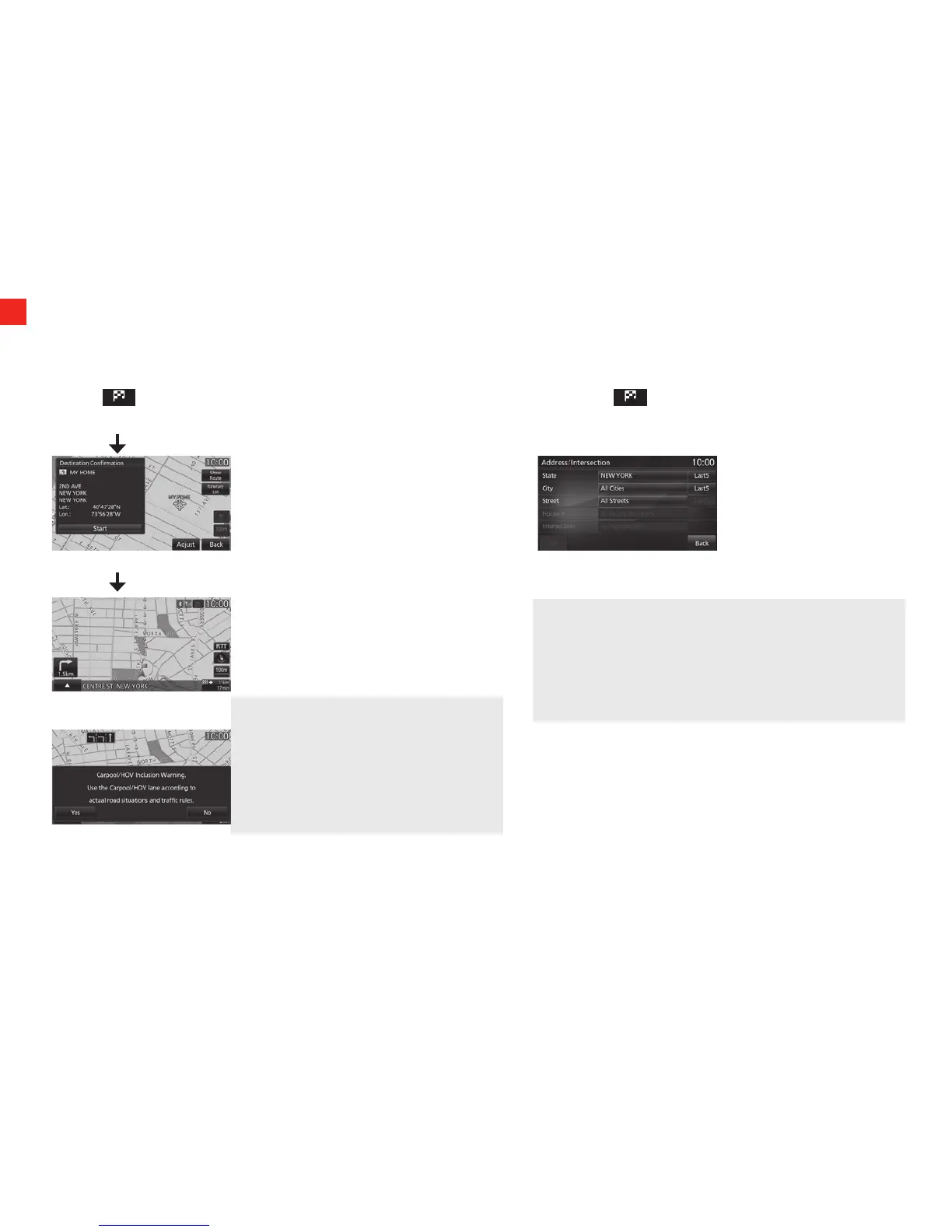10
Search for a Location
NAVIGATION SYSTEM (if equipped)
Way Points – Once you have set a destination, you can enter additional stops along the way called Way Points. For details on how to set Way Points refer
to your Navigation Owner’s Manual.
Saving Addresses - To save an address, first enter the address into the system. Then touch Address Book and confirm location to be stored.
Touch Set to Address Book to complete.
Set Your Home as the Destination
You can set your pre-registered home as the destination.
1. Press the key.
This displays the destination menu.
2. Touch Go Home. This displays the guidance start screen.
Search from Address
Searches for a location from an address.
1. Press the key.
This displays the destination menu.
2. Touch Address/Intersection.
3. Touch the item, then input the address.
To Activate the Navigation Voice Command:
1. Push and hold the SPEAK button down on the steering wheel
for a couple of seconds.
2. To activate the navigation voice command, touch the SPEAK
button on the steering wheel and you will engage only that
system.
4. Touch Set.
This displays the guidance start screen.
ADVICE
• TouchingLast 5 allows you to select from among the last
5 searches.
• All Intersections can be selected when the street is input.
• Dependingonthestateoftheinformationrecordedinthe
map data, representative locations for that area may be
displayed.
3. Touch Start.
The search for the route with your home as the
destination is complete and route guidance
starts.
NOTE
• IfarouteusingtheHOVlaneisinthe
search result with set conditions, a
message confirms the use of the HOV
lane is displayed.
Yes: Search for a HOV lane route.
No: Search for a non-HOV lane route.
