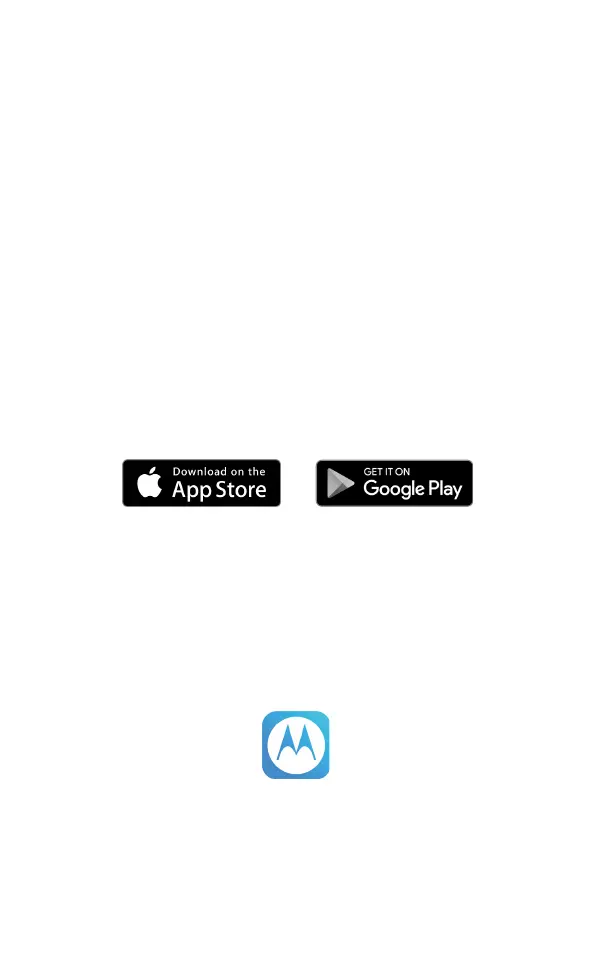9
7. Navigating the menu
1. From the standby screen, press
Menu
.
The main menu is opened and the display will show the main menu
icons.
2. Use the u / d / t / u keys to scroll through the menu.
3. Left soft key - press to action the corresponding word prompt shown
in the lower left corner of the display.
Right soft key - press to action the corresponding word prompt in the
lower right corner of the display.
4. Press e to return to standby.
8. Setting up Alexa
To use Alexa Calling and Messaging you need the below on your
smartphone:
Android OS 5.1 or higher
iOS 10.0 or higher
An Amazon account
Download the Amazon Alexa app
Download the hellovoice app
To download apps to your iPhone or Android smartphone, you can go to
the relevant app store for your device.
8.1 Downloading the hellovoice app and signing in
To complete the set-up of the Motorola AX device you will need to
download the hellovoice companion app, this supports set-up and
interaction with the Motorola AX series.
1. Download the hellovoice app to your smartphone.
2. Ensure your smartphone is using the same Wi-Fi network as the router
your base is connected to.
3. Once you have downloaded the app, go to your smartphone home
screen and click on the icon below.
4. Tap
Setup a new Motorola System
and follow the on-screen instructions to
add your new Motorola AX device.
5. You will be asked to sign in to Amazon account through the hellovoice
app. If you are not already signed in to your Amazon account via the
Amazon Mobile Shopping app on your smartphone, you will need to
enter your Amazon account details and select
Sign in
.