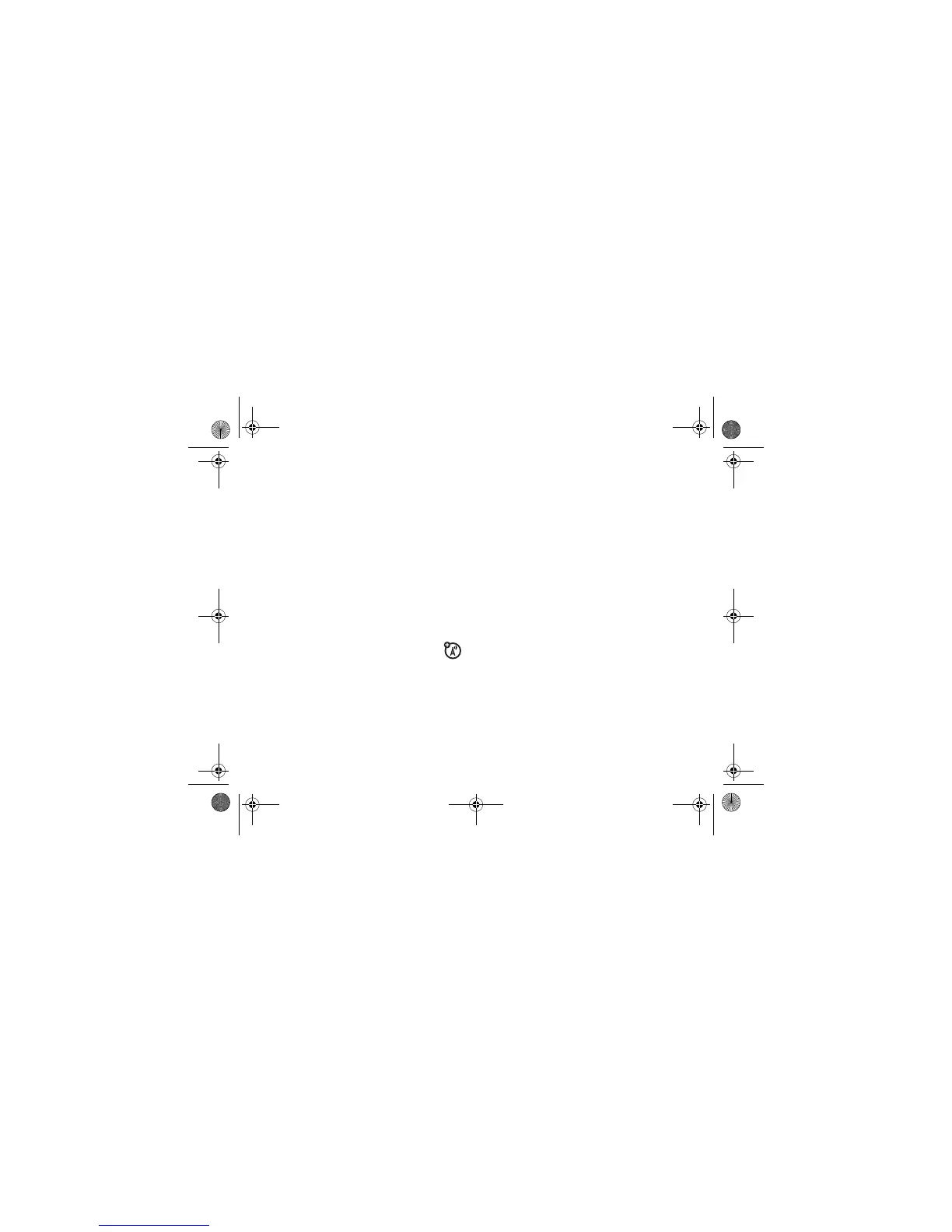54
customise
1
Scroll to
Calls
(or
Line 1
or
Line 2
for dual-line
phones), then press the
Change
key to
change it.
2
Scroll to the alert you want, then press the
centre key
s
.
3
Press the
Back
key to save the alert setting.
time & date
Your phone can automatically update your
time zone, time and date. It uses the time and
date for the datebook.
To
synchronise
the time zone, time, and
date with the network: Press
s
>
w Settings
>
Initial Setup
>
Time and Date
>
Autoupdate
>
Time & Time Zone
. If you don’t
want your phone to automatically update
your time zone and date, choose
Time Only
instead.
To
manually
set the time zone, time, and date,
turn off
Autoupdate
, then: Press
s
>
w Settings
>
Initial Setup
>
Time and Date
>
Time Zone
,
time
or
date
. To jump to a city in
the time zone list, enter the first letter of its
name by pressing keypad keys.
Tip:
To choose three time zones for easier
access, press
s
>
É Tools
>
World Clock
.
When you open
World Clock
, you can press the
Options
key to see the
Map View
of time zones.
To choose an
analogue or digital
clock for
your home screen, press
s
>
w Settings
>
Personalise
>
Home Screen
>
Clock
.
wallpaper
Set a photo, picture, or animation as a
wallpaper (background) image in your home
screen.
Find it:
s
>
w Settings
>
Personalise
>
Wallpaper
K1.GSM.UG.book Page 54 Wednesday, August 23, 2006 4:57 PM
