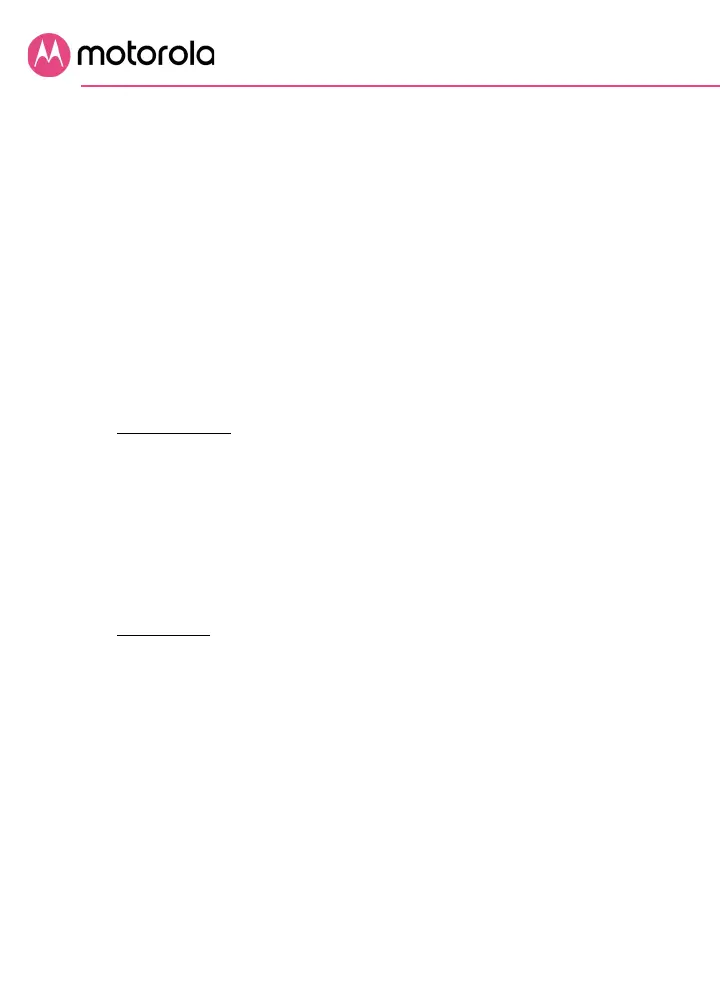USB 3.0 Port
A USB 3.0 port is located on the back of the MG8702. You can
choose to use this port for File Sharing by the devices on your
local network.
1 Log in to the Configuration Manager (see Configuration
Manager section above
) Navigate to Advanced >
Advanced Router > File Sharing. If it isn’t already
checked, click the
Enable checkbox for Windows File
Sharing (SAMBA), and click
Save.
2 Plug your USB flash drive into the MG8702 USB port.
3 In Windows: Make sure you have Network Discovery and
File Sharing enabled in Network Sharing on your
computer.
Open File Explorer (Windows Explorer) and type
\\192.168.0.1 in the address bar. Press Enter. This will open
your USB flash drive directory. Then you will have
read/write access to its content.
In MacOS: On the Finder menu, navigate to Go > Connect
to Server. In the address bar type smb://192.168.0.1 and
then press the Enter key.
If prompted by an authentication dialog box, select Guest
and click Connect.
Then click OK. This will open your USB flash drive
directory. Then you will have read/write access to its
content.
