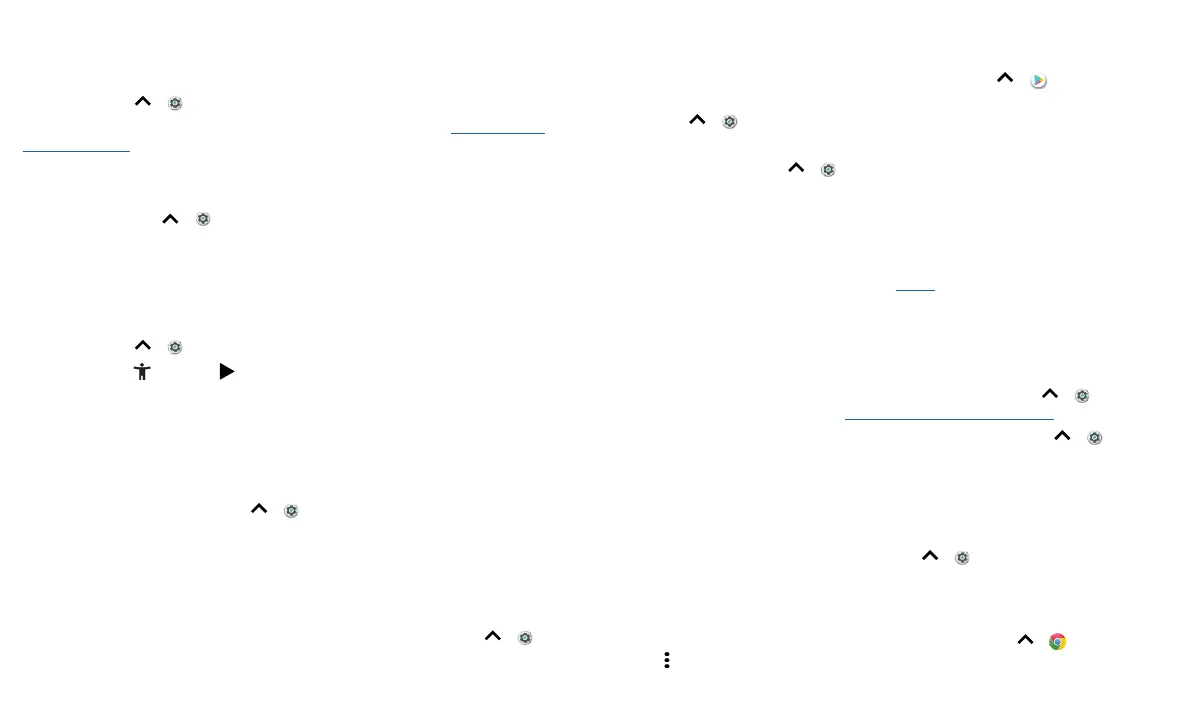Accessibility
Accessibility
See, hear, speak, feel, and use. Accessibility features are there for everyone, helping to
make things easier.
Find it: Swipe up
> Settings > Accessibility
For more information about your phone’s accessibility features, visit www.motorola.
com/accessibility.
Create a shortcut
Use a gesture to quickly activate an accessibility features on your phone. For more
information, swipe up
> Settings > Accessibility > Accessibility shortcut.
Tap Shortcut service and choose an app. When the shortcut is on, press both volume
buttons for three seconds to start the app.
Make your phone speak
Select to speak
Find it: Swipe up > Settings > Accessibility > Select to Speak
Turn on, then tap
and press . Your phone reads the screen from top to bottom.
To have your phone only read items that you touch, tap SETTINGS > Continuous read
mode to turn it o.
Note: One Button Nav feature does not work with Select to Speak turned on.
TalkBack
Use TalkBack to read your screen out loud—screen navigation, selections, even books.
To turn TalkBack on or o, swipe up
> Settings > Accessibility > TalkBack.
» Tap something on the screen to hear a description or text readout.
» Double-tap anywhere on the screen to open or activate the last touched item.
» Swipe using two fingers to scroll through lists or between screens.
Text-to-speech output
To set the language, speech rate and pitch of the screen reader, swipe up >
Settings > Accessibility > Text-to-speech output.
Braille
Combine your Braille display with TalkBack for braille and speech feedback.
1 Download the BrailleBack™ app on Google Play (swipe up > Play Store), and
install it on your phone.
2 Swipe up > Settings > Accessibility > BrailleBack.
3 Turn on your Braille display and put it in Bluetooth pairing mode.
4 On your phone, swipe up > Settings > Bluetooth, then tap the switch at the
top to turn it on and scan.
5 Tap the name of your Braille display to pair it with the phone.
Speak to your phone
Speak a command to turn on an accessibility feature. For example: “Ok, Google, turn on
TalkBack”. For more on voice commands, see Speak.
Change your phone’s display
Display settings & magnification
Get a closer look.
» Change font size: Increase the font size on your screen. Swipe up > Settings >
Accessibility > Font size. See also Customize sounds & appearance.
» Change display size: Make the items on the screen larger. Swipe up > Settings
> Accessibility > Display size.
» Pinch to zoom: Pinch to zoom on maps, web pages, and photos—to zoom in, tap the
screen with two fingers and then drag them apart. To zoom out, drag your fingers
together. You can also double-tap to zoom in.
» Screen magnification: Triple-tap the screen for full screen magnification, or triple-
tap and hold to temporarily magnify. Swipe up
> Settings > Accessibility >
Magnification.
» Display brightness: Swipe the status bar down, and drag the slider to set brightness
level. Setting brightness to a high level decreases your phone’s battery life.
» Browser: Choose text size when browsing websites. Swipe up > Chrome >
Menu
> Settings > Accessibility. Select Force enable zoom to allow zooming on all
