
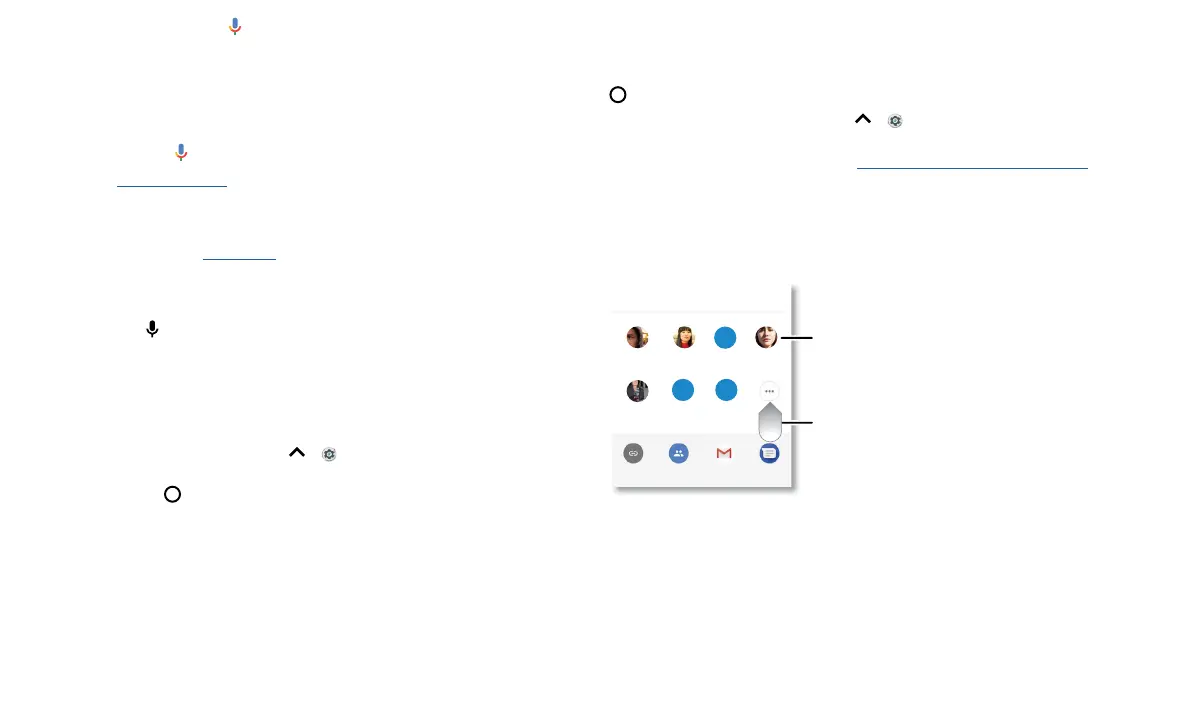 Loading...
Loading...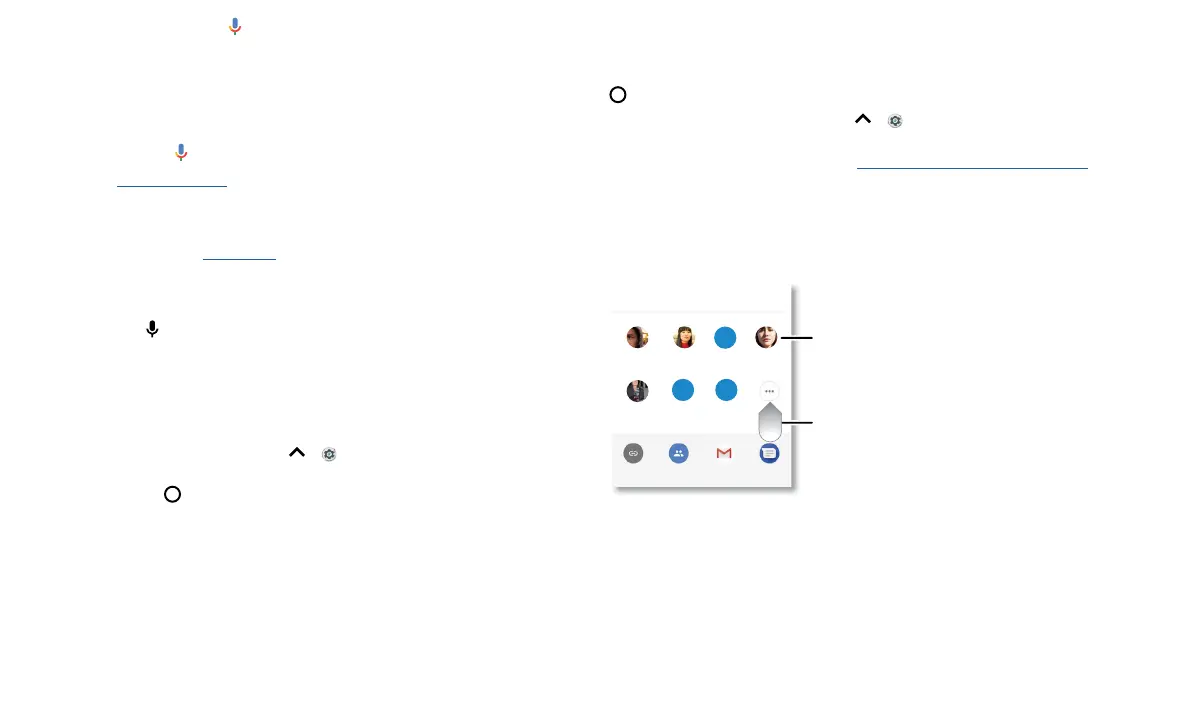
Do you have a question about the Motorola MOTO Z3 and is the answer not in the manual?
| Resolution | 1080 x 2160 pixels, 18:9 ratio (~402 ppi density) |
|---|---|
| RAM | 4GB |
| Storage | 64GB |
| Front Camera | 8 MP, f/2.0, 1.12µm |
| Operating System | Android 8.1 (Oreo), upgradable to Android 9.0 (Pie) |
| Dimensions | 156.5 x 76.5 x 6.8 mm (6.16 x 3.01 x 0.27 in) |
| Weight | 156 g (5.50 oz) |
| Announced | 2018, August |
| Status | Available. Released 2018, August |
| Technology | GSM / CDMA / HSPA / EVDO / LTE |
| GPRS | Yes |
| EDGE | Yes |
| SIM | Nano-SIM |
| Protection | Corning Gorilla Glass 3 |
| CPU | Octa-core (4x2.35 GHz Kryo & 4x1.9 GHz Kryo) |
| GPU | Adreno 540 |
| Main Camera Video | 4K@30fps, 1080p@30/60fps |
| Selfie Camera Features | HDR |
| Selfie Camera Video | 1080p@30fps |
| Loudspeaker | Yes |
| 3.5mm jack | No |
| WLAN | Wi-Fi 802.11 a/b/g/n/ac, dual-band, Wi-Fi Direct, hotspot |
| Bluetooth | 5.0, A2DP, LE, EDR |
| GPS | Yes, with A-GPS, GLONASS, BDS |
| NFC | Yes |
| Radio | No |
| USB | USB Type-C 3.1 |
| Colors | Ceramic Black |
| Display | Super AMOLED |
| Processor | Qualcomm Snapdragon 835 |
| Rear Camera | 12 MP, f/2.0, 1.25µm, PDAF |
| Battery | Non-removable Li-Ion 3000 mAh |
| 2G bands | GSM 850 / 900 / 1800 / 1900 |
| 3G bands | HSDPA 850 / 900 / 1900 / 2100 |
| 4G bands | 1, 2, 3, 4, 5, 7, 8, 12, 20, 38, 40, 41 |
| Speed | HSPA 42.2/5.76 Mbps |
| Build | Front glass, aluminum frame |
| Chipset | Qualcomm Snapdragon 835 (10 nm) |
| Card slot | microSD |
| Main Camera Features | Dual-LED dual-tone flash, panorama, HDR |
| Sensors | accelerometer, gyro, proximity, compass |
| Charging | 15W |
Explains the functions of the power button.
Instructions for inserting SIM and microSD cards.
Guide on charging the phone and powering it on for the first time.
Instructions for signing into a Google account for device setup.
Steps to connect the phone to a Wi-Fi network.
Tips and settings to optimize phone battery performance.
How to secure and interact with the lock screen.
How to use Google Assistant for questions and tasks.
Making calls, returning missed calls, and using voice commands.
How to make emergency calls.
Sending and receiving text messages and pictures.
Accessing the internet using the Chrome browser.
Taking photos and videos with the phone's camera.
Options for adjusting camera settings like HDR, flash, and timer.
Viewing, editing, and sharing photos.
Sending and receiving email using the Gmail app.
Getting directions and navigating with Google Maps.
Turning Wi-Fi on/off and connecting to networks.
Setting up screen lock methods like pattern, PIN, or password.
Using the fingerprint sensor to unlock the phone.
Using facial recognition to unlock the phone.
Backing up and restoring Google account data.
Encrypting phone data for security.
Steps to restart the phone in Safe Mode to remove misbehaving apps.
How to reboot the phone if it becomes unresponsive.
Instructions for checking and installing software updates.
Factory resetting the phone to erase all data.
Using Android Device Manager to manage a lost or stolen phone.
Enabling text-to-speech for screen reading.
Using screen reader for navigation and content.











