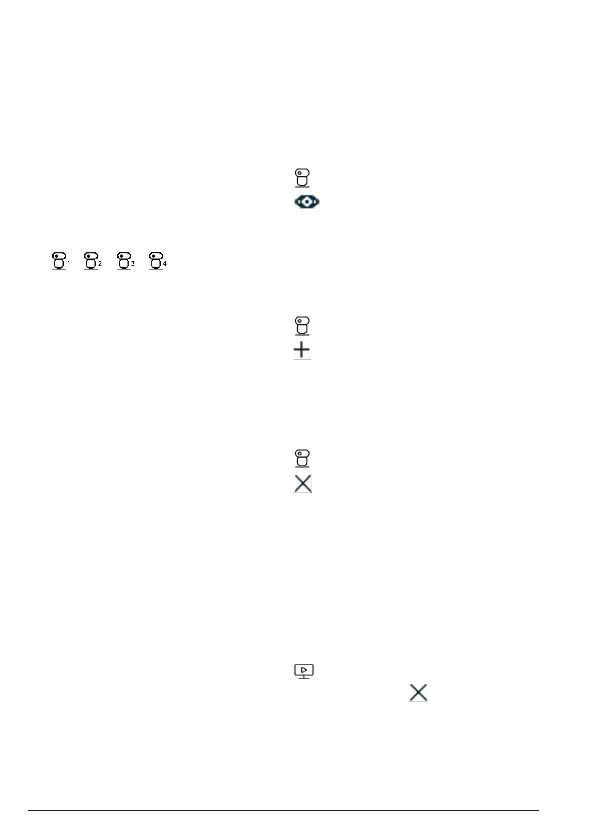16
Note
You cannot select this option if there is only one registered camera in the
parent unit.
If a baby (camera) unit is currently paired with the parent unit, * will appear
next to the camera number (*1 / 2 / 3 / 4).
3.6.3 View a camera
1. Press MENU on the parent unit. The status bar pops up.
2. Scroll the navigation button to select .
3. Scroll the navigation button to select , then press OK.
4. Scroll the navigation button to select a desired camera (1 / 2 / 3 / 4) to
view the picture from that camera, then press OK. The selected camera
/ / / will appear on the screen.
3.6.4 Add a camera
1. Press MENU on the parent unit. The status bar pops up.
2. Scroll the navigation button to select .
3. Scroll the navigation button to select , then press OK.
4. Scroll the navigation button to select a desired camera (1 / 2 / 3 / 4) to
add it to registration, then press OK to confirm.
3.6.5 Remove a camera
1. Press MENU on the parent unit. The status bar pops up.
2. Scroll the navigation button to select .
3. Scroll the navigation button to select , then press OK and 1 / 2 / 3 / 4
will pop up.
4. Scroll the navigation button to select a desired camera (1 / 2 / 3 / 4) to
remove it from registration, then press OK to confirm.
Note
You cannot remove the camera if it is the only registered camera in the parent
unit.
3.7 Power saving mode
1. Press MENU on the parent unit. The status bar pops up.
2. Scroll the navigation button to select .
3. Scroll the navigation button to select a screen o time: ,
5 mins
,
30 mins
or
60 mins
.
4. The screen will be o after the time limit is reached.
5. Press any button on the parent unit to wake it up.
Note
You can still hear the audio when the screen is o.
Using the video baby monitor
