
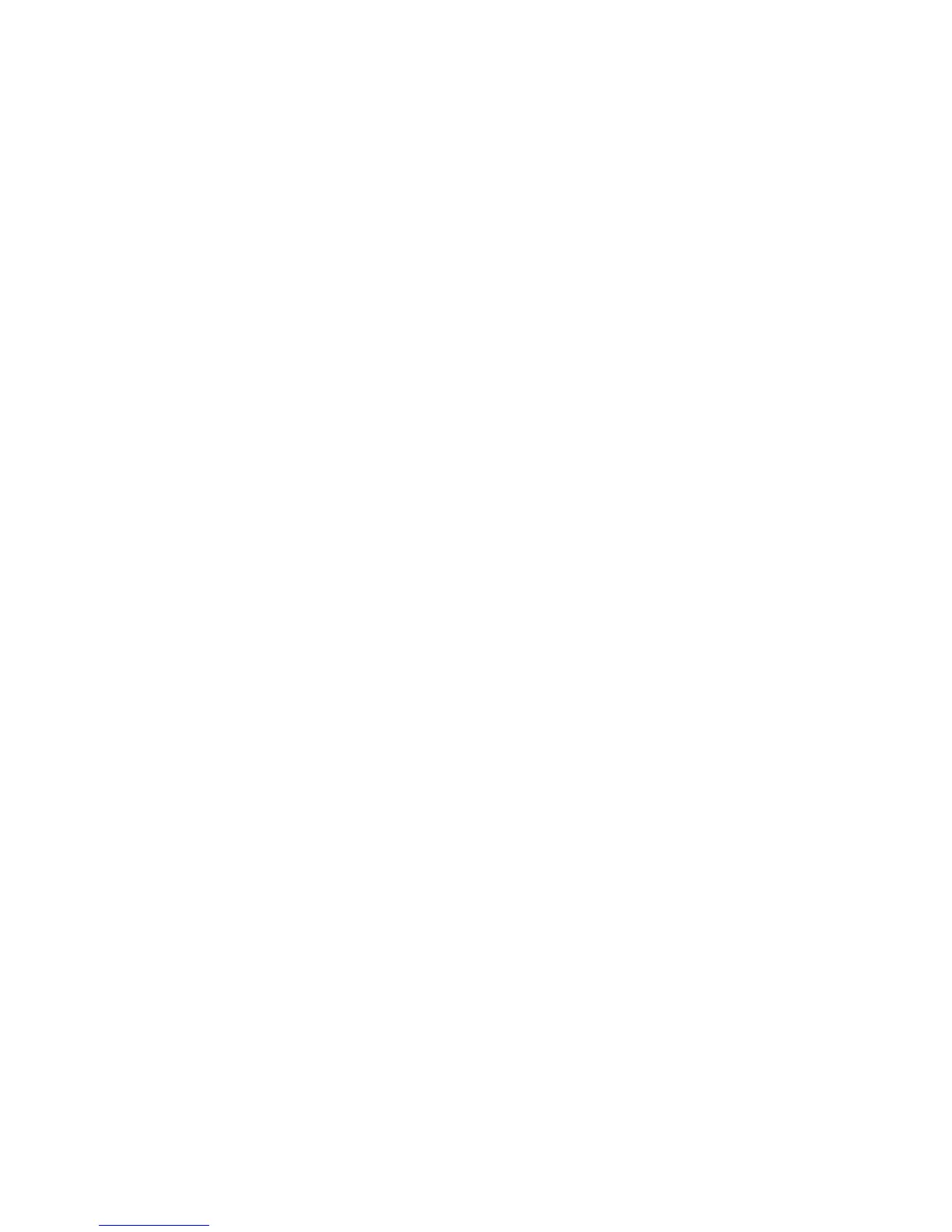 Loading...
Loading...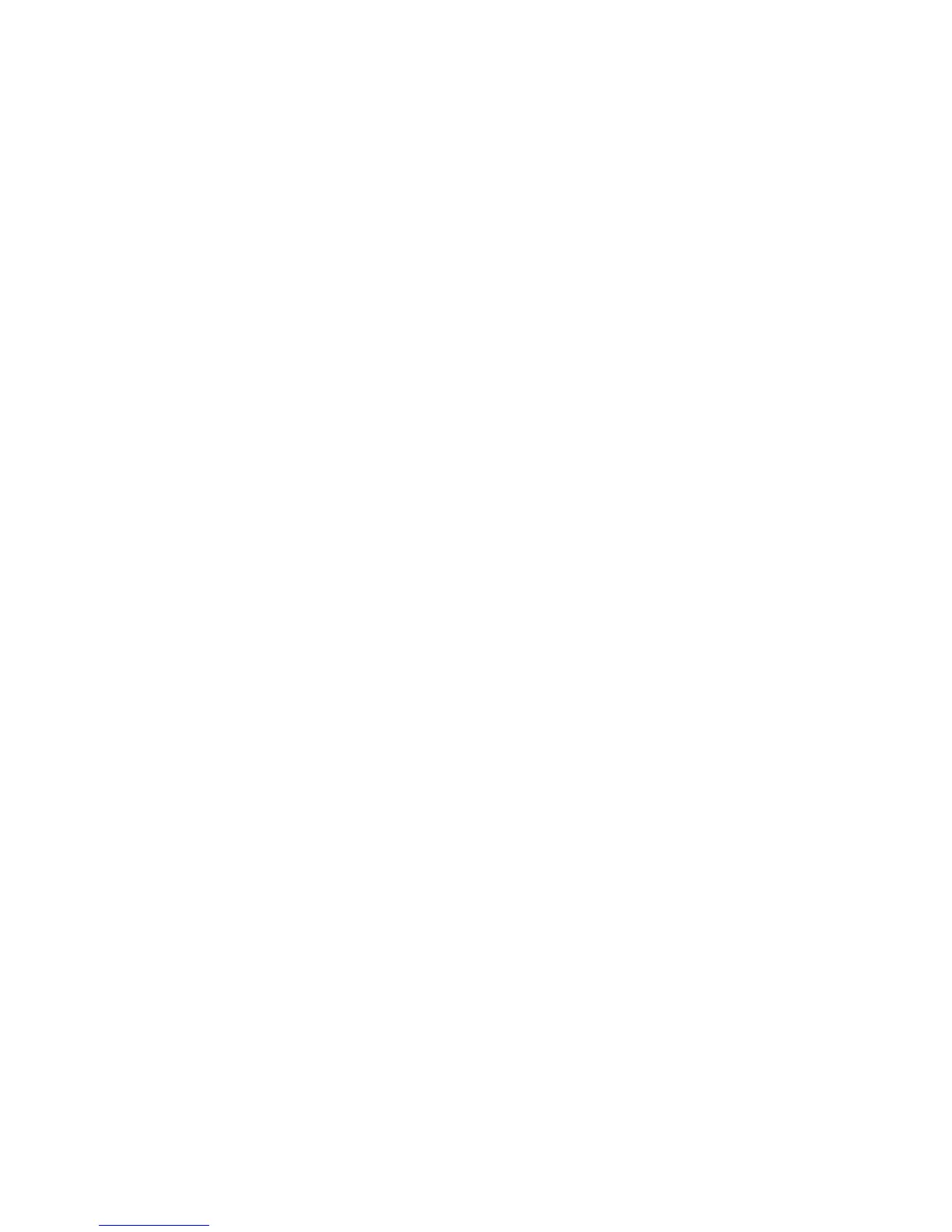
Do you have a question about the MSI B350M PRO-VDH and is the answer not in the manual?
| Form Factor | Micro ATX |
|---|---|
| Chipset | AMD B350 |
| CPU Socket | AM4 |
| Memory Support | DDR4 |
| Memory Slots | 4 |
| Max Memory | 64 GB |
| LAN | Realtek 8111H Gigabit LAN |
| Integrated Graphics | Depends on CPU |
| RAID Support | RAID 0, 1, 10 |
| Storage Interface | 4 x SATA 6Gb/s, 1 x M.2 |
| Audio | Realtek ALC887 |
| Video Outputs | 1 x DVI-D, 1 x HDMI |
| Memory Speed | 2133/2400/2667 MHz (OC up to 3200 MHz) |
| PCIe Slots | 1 x PCIe 3.0 x16, 2 x PCIe 2.0 x1 |
| USB Ports | 4 x USB 3.1 Gen1, 6 x USB 2.0 |











