
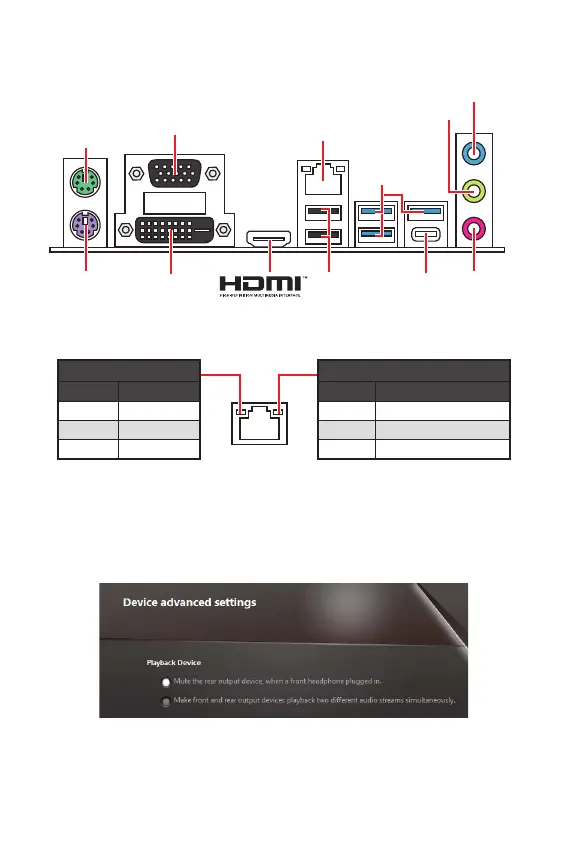
Do you have a question about the MSI B360M PRO-VDH and is the answer not in the manual?
| Form Factor | Micro ATX |
|---|---|
| Chipset | Intel B360 |
| Socket | LGA 1151 |
| Memory Slots | 4 x DIMM |
| Maximum Memory | 64 GB |
| Memory Speed | DDR4 2666/2400/2133 MHz |
| SATA Ports | 6 x SATA 6Gb/s |
| LAN | Realtek 8111H Gigabit LAN |
| Video Outputs | 1 x HDMI, 1 x DVI-D, 1 x VGA |
| PCIe Slots | 1 x PCIe 3.0 x16 |
| M.2 Slots | 1 x M.2 |
| Audio | Realtek ALC887 |
| USB Ports | 6 x USB 3.1 Gen1, 6 x USB 2.0 |











