
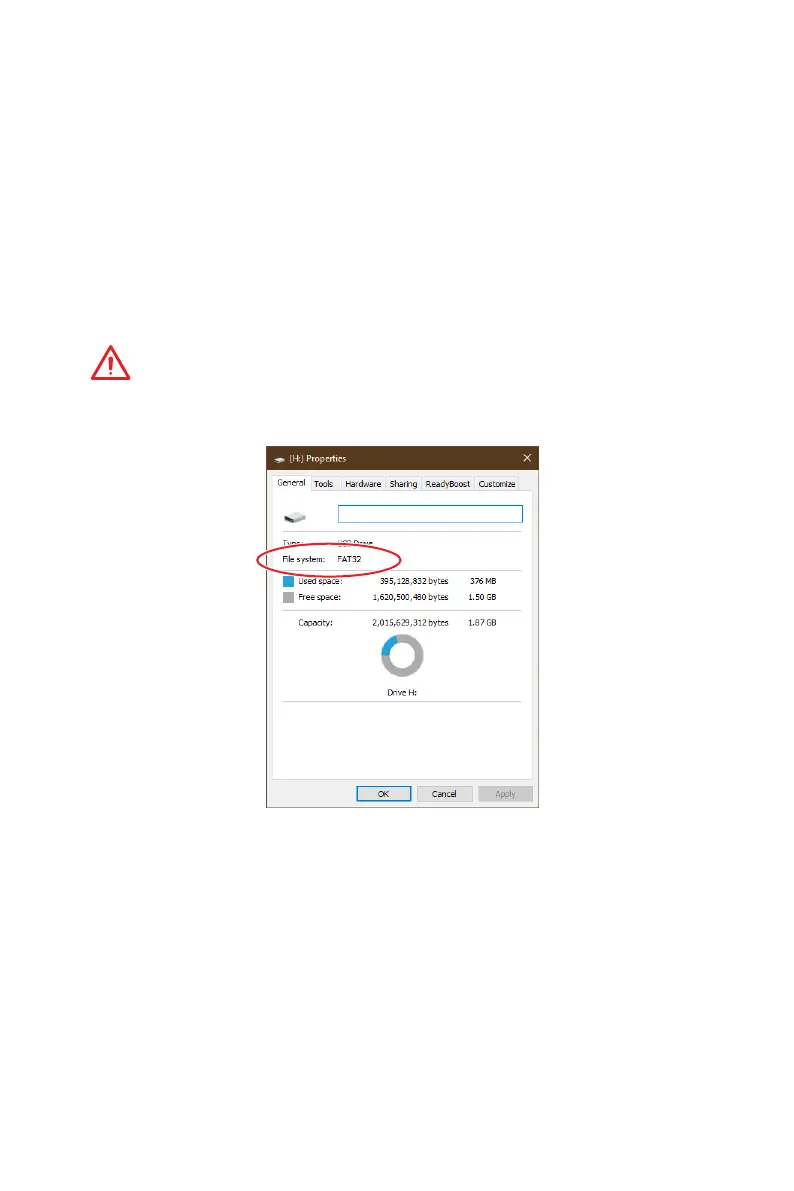 Loading...
Loading...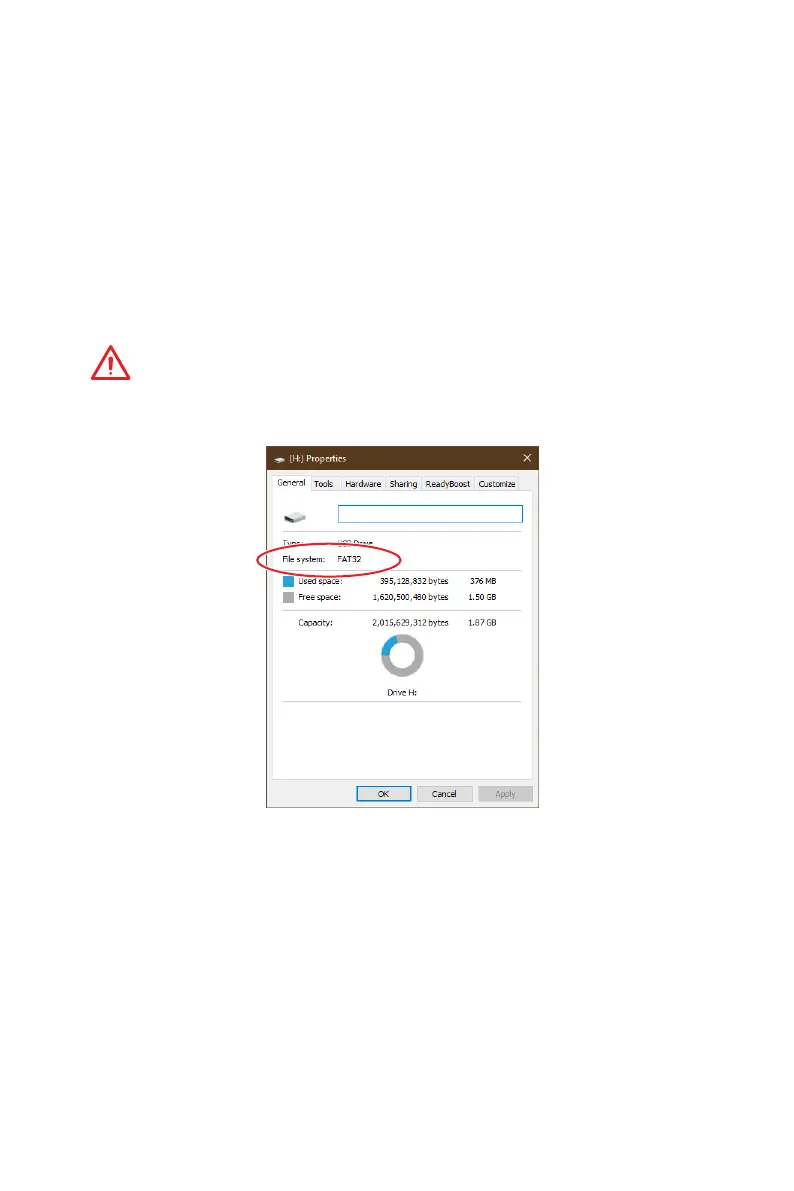
Do you have a question about the MSI B450M MORTAR and is the answer not in the manual?
| Form Factor | Micro ATX |
|---|---|
| Chipset | AMD B450 |
| CPU Socket | AM4 |
| Memory Slots | 4 |
| Max Memory | 64 GB |
| Memory Type | DDR4 |
| Audio | Realtek ALC892 Codec |
| LAN | Realtek 8111H Gigabit LAN |
| RAID Support | RAID 0, 1, 10 |
| Multi-GPU Support | AMD CrossFire |
| PCIe Slots | 1 x PCIe 3.0 x16, 1 x PCIe 2.0 x16, 2 x PCIe 2.0 x1 |
| M.2 Slots | 1 x M.2 (Key M) |
| USB Ports | 6 x USB 3.1 Gen1, 6 x USB 2.0 |











