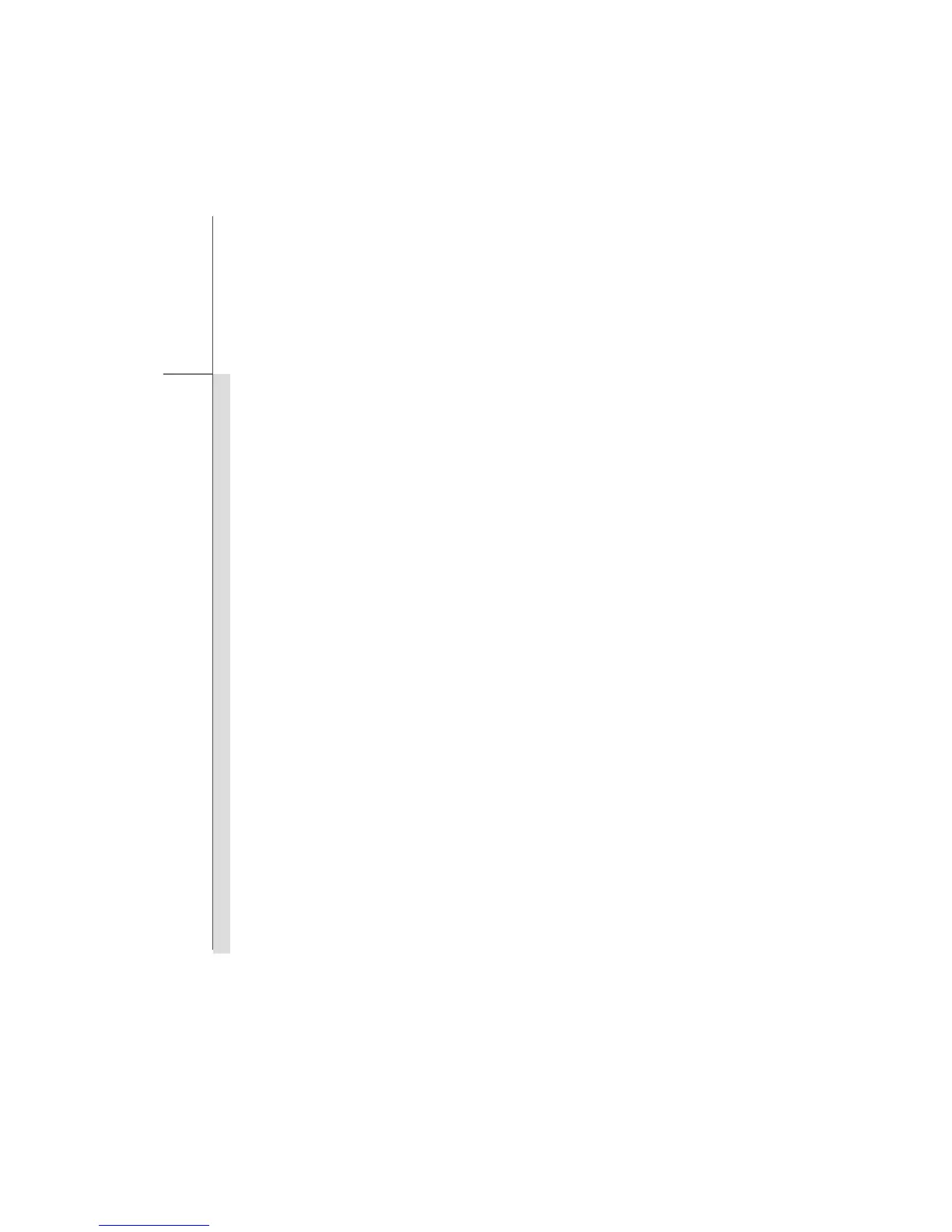3-14
Getting Started
Power Management in Windows OS
Power management of personal computers (PCs) and monitors has the potential to save significant
amounts of electricity as well as deliver environmental benefits. To be energy efficient, turn off your
display or set your PC to standby/hibernate mode after a period of user inactivity.
Follow the instructions below to adjust the power management settings in Windows OS:
1. Power Options in Windows OS allow you to control the power management features of your
display, hard drive, and battery. Go to the Start menu and click on the Control Panel. Click on
the System and Maintenance.
2. Then click on the Power Options.
3. Then select a power plan that meets your personal needs
4. The Shut Down Computer menu will present the options to Sleep (S3/S4), Shut Down (S5), or
Restart your computer.
5. The computer should be able to wake up from power saving mode in response to a command
from any of following:
the power button,
the mouse,
the keyboard.