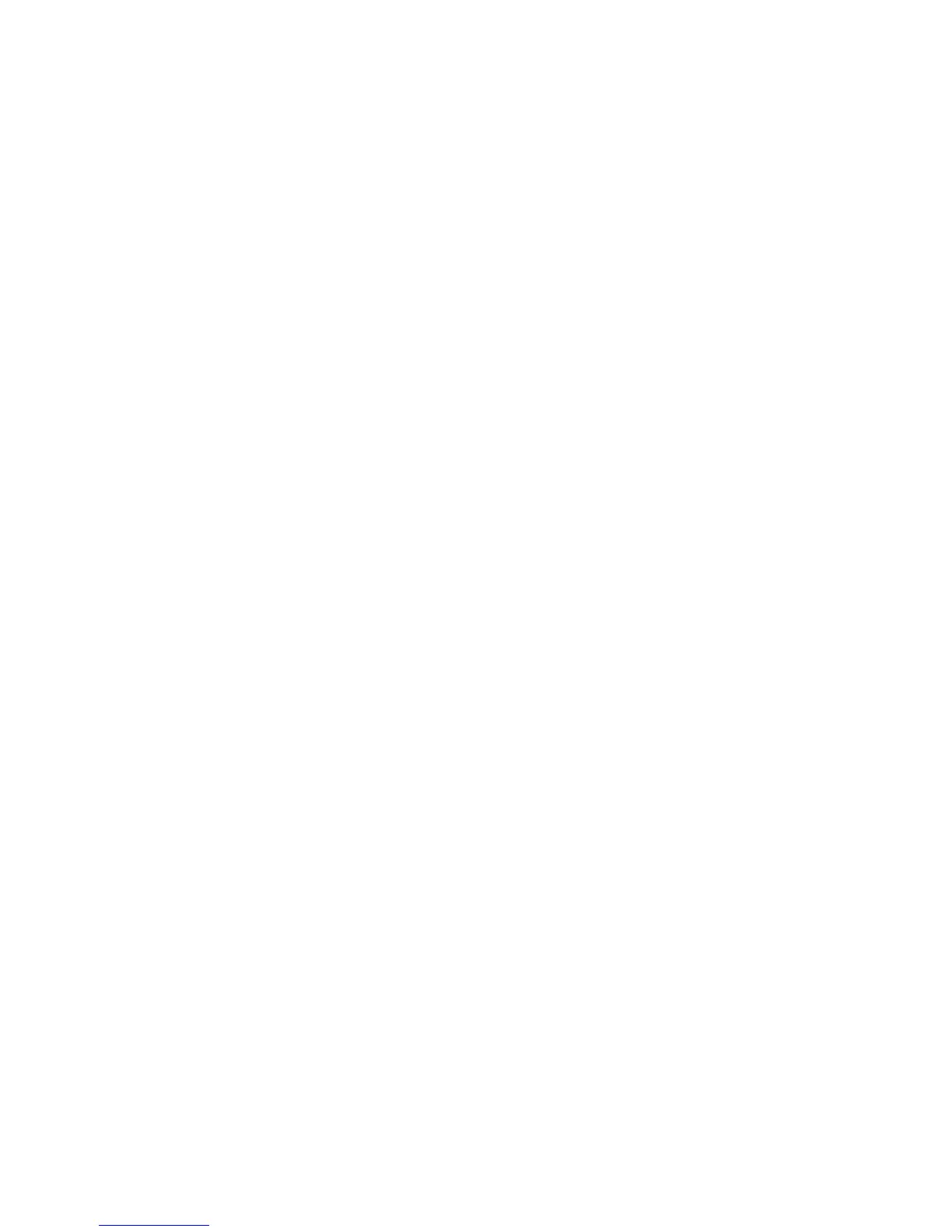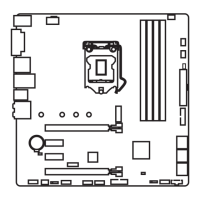20
Software Description
Software Description
Installing Windows
®
7/ 8.1/ 10
1. Power on the computer.
2. Insert the Windows
®
7/ 8.1/ 10 disc into your optical drive.
Note: Due to chipset limitation, during the Windows
®
7 installation process, USB
optical drives and USB pen drives are not supported. You can use MSI Smart Tool
to install Windows
®
7.
3. Press the Restart button on the computer case.
4. For windows 8.1/ 10, skip this step. For Windows 7, access the BIOS menu
Advanced > Windows OS Configuration > Windows 7 Installation and set the item
to enabled, save changes and restart.
Note: It is suggested to plug in your USB Keyboard/USB Mouse to the leftmost
USB port when installing Windows 7.
5. Press F11 key during the computer POST (Power-On Self Test) to get into Boot
Menu.
6. Select your optical drive from the Boot Menu.
7. Press any key when screen shows Press any key to boot from CD or DVD...
message.
8. Follow the instructions on the screen to install Windows
®
7/ 8.1/ 10.
Installing Drivers
1. Start up your computer in Windows
®
7/ 8.1/ 10.
2. Insert MSI
®
Driver Disc into your optical drive.
3. The installer will automatically appear and it will find and list all necessary
drivers.
4. Click Install button.
5. The software installation will then be in progress, after it has finished it will
prompt you to restart.
6. Click OK button to finish.
7. Restart your computer.
Installing Utilities
Before you install utilities, you must complete drivers installation.
1. Insert MSI
®
Driver Disc into your optical drive.
2. The installer will automatically appear.
3. Click Utilities tab.
4. Select the utilities you want to install.
5. Click Install button.
6. The utilities installation will then be in progress, after it has finished it will
prompt you to restart.
7. Click OK button to finish.
8. Restart your computer.
